
2.Configuring Your Shopee Account ↑ Back to Top
Store configuration is an essential step towards the integration of your Shopee and WooCommerce Store.
To do the Configuration, follow these simple steps:
- Go to your Woocommerce admin panel below the CedCommerce Menu, which is on the left navigation bar.
- Click on the Shopee section of the panel.
- The page will show the account name, shopee store id, shopee location, and account status.
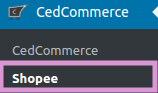
- Click on the ADD ACCOUNTS tab as shown in the image.
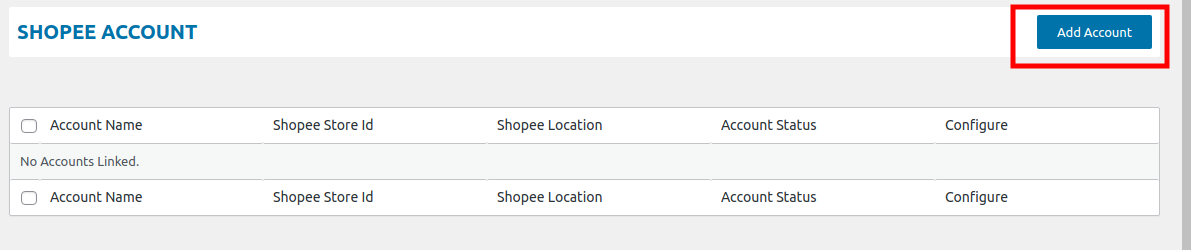
- On clicking ADD ACCOUNT it will show a popup where you will authorize your account.
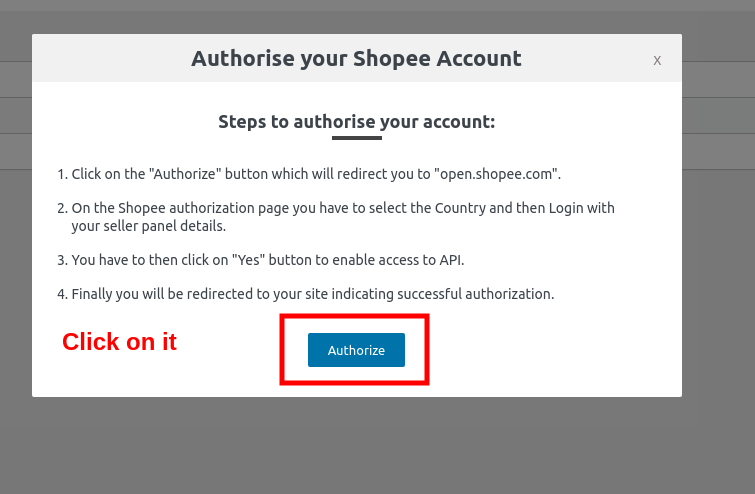
- On clicking AUTHORIZE it will redirect you to a page
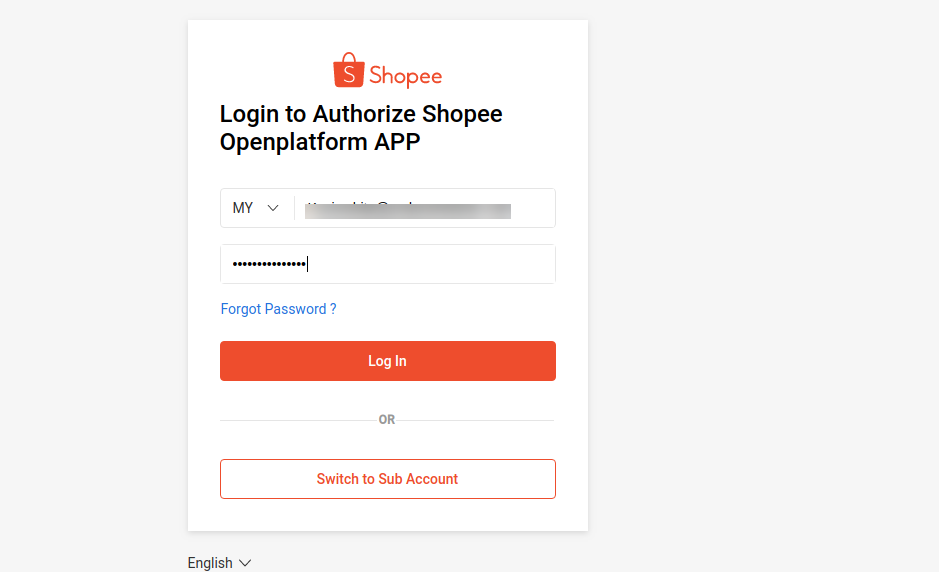
- On this appearing page, hit the Authorization Confirm.

- Further, click on “CONFIGURE” to configure your account.
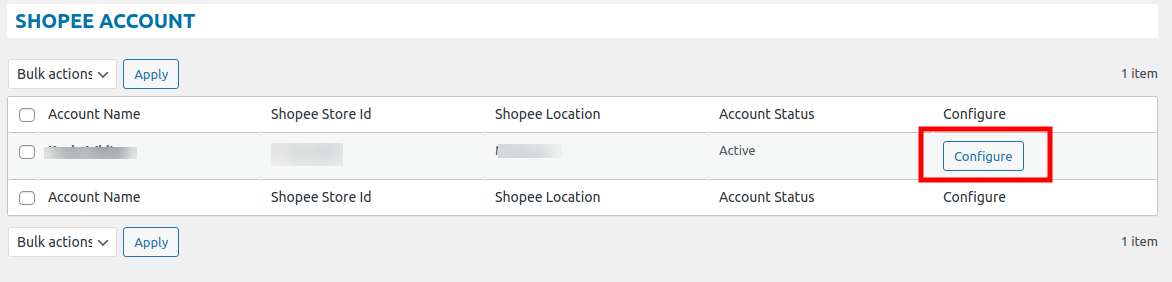
×












