
6.OnBuy Profile Management ↑ Back to Top
In this section, you will see all the profiles created after category mapping.
You can use the Profiles in order to override the product settings at the category level. For overriding the details edit the required profile using the edit option under the profile name.
In this, the admin can perform several tasks.
- Edit The Profile.
To edit the profile:
As you, open the profile section, click on the Edit as specified in the screenshot:
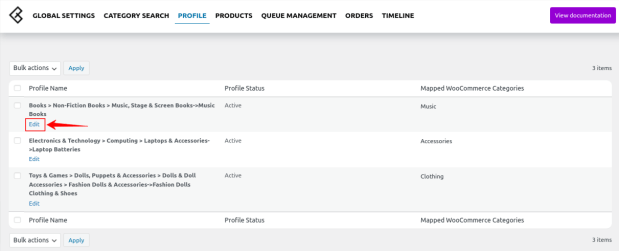
After hitting the Edit button you will be redirected to a page where you will be having some attributes as specified in the screenshot:
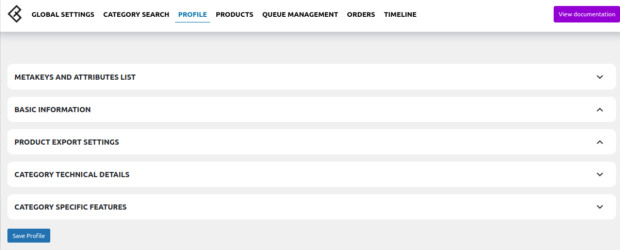
Meta keys and Attributes List:
The Meta keys and Attributes List section will help you to choose the required meta key or attribute on which the product information is stored. These meta keys or attributes will further be used in “Product Export Settings” for listing products on OnBuy from woocommerce as specified in the screenshot.
In this, you can search the product by its title as specified in the screenshot.
For selecting the required meta key or attribute expand the Meta keys and Attributes List section enter the product name/keywords and the list will be displayed under that. Select the meta key or attribute as per requirement and save settings as specified in the screenshot:
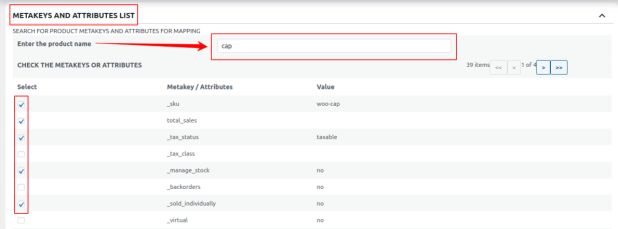
Basic Information: In this, you can see the profile name as specified in the screenshot:

Product Export Setting: In the product export settings, you are allowed to enter the details of the product which you will be exporting as specified in the screenshot:

Category Technical Details: In this section, you need to fill out the Technical details for a specific category.
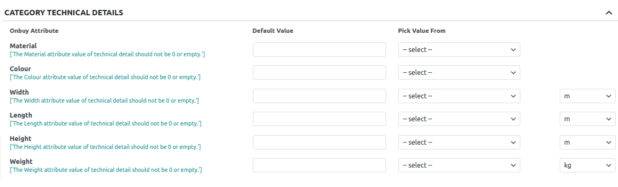
Category Specific Features: In this section, you need to map the features for a specific category.

Click the Save Profile button at the bottom.











