
7.Order ↑ Back to Top
Receive and manage orders from within the store effortlessly. The end-to-end process of order syncing is real-time automated within the connector module itself. Whenever you receive an order on Miravia it will sync with the app, and the order will be fetched in your WooCommerce store within 5 minutes. Once you fulfill the order, update the tracking details in your store, and the same will be synced and updated on the marketplace, making the order fulfilled for you.
Sync Miravia orders based on specific dates, allowing you to control which orders are created on your store. Orders can be synced up to 1 month in the past. The status of previously synced orders will be automatically updated, ensuring real-time tracking and accurate order management.
Note: Cancelled orders will not be synced, maintaining consistency between your Miravia platform and your store.
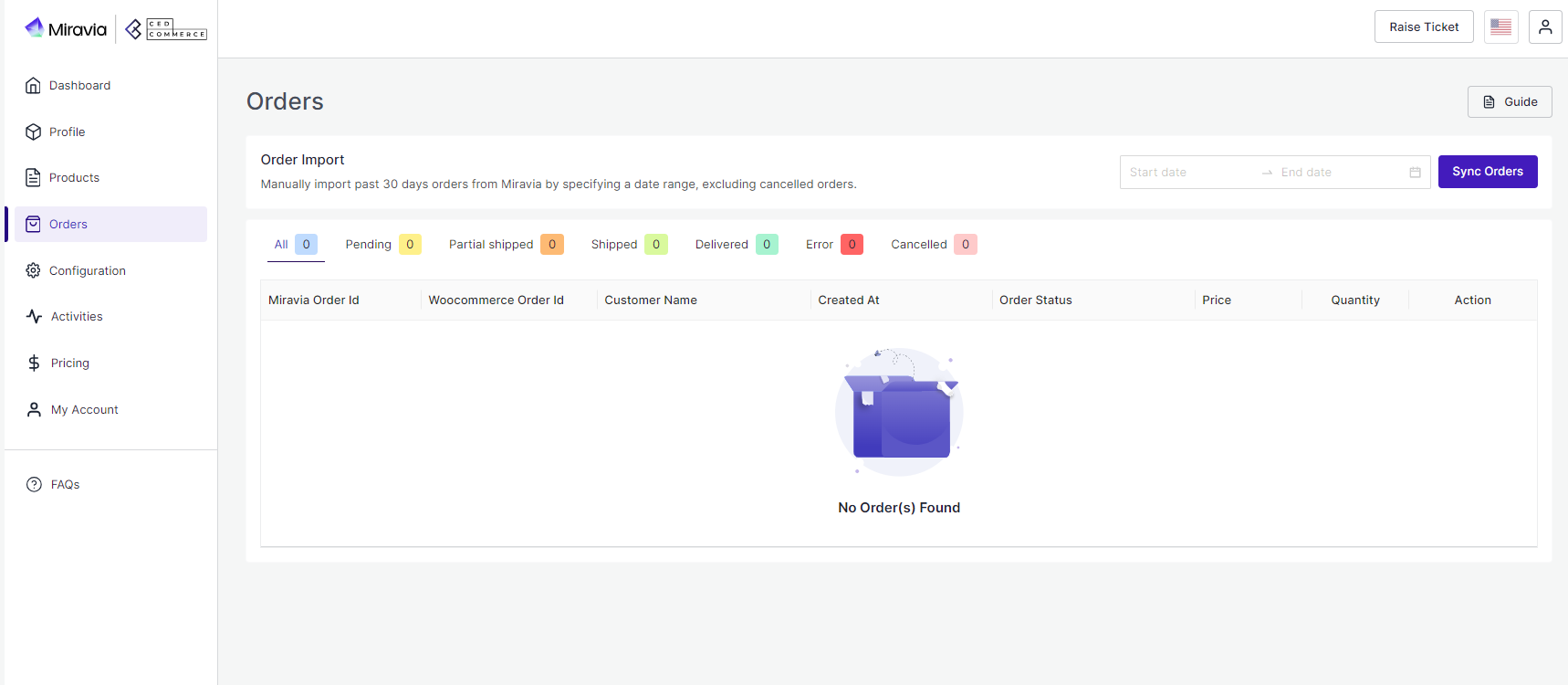
From the top bar, you can find the product on the basis of its status, i.e., awaiting shipment, awaiting collection, etc.
All: This contains a list of all orders received on Miravia Marketplace.
Pending: When an order is received on Miravia, it shows a ‘pending’ status, which means no shipping is yet arranged.
Partial Shipping: The order status changes to “Partially Shipping” when the partial order is ready to ship.
Shipped: Once an order is shipped completely and tracking details are updated. The status changes to “Shipping.”
Delivered: Once the order is delivered successfully, the status changes to “delivered.”
Error: If an order is placed and processed without updating tracking details, the product will show “Error Status.”
Cancelled: The merchant can cancel any order within a stipulated time. He can do so by providing a valid reason for cancellation, and the status of such an order will be changed.
More Filter
You can also search for orders by their number or use the ‘More filter’ option to search for an order based on its creation date or customer name.











