
8.Configuration ↑ Back to Top
The Configuration section has been developed to help you manage your general configuration settings which you can edit anytime as per the requirement.
Firstly, go to the “Configuration” section. Under the general setting, you can modify and update the price rule and auto-syncing option and also set the threshold inventory limit.
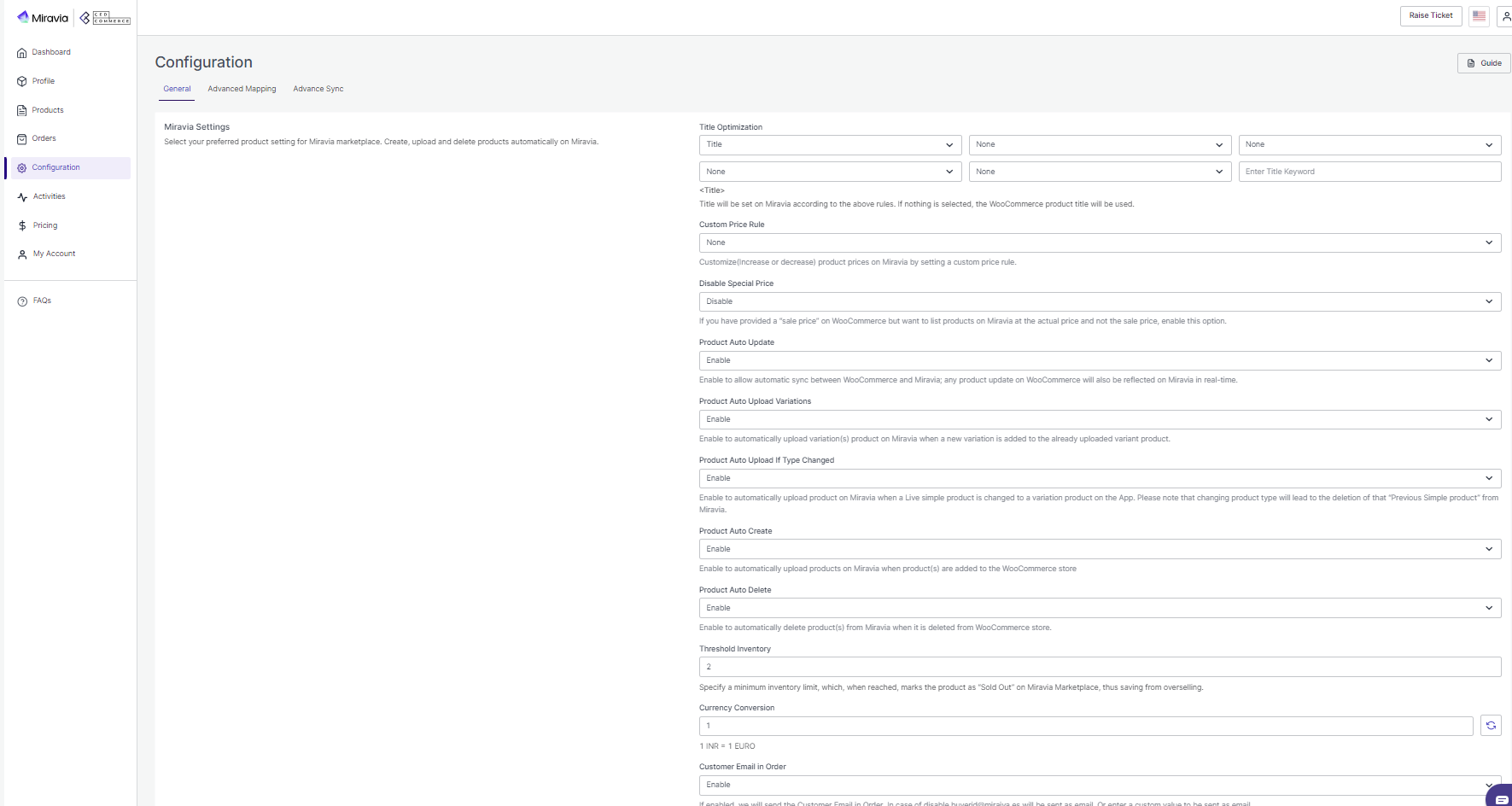
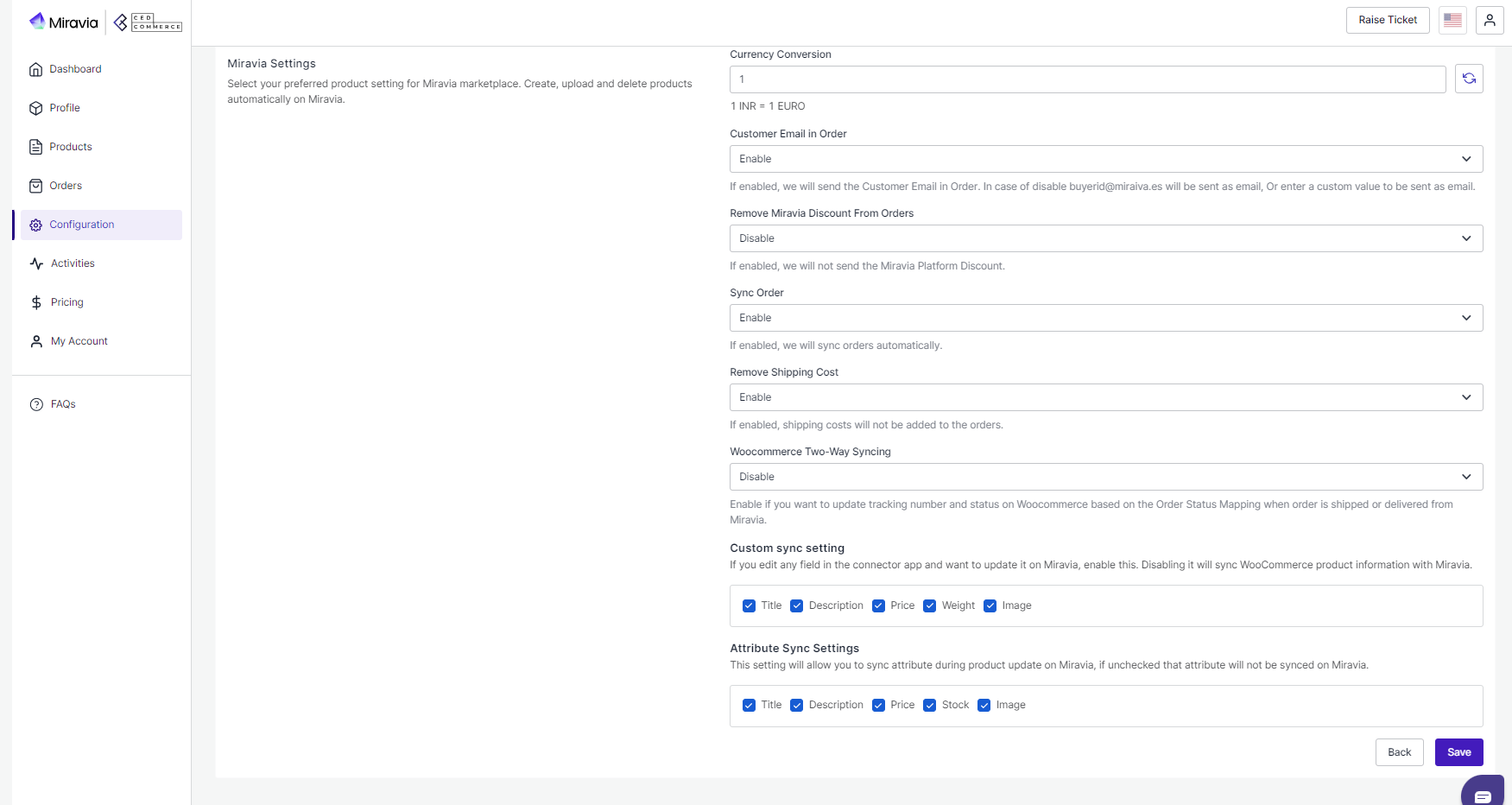
- Title Optimization: Set product title and optimize it as per SEO for better visibility. Add relevant keywords to get it easily identified by customers.
- Custom Price Rule: Here, you can set the price rule like percentage increase or decrease and so on. For example, if you want an increase of 10% in all products, choose percentage increment & then write 10%.
- Disable Special Price: By enabling this option, you restrict the sale price on the Miravia listing. This means your products will not be listed on Miravia at a discounted price.
- Product Auto Update: Any update on your WooCommerce product will also be reflected on the Miravia marketplace. If this is enabled, two more options open up, i.e., “Product auto upload variation & product auto upload if type changed.”
- Product Auto Upload Variations: This feature allows you to automate product variation upload on Miravia Marketplace. This means whenever you upload another product variant on WooCommerce, it automatically gets updated and listed on Miravia Marketplace too.
- Product Auto Upload If Type Changed: When a simple product is changed to a variant product, which means now you wish to provide product variation in terms of color or size or anything. By enabling this you can automate uploading products On Miravia Marketplace when its product type is changed. Additionally, the previously listed simple product will be deleted from Miravia.
- Product Auto-create: By enabling this, you agree to create/ add a new product to the Miravia Marketplace if any product is created on the WooCommerce store.
- Product Auto Delete: If any product is deleted from the WooCommerce store, then it will also get deleted from the connector app and will show a deleted status on the Miravia platform.
- Threshold Inventory: Set minimum inventory level, after reaching which product will reflect “Out Of Stock” status. This prevents you from overselling.
- Currency Conversion: Convert your WooCommerce store currency to Miravia Marketplace currency.
- Customer Email in Order: If enabled, the app will send the Customer Email in Order. When disabled, buyerid@miraiva.es will be sent as an email or a custom value to be sent as an email.
- Remove Miravia Discount From Orders: If enabled, the app will not send the Miravia Platform Discount.
- Sync Orders: If enabled, the app will sync orders automatically.
- Remove Shipping Cost: If enabled, we will sync orders automatically.
- Woocommerce Two-Way Syncing: Enable if you want to update the tracking number and status on Woocommerce based on the Order Status Mapping when an order is shipped or delivered from Miravia.
- Custom Sync Setting: Select the product details that you wish to sync from the connector app to Miravia Marketplace, like product title, description, etc.
- Attribute Sync Settings: This setting will allow you to sync attributes during product updates on Miravia. If you leave these unchecked, the specific attributes will not be synced on Miravia.
- Save the changes and you are good to go.
- Advanced Mapping: Map WooCommerce shipping carrier with Miravia Shipping carrier. Enter the WooCommerce carrier name and link it with the Miravia shipping carrier from the drop-down menu.
×












