
6.3.How to View/ Edit product details? ↑ Back to Top
Once the product is imported from the WooCommerce store, you edit and update product details before listing it on Miravia.
- Firstly, see the product on which you want to make edits.
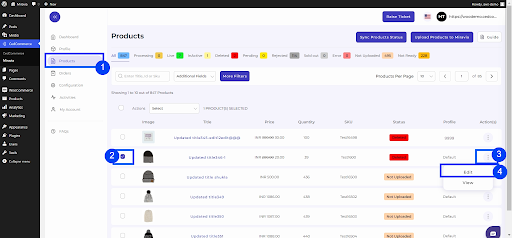
- Secondly, Click on the ‘Kebab Menu’ icon.
- Here you can edit the product title, description, weight, etc.
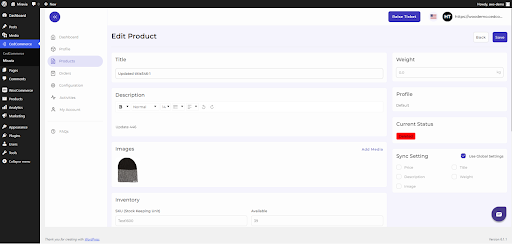
Title and description: You can change the title and description of products from here.
Weight: You can also modify the weight of the product from here. Do not forget to mention the right weight.
Profile: From here, you can view the profile to which the product is assigned.
Image: This section also shows the image associated with the product and what the final audience will get to see.
Inventory: The connector imports and shows you the SKU (Stock Keeping Unit) detail assigned to each product and their inventory levels as available in the WooCommerce store.
Price: With the help of the connector, you can also edit the price of the product. For example, if a T-shirt is marked at 10$ on WooCommerce Store, you can mark the price at 8$ or 20$ on Miravia.
Sync Setting: Global setting is set to all products by default. But if you want to edit this syncing, and wish to update the sync setting on Miravia, then you must disable global settings and click on the fields that you want to sync.
- Now save the final changes, and you are good to go.











