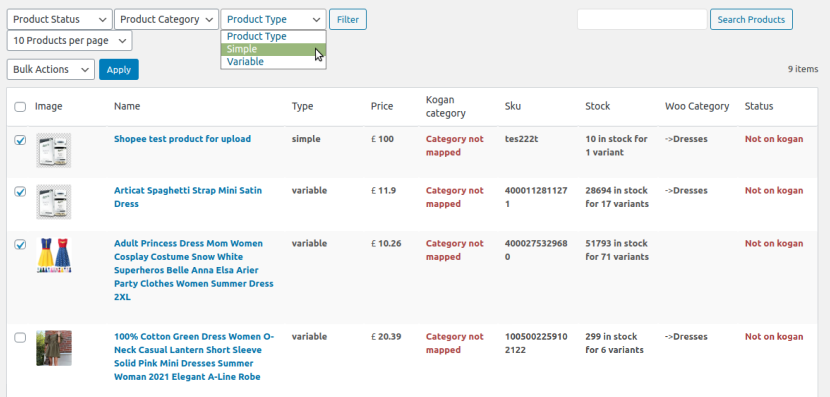6.3.Update Inventory On Kogan ↑ Back to Top
To Update The Inventory
Go to the WooCommerce admin panel, below the CedCommerce menu located on the left navigation bar.
Click Kogan on the panel as specified in the captured screen:
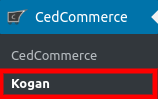
On clicking Kogan, a page will appear.
In the menu, you will click on PRODUCTS to update inventory as specified in the captured screen:

On clicking PRODUCTS, a page appears as specified in the captured screen:
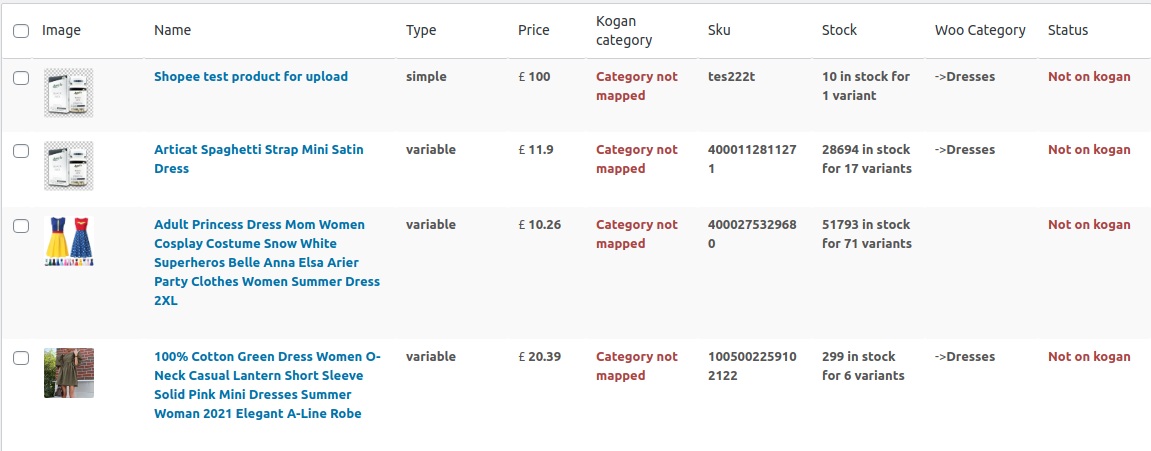
Here, the store owners need to select the checkbox and click on the dropdown placed next to Bulk Action.
You need to select Update Inventory as specified in the captured screen:
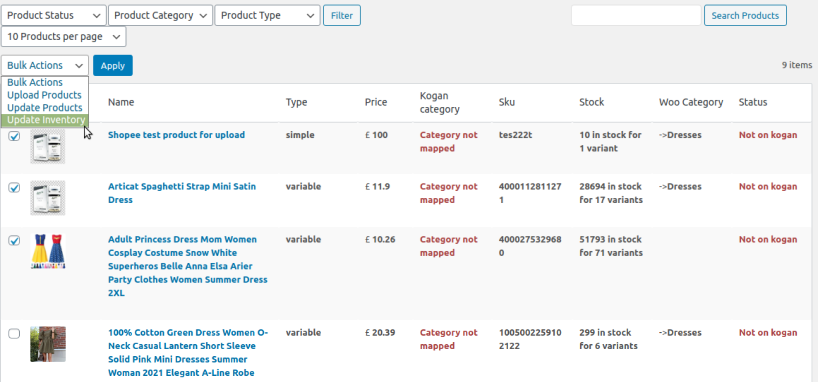
After clicking on it, click on the Apply button next to Bulk Action.
It will send you a message of successfully uploaded feed for inventory.
Also, the store owners can filter out the products on the basis of their type, category, and Kogan status.
Product Status-
You can see the products based upon their status as specified in the captured screen:
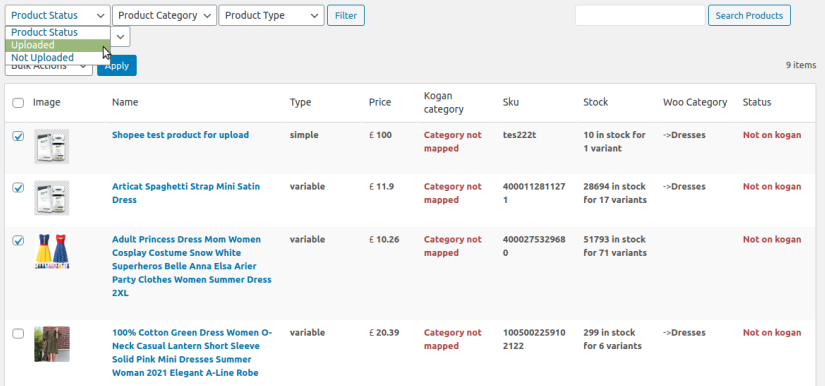
Product Category-
You can see the products based upon their category as specified in the captured screen:
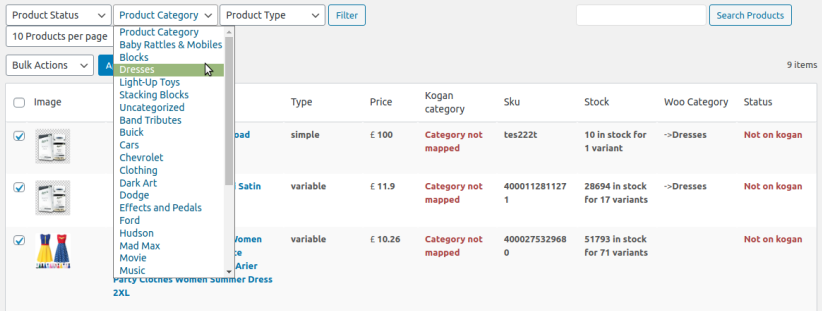
Product Type-
You can see the products based upon their type as specified in the captured screen: