
4.Global Settings On Kogan ↑ Back to Top
To Carry out global settings:
Go to the WooCommerce admin panel below the CedCommerce menu, which is on the left navigation bar.
Click Kogan on the panel as specified in the captured screen:
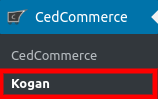
On clicking Kogan, a page will appear where you have to click GLOBAL SETTINGS
Look for the specified captured screen:

To map the product meta keys and attributes of products click on META KEYS AND ATTRIBUTES LIST in the Global Settings tab as specified in the captured screen:

In this section, you just have to enter the title of the product, and all the meta keys and attributes will be listed, and you can select the required ones and save them. Refer to the screenshot given below:
Note: There are some fields present in this section which you will be filling. Along with several other fields which are mentioned as mandatory fields:
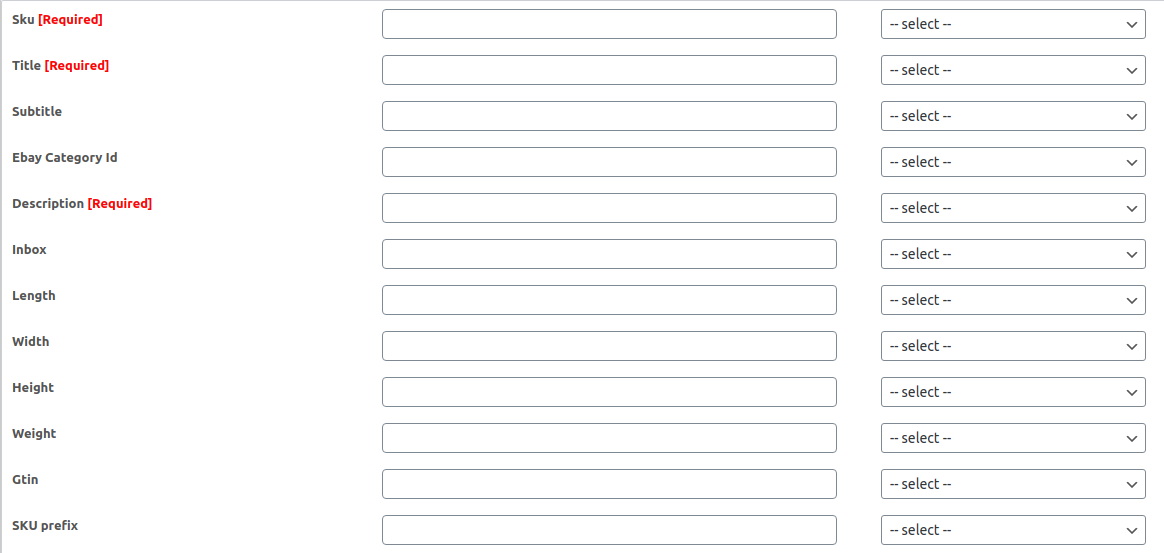
- SKU: You need to map the meta key or attribute on which the SKU is saved using the dropdown on the right side. Leave this blank if you want to use woocommerce SKU.
- Title: You need to map the meta key or attribute on which the title is saved using the dropdown on the right side. Leave this blank if you want to use the woocommerce title.
- Subtitle: You need to map the meta key or attribute on which the subtitle is saved using the dropdown on the right side.
- eBay Category Id: Kogan also accepts ebay category id while listing the product. You need to map the meta key or attribute on which the ebay category id is saved using the dropdown on the right side.
- Description: You need to map the meta key or attribute on which the description is saved using the dropdown on the right side. Leave this blank if you want to use the woocommerce description.
- Inbox: You need to map the meta key or attribute on which the information of sub contents is saved using the dropdown on the right side.
- Length: You need to map the meta key or attribute on which the length is saved using the dropdown on the right side. Leave this blank if you want to use woocommerce length.
- Width: You need to map the meta key or attribute on which the width is saved using the dropdown on the right side. Leave this blank if you want to use woocommerce width.
- Height: You need to map the meta key or attribute on which the height is saved using the dropdown on the right side. Leave this blank if you want to use woocommerce height.
- Weight: You need to map the meta key or attribute on which the weight is saved using the dropdown on the right side. Leave this blank if you want to use woocommerce weight.
- GTIN: You need to map the meta key or attribute on which the GTIN value is saved using the dropdown on the right side.
- SKU Prefix: Enter the prefix for the SKU of the product. This will be added to each SKU while listing on Kogan.
- Location: Enter the location of the product.
- Brand: You need to map the meta key or attribute on which the brand value is saved using the dropdown on the right side.If you have the common brand for all the products you can enter the brand in the provided input box.
- Main Image URL: You need to map the meta key or attribute on which the image URL is saved using the dropdown on the right side. Leave this blank if you want to use woocommerce images.
- Stock: You need to map the meta key or attribute on which the stock is saved using the dropdown on the right side. Leave this blank if you want to use woocommerce stock.
- Price: You need to map the meta key or attribute on which the price is saved using the dropdown on the right side. Leave this blank if you want to use the woocommerce price.
Once done, hit the SAVE button.











