
6.7.Bulk Products Upload ↑ Back to Top
Admin can upload the products in bulk through the following options:
- Mass Upload By Product: Admin can select one of the following required options:
- All Products: All the Jet Products are uploaded to Jet.com.
- Selected Products: Only selected products are uploaded to Jet.com.
- Exclude Selected Products: The products other than the selected products are uploaded to Jet.com.
- Mass Upload By Category: All the products falling under the selected category are uploaded to Jet.com.
To upload the products through Mass Upload By Product
- Go to the WooCommerce Admin panel.
- On the left navigation bar, click the Jet menu.
- In the right panel, click the Manage Products tab.
The page appears as shown in the following figure:
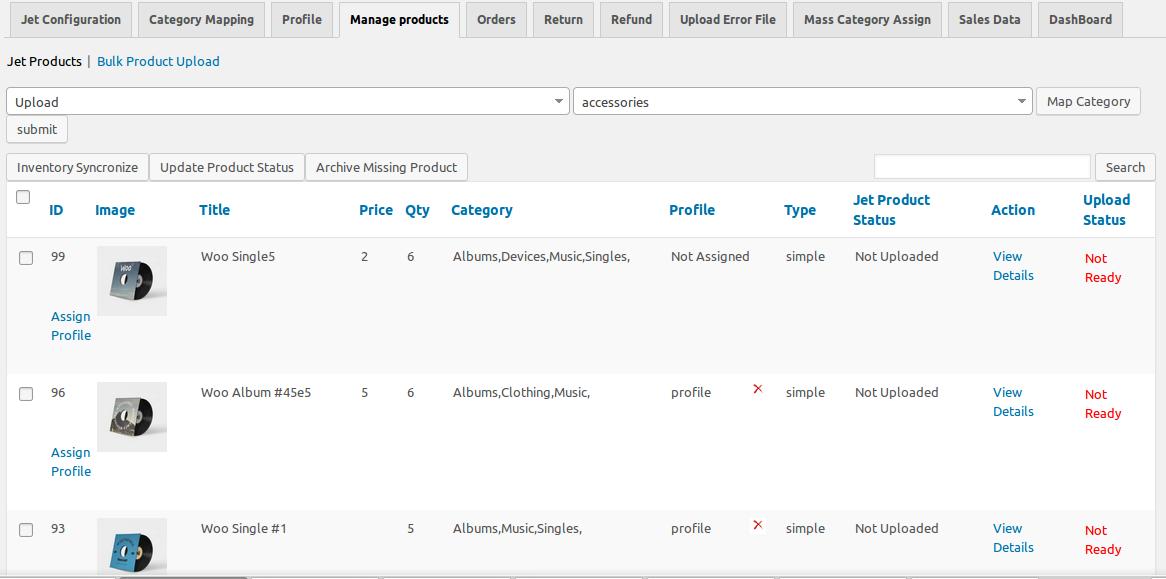
The Jet Products tab is opened by default. - Click the Bulk Product Upload link.
The page appears as shown in the following figure:
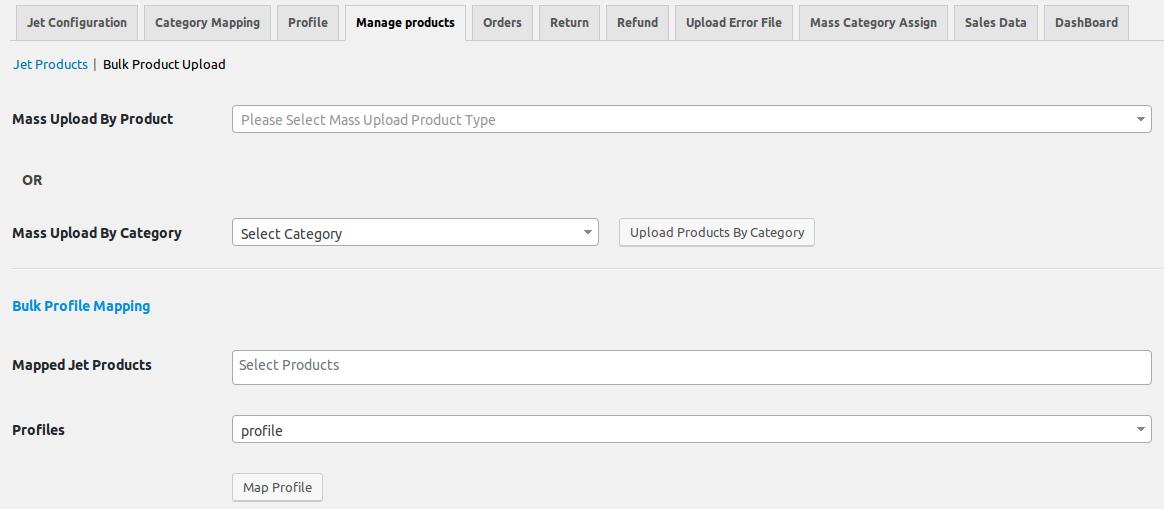
- In the Mass Upload By Product list, select the required option.
- Selected Products: If selected then the corresponding fields appear as shown in the following figure:
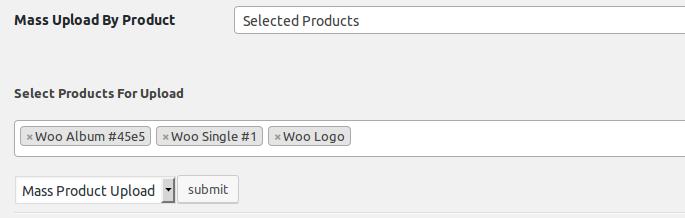
- In the Select Products For Upload box, click to select the required products from the list.
- In the Action list, select the Mass Product Upload option.
- Click the Submit button.
The process of mass upload of the selected products starts, and a message appears. Similarly, perform the mass upload action based on the other selected option.
- Selected Products: If selected then the corresponding fields appear as shown in the following figure:
To upload the products through Mass Upload By Category
- On the Bulk Product Upload page, scroll down to the Mass Upload By Category list.
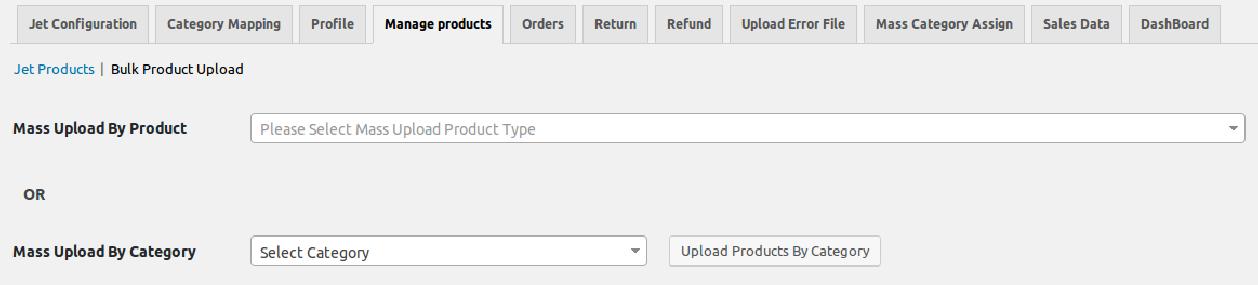
- In the Select Category list, select the required category, and then click the Upload Products by Category button.
The process of mass upload of the selected products starts, and a message appears.
×












