
6.1.Bulk Action on the Selected Jet Products - Upload, Archive, and Unarchive ↑ Back to Top
To perform the bulk action on the selected Jet products – Upload, Archive, and Unarchive
- Go to the WooCommerce Admin panel.
- On the left navigation bar, click the Jet menu.
- In the right panel, click the Manage Products tab.
The page appears as shown in the following figure:
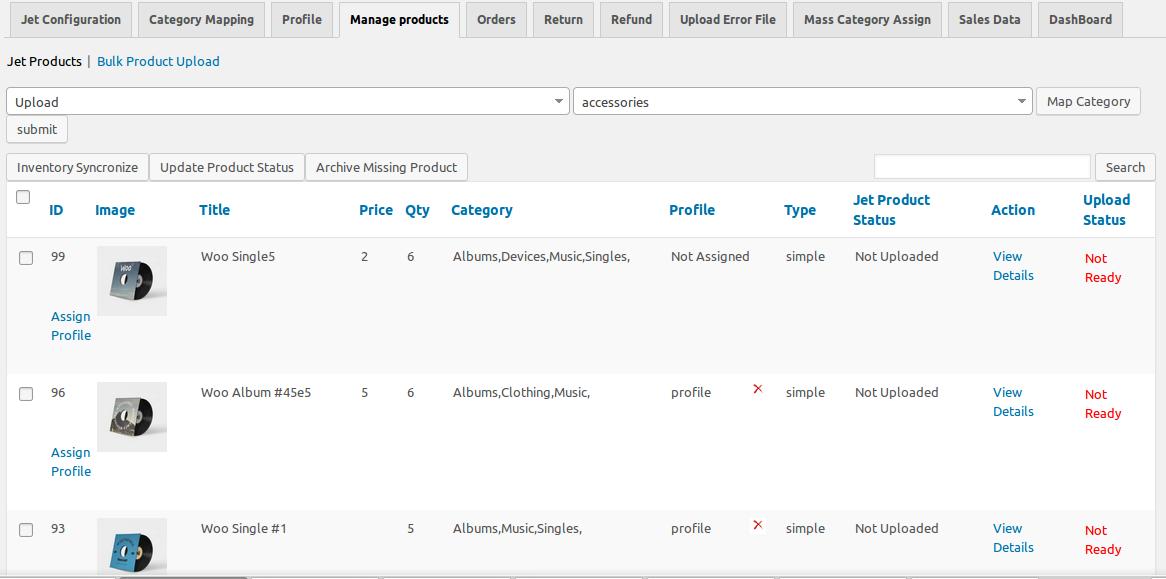
The Jet Products tab is opened by default. - To upload the selected products, do the following steps:
- On the Jet Products tab, select the check-boxes associated with the required products.
- In the Bulk Action list, select Upload, and then click the Submit button.

If the selected products are ready to upload and no error exists then the selected products are uploaded and a success message appears.
- To archive the selected products, do the following steps:
- On the Jet Products tab, select the check-boxes associated with the required products.
- In the Bulk Action list, select Archive, and then click the Submit button.

If selected products are archived then a success message appears.
- To unarchive the selected products, do the following steps:
- On the Jet Products tab, select the check-boxes associated with the required archived products.
- In the Bulk Action list, select Unarchive, and then click the Submit button.

If selected archived products are unarchived and a success message appears.
×












