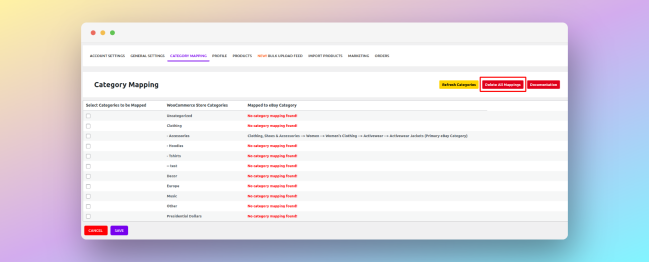7.Profile Management ↑ Back to Top
eBay Listing Profiles are used to save our plugin users from manual work by allowing them to fill in the product-level data required for the product to be listed on eBay once and upload the products by grouping them under a profile based on the eBay category to which they belong. eBay Marketplace requires a lot of data for its listing, but we have made it easy by specifying the data fields which are mandatory for the product to be able to list on eBay. These fields are labeled with Required in front of them.
We have also made it possible to use your product attributes and custom fields at the profile level by mapping them with the respective profile data field. To do so, just select the attributes from the dropdown corresponding to the profile field.
Profiles are automatically created once you map your WooCommerce categories to your eBay categories in the Category Mapping section of the plugin.
Setting Up The Profile
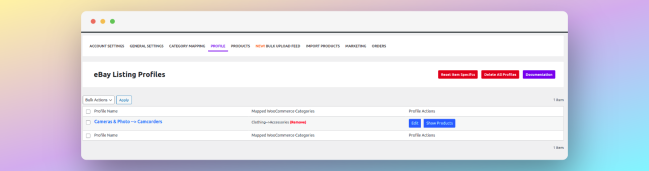
In the above screenshot, you can view the name of the profile under the Profile Name column. The profile name will be the name of the eBay category you mapped in the Category Mapping section. You can check which WooCommerce categories belong to the profile under the Mapped WooCommerce Categories column. Lastly, you can use the Edit & Show Products button to edit the profile and filter WooCommerce products belonging to the profile, respectively.
To edit a profile, click on the Blue Edit button. A new tab will open, as shown in the screenshot below.
There are different sections in the profiles which are as follows –
- General Details
- Item Aspects
- Framework Specifics
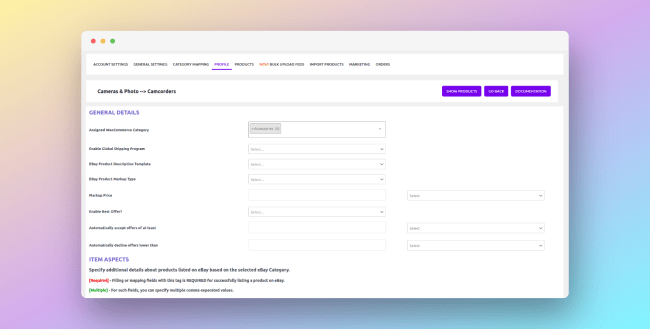
You can add, update or remove WooCommerce categories assigned to a profile using the Assigned WooCommerce Category field.
You can also markup the price of your products on eBay using the Ebay Product Markup Type and Markup field in the profile.
To add offers to your eBay listings, use the Enable Best Offer field.
Once you have opened up any profile for editing, the next time you will visit the Profile section it will display, underneath the profile name, if the particular eBay category or profile Allows Best Offer & Variations as shown in the below screenshot.
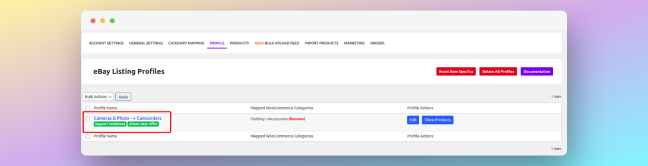
Setting Up Item Aspects & Other Fields
Item aspects are used to specify additional details about products listed on eBay based on the selected eBay Category. The Item Aspects you see in the profile vary on the basis of the eBay category. To be able to list products on eBay, you need to add a value for Required Item Aspects, as shown in the below screenshot.
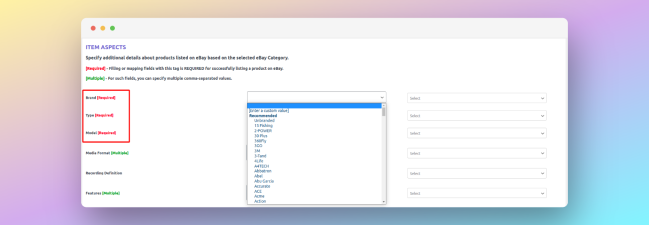
In order to assign values to Item Aspects, you can click on the dropdown as shown in the above image. In the dropdown, you’ll see some Recommended values for that particular Item Aspect which you can choose by clicking on them or you can click on [Enter a custom value] option and the dropdown will be converted into an Input field where you can enter any custom value you prefer for that particular Item Aspect. You can do this for all the Item Aspects in the profile or at minimum, only for Required Item Aspects.
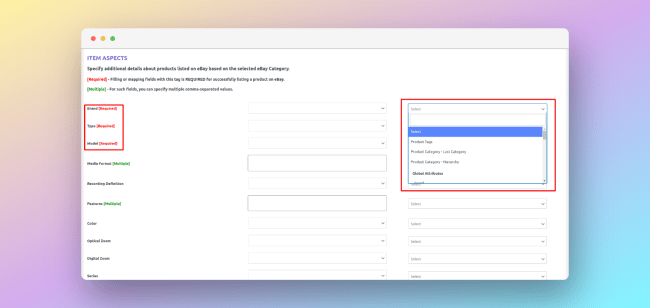
Another way to setup values for Item Aspects is by mapping them to your Products categories, Attributes or Custom Fields. You can select the relevant field to pick the value from the dropdown shown in the above image. Only a single selection is allowed at the moment. By selecting the relevant field for mapping, each product will have a different value for the Item Aspect.
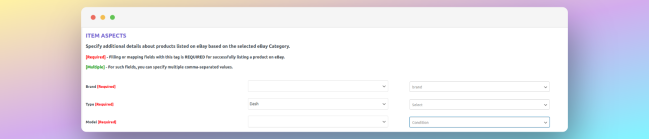
You can combine both the above approaches for setting up your Item Aspects as shown in the above image.
The same approach can be used for all the other fields in the Profile – either enter a custom value or map them to your product attributes, categories or custom fields.
Deleting The Profile & Category Mappings
As shown in the video, you can simply go to the Profile section in our plugin, click on the checkbox to select all profiles, or if you want to delete individual profiles click the checkbox in the corresponding profile row, and from the Bulk Actions, select Delete. This will delete all the selected eBay profiles.
Once you delete any eBay listing profile, the corresponding category mapping also gets deleted. To remove all the mapped categories from the plugin, click on the Delete All Mapping button in the Category Mapping Section, as shown in the image below.