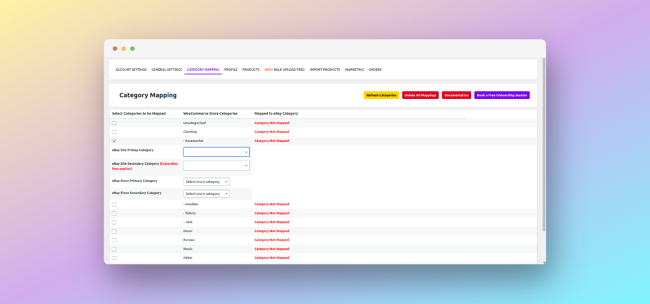6.Category mapping ↑ Back to Top
To begin mapping your WooCommerce store categories to your eBay categories, click on the Refresh Categories button shown in the image below. Our plugin will then fetch the categories corresponding to your eBay region. You will see the progress, so please wait until all the eBay categories have been fetched and the page refreshes.
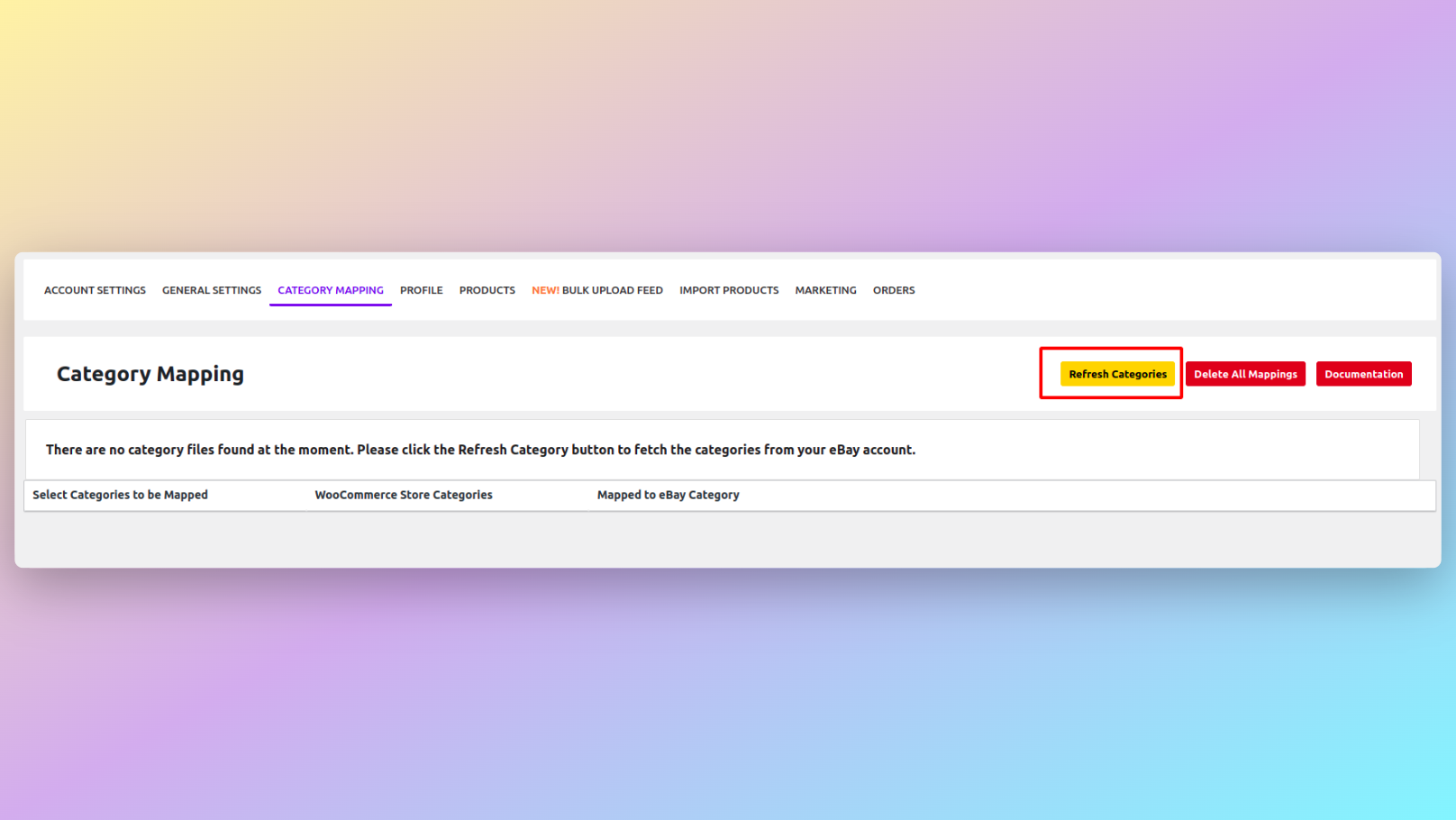
Once the process is complete, you can begin mapping your categories, as demonstrated below.
In the category section, the store owners are required to map their WooCommerce store product categories with the categories on the eBay marketplace. It’s a mandatory step if you would like to use the plugin to list products on eBay since eBay requires products to be uploaded to categories specified by them. You can map multiple WooCommerce categories to a single eBay category, but each WooCommerce category can be mapped to a single unique eBay category only. Based on the category mapped, a profile is created for you which contains all the WooCommerce products listed under that category. To begin mapping categories –
- Click the Refresh Category button, which will fetch all the categories for your connected eBay marketplace.
- After that, click the checkbox next to your WooCommerce category, and a section will be revealed with multiple dropdowns (2nd image below).
- Select the respective eBay Site Primary Category from the dropdown and continue the process until there are no categories left to select. If you try to save an incomplete eBay category structure, an error will occur, and the incomplete category structure will be highlighted.
- You may also select eBay Site Secondary Category, but extra eBay fees will apply to your listing. If you have an active store subscription and custom store categories, you can also select eBay Store Primary Category and eBay Store Secondary Category for your listings.
- After you have mapped all the WooCommerce categories by following the above steps, click the Save button at the bottom. Upon saving, eBay listing profiles will be automatically created and can be viewed in the Profile Section.