
5.General settings ↑ Back to Top
In the settings section, the store owners have to select some commonly applicable settings on the eBay marketplace. The General Settings Section of our plugin includes four sections:
- Listings Configuration
- Order Sync Configuration
- Scheduler Configuration
- Miscellaneous Configuration
Listings Configuration
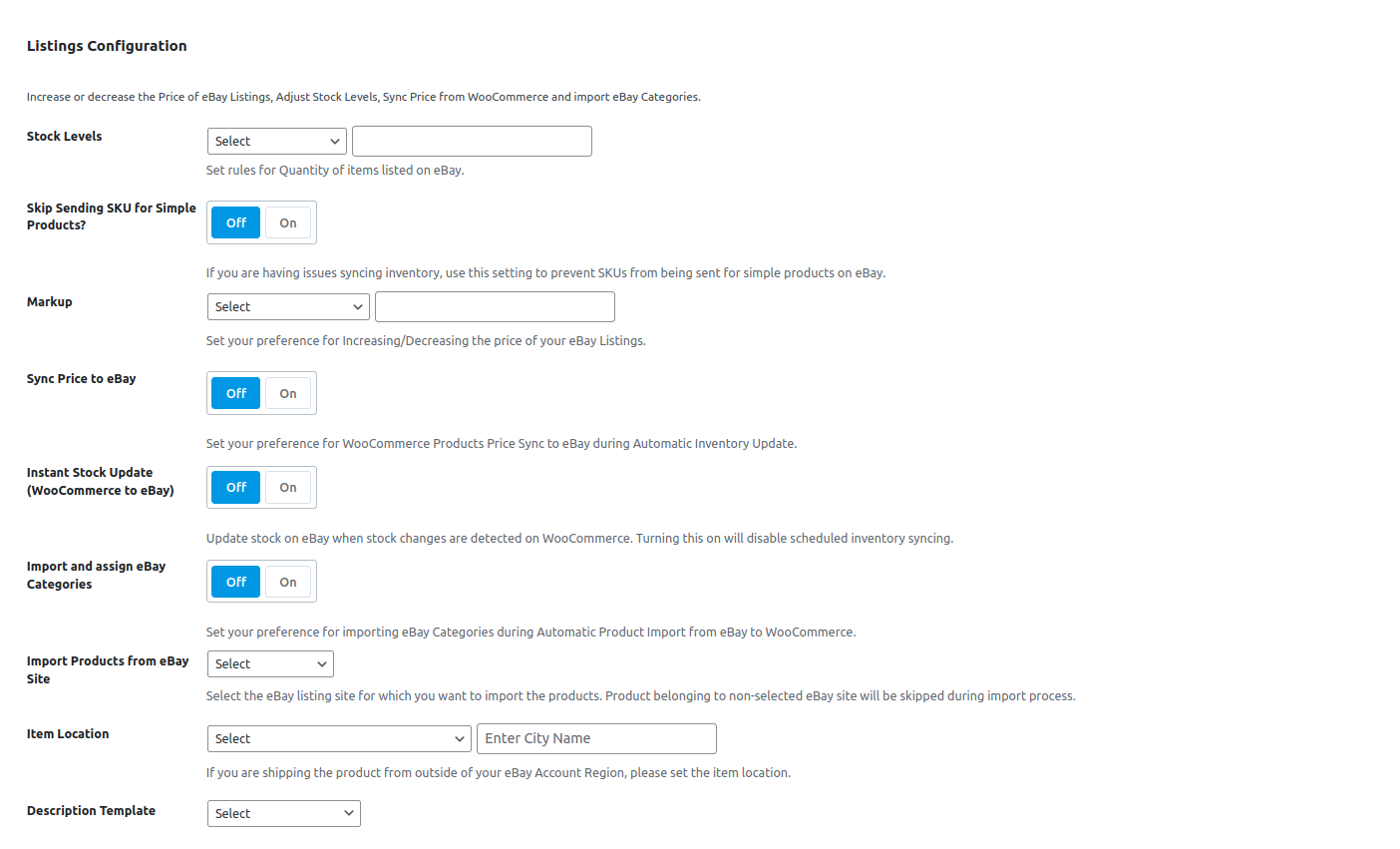
- Stock Levels – This field controls the amount of stock you can list on eBay. You can select Maximum Stock from the dropdown and enter a number in the adjacent field. By doing this, you can set a cap on the amount of stock to be listed on eBay for all your WooCommerce products. For example, if you set a Maximum Stock of 5 and you’re trying to upload a product/variation with more than 5, then the product will be listed with a stock of 5. If the stock you are trying to list is less than 5, then the product will be listed with the default stock and not the maximum stock. Use this option if you are starting to sell on eBay since your eBay account will have lower stock limits, and you will be able to list a lot more WooCommerce products by using a Maximum Stock value of 1, for example.
- Skip Sending SKU for Simple Products – If your simple products on WooCommerce don’t have SKUs while the eBay listings have them, then turning this toggle to On will make sure that the WooCommerce to eBay inventory syncing process doesn’t error out and fails.
- Markup – Control the price of your listings on eBay by selecting the Markup type and specifying a corresponding markup value in the adjacent field. There are two supported markup types – fixed and percentage. The price of your WooCommerce products will remain unchanged.
- VAT Percent – This setting is only applicable to the eBay UK site and can be used to specify the VAT percentage for the listings on eBay.
- Sync Price to eBay – Turning this toggle On will also sync any changes in your WooCommerce product prices to their counterpart on eBay. This setting works in conjunction with Instant Stock Update (WooCommerce to eBay) & Sync Stock Levels from WooCommerce to eBay settings therefore, either one should be enabled for the Sync price setting to work.
- Instant Stock Update (WooCommerce to eBay) – If you’d like to sync any WooCommerce stock changes to the corresponding eBay listing, turn this toggle ON. Any new orders for products in WooCommerce or any manual adjustments to the stocks in WooCommerce will be instantly synced to eBay.
- Import and assign eBay Categories – This setting can be used to assign the imported products, from eBay to WooCommerce, to their eBay store categories or eBay site categories in WooCommerce. If the eBay categories don’t exist, they will be created in WooCommerce in the same hierarchy as on eBay. Turn the toggle ON and from the dropdown, which appears, select whether you want to import eBay site categories or eBay store categories.
- Import Products from eBay Site – You can choose which eBay site you would like to import products from using this setting. This setting is only useful if you are listing on different eBay sites from your eBay account.
- Item Location – Specify the item location when listing your product on eBay. If you don’t set this up, our plugin will use the postcode field in the shipping template to set the item location once an item is listed on eBay.
- Description Template – You can choose the description templates created in the Account Settings section of the plugin with this setting. The selected description template will be used for all your WooCommerce products listed on eBay. Make sure that you have created at least one description template to be able to choose it in this setting.
Order Sync Configuration
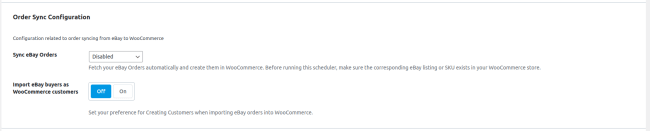
- Sync eBay Orders – Enable the background process for syncing eBay orders in WooCommerce at the interval selected by you. To sync orders successfully, make sure that the corresponding eBay product exists in WooCommerce, either imported through our plugin or linked with our plugin, else while the ordered eBay product should have the same SKU in WooCommerce.
- Import eBay buyers as WooCommerce customers – If turned on, the eBay buyers will be created in WooCommerce as customers once an eBay order is imported. The WooCommerce customers will have a fake email since eBay doesn’t provide the real email address of the buyer.
- Exclude Order Product VAT – This setting is only applicable to eBay UK & eBay Italy sites at the moment. If toggled ON, the VAT of the ordered eBay product will be removed from the WooCommerce order details once the eBay order is synced.
Scheduler Configuration

- Bulk Upload (Server Scheduler) – When turned ON, you can run the Bulk Upload process using an external cron job. Use this only if you are having issues running native Bulk Upload. Turning this on will automatically disable the Bulk Upload background process.
- Sync Stock Levels from WooCommerce to eBay – Enable the background process for syncing stock levels from WooCommerce to eBay at the interval selected by you.
- Link Existing eBay Products (Using same SKUs) – Enable the background process to link WooCommerce & eBay products having the same SKUs at the interval selected by you. Once the products have been linked, you can begin syncing orders & stock levels between WooCommerce & eBay.
- Import eBay Products to WooCommerce – Enable the background process to automatically import all your eBay listings from eBay to WooCommerce at the interval selected by you. You can use this in combination with the “Import and assign eBay Categories” feature to categorize the imported products in WooCommerce.
- Sync Manually Ended eBay Listings – Enable the background process to remove the product from WooCommerce if the corresponding eBay listing has been removed from the eBay seller hub and not through our plugin.
×












