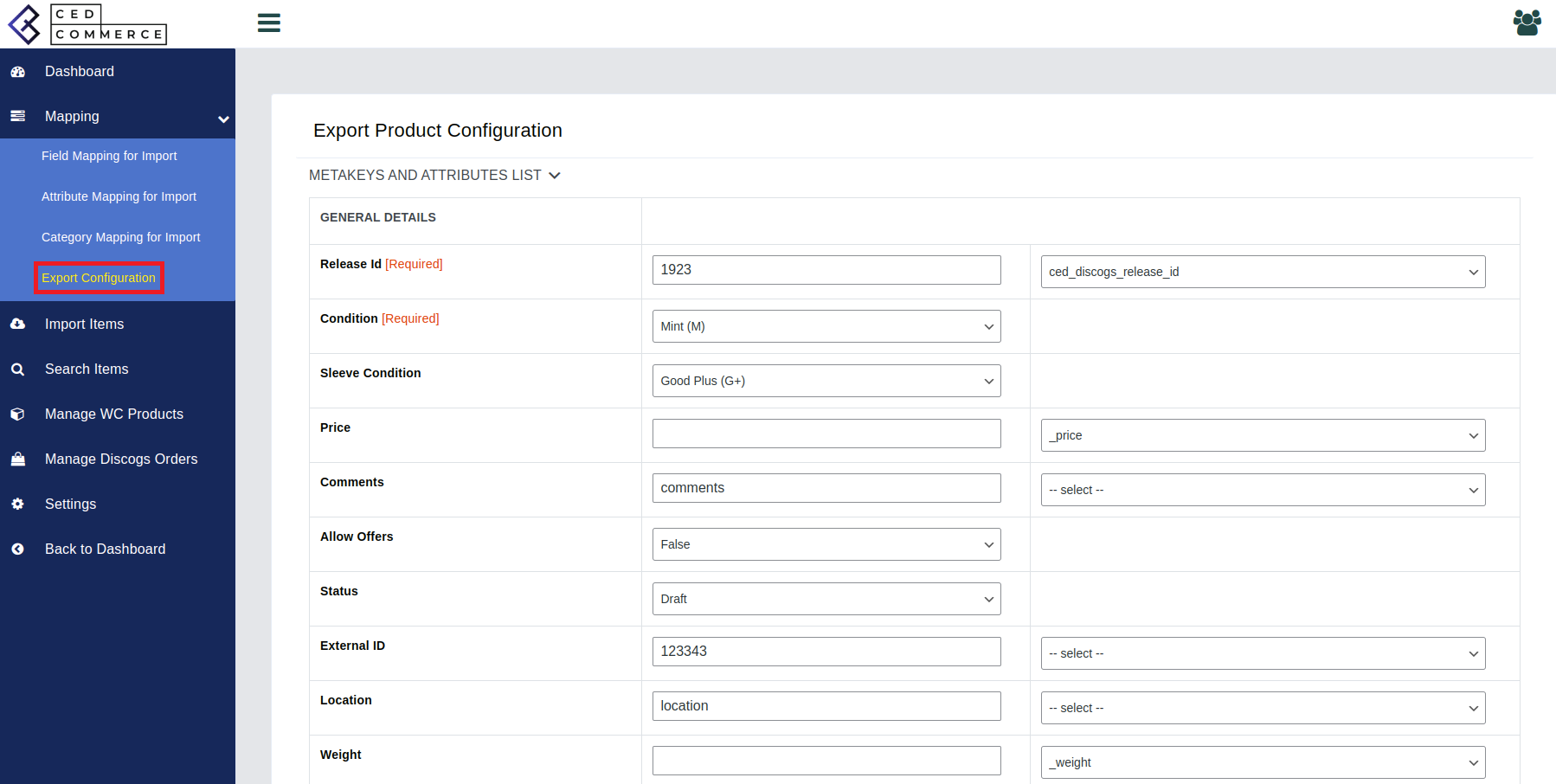3.Mapping ↑ Back to Top
The mapping section is further subdivided into 4 categories-
- Field mapping for Import
- Attribute mapping for Import
- Category mapping for Import
- Export configuration
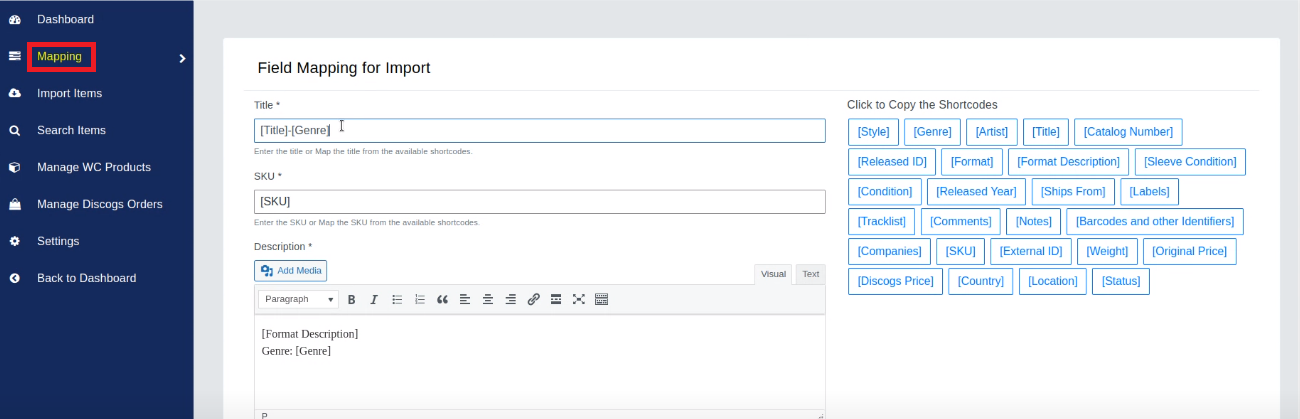
- Field mapping for Import
Field mapping comprises Title, SKU, Description, Short Description, and Discogs categories. On the right-hand side, there are shortcodes given to help you set up the Title and SKU for your products.
For the title, you can provide your own custom title or you can copy the preferred set of shortcodes and paste them in a similar manner as shown in the image below-
Also, you can create custom descriptions and short descriptions.
Last, you have to select the preferred Discogs Category out of Genre, Style, and Format.
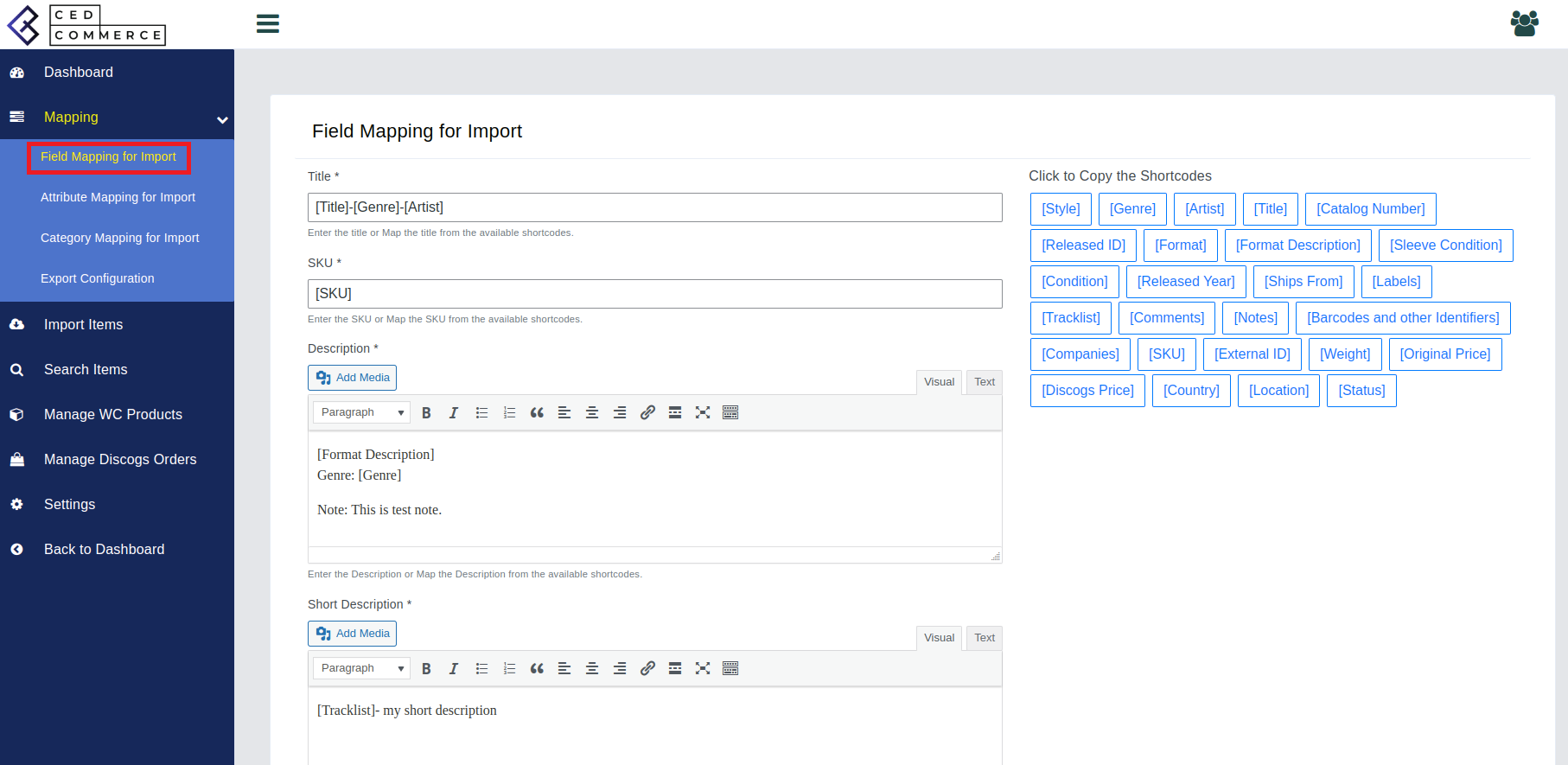
- Attribute mapping for Import
The attribute mapping feature helps you attach some extra information about your product for the customers. You can select among size or color as your preferred WooCommerce attribute.
Next, in the Attribute Value, you can copy and paste the shortcodes available on the right side. This will automatically fetch the attribute value for your product. Click on the Submit button to save and apply the settings.
The saved attribute profile will appear with serial number, slug name, value, and action.

- Category mapping for Import
The category mapping section lets you create rules to map your WooCommerce product category with the specified Discogs category.
Enter a rule name of your choice and select the fields under the Discogs section. The Discogs category section consists of Genre, Style, Format, Format description, and more.
On the right side, select the WooCommerce category you want to map with the Discogs category. Once done, click Submit to save the profile.
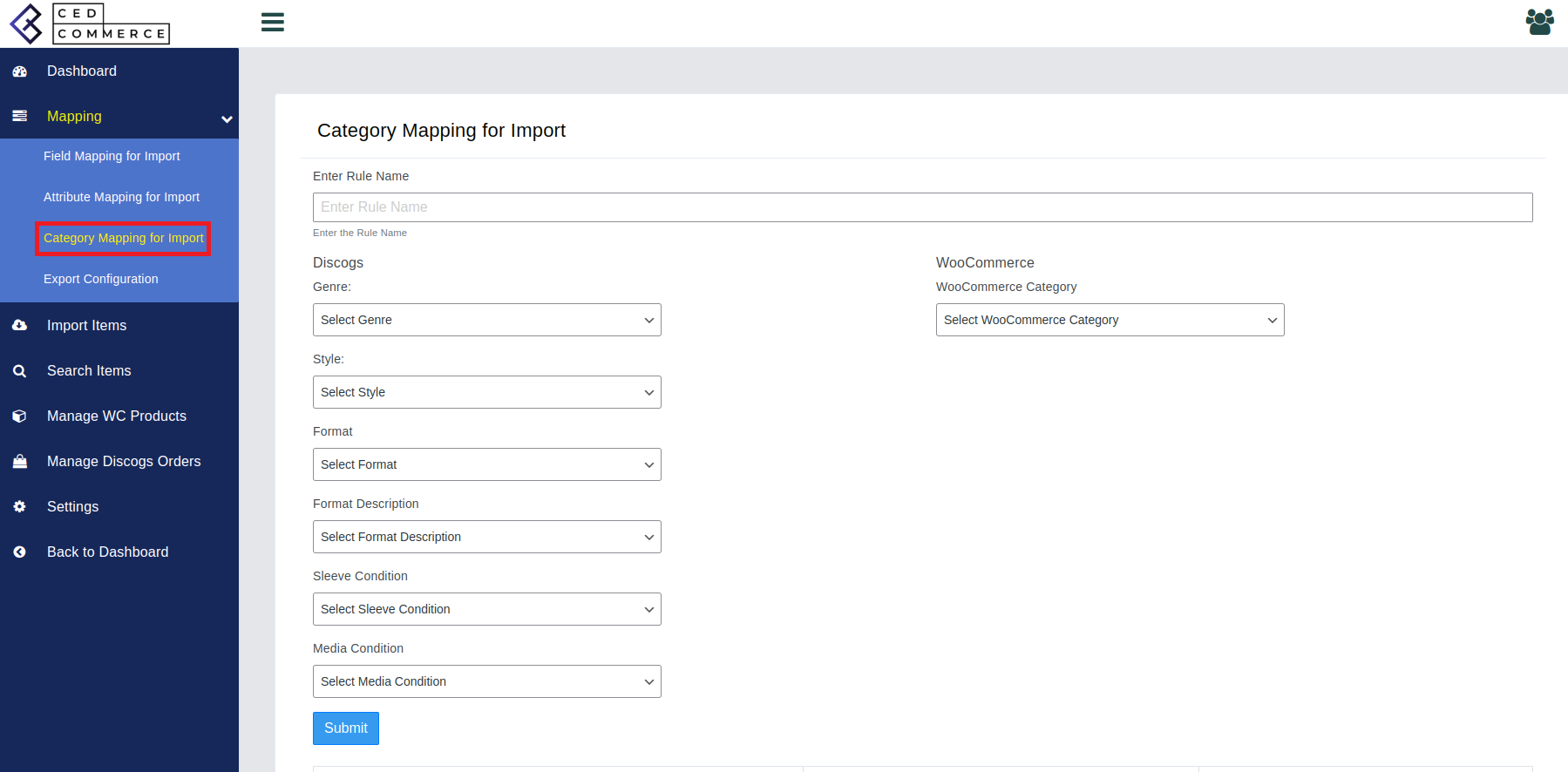
- Export Product Configuration
Export product configuration helps you upload products from your WooCommerce store to the Discogs marketplace.
This section consists of attribute lists and meta keys, which are required to export your products successfully.
All the general details you need to fill up include Release Id, Condition, Sleeve condition, Price, Comments, Allow offers, and a few other details.
Once done with mapping up all the attributes and meta keys, your product profile is ready. Click on ‘Save Profile‘ to finish the export profile setup.