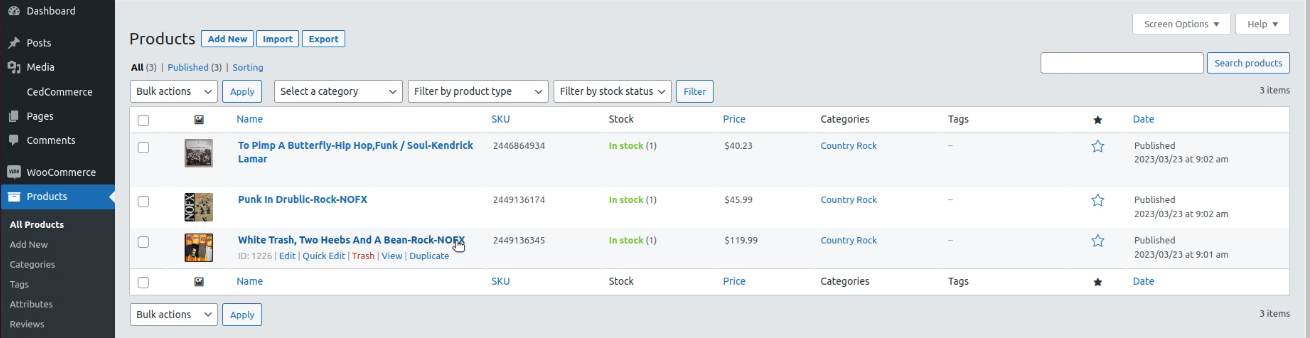4.Import items ↑ Back to Top
This feature is to assist you in importing your listings from the Discogs marketplace to your WooCommerce store.
As you can see, there are 6 columns: Image, Listing ID, Name, Price, Action, and Status. Also, there are selection boxes on the left side to help you select multiple items to perform a bulk action.
To start importing the products, check the status column first to know which products are not imported. Those products not imported will have an empty status column, while those already imported will be marked as Imported, as highlighted in the image.
Now select the products to import by ticking the boxes. Next, proceed to the bulk actions tab, where you can perform the import action. Select Import and click Apply.
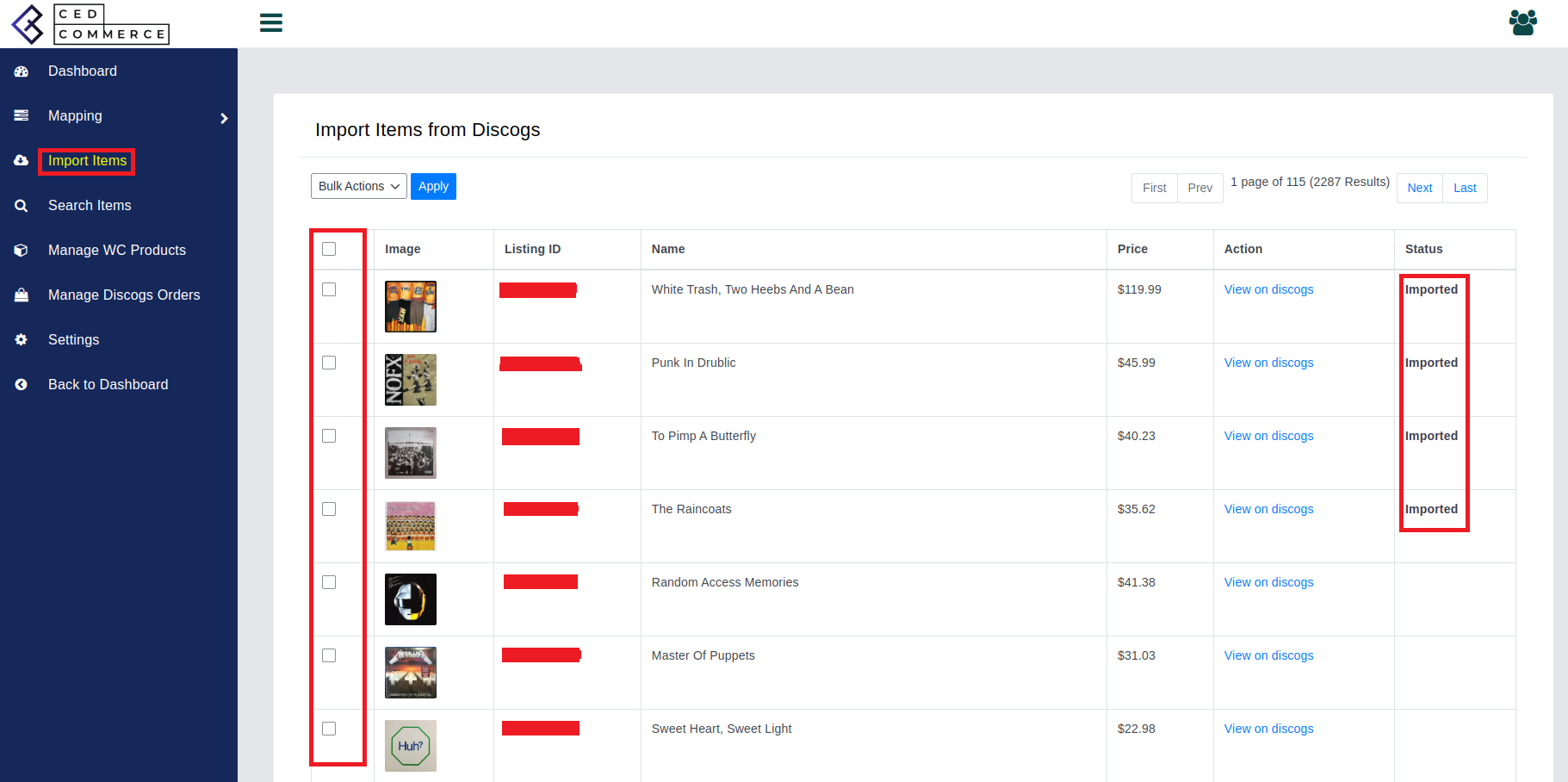
The imported products can be seen under the Products section of your WordPress dashboard. Click on All Products, and all the imported products will be displayed on your screen.
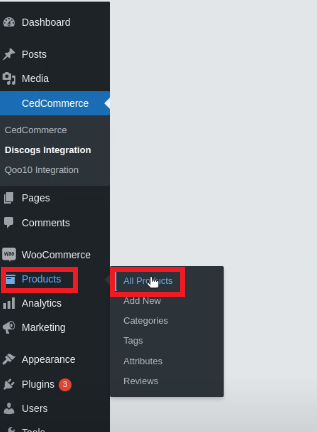
This is where all your products will be imported with all the relevant details.