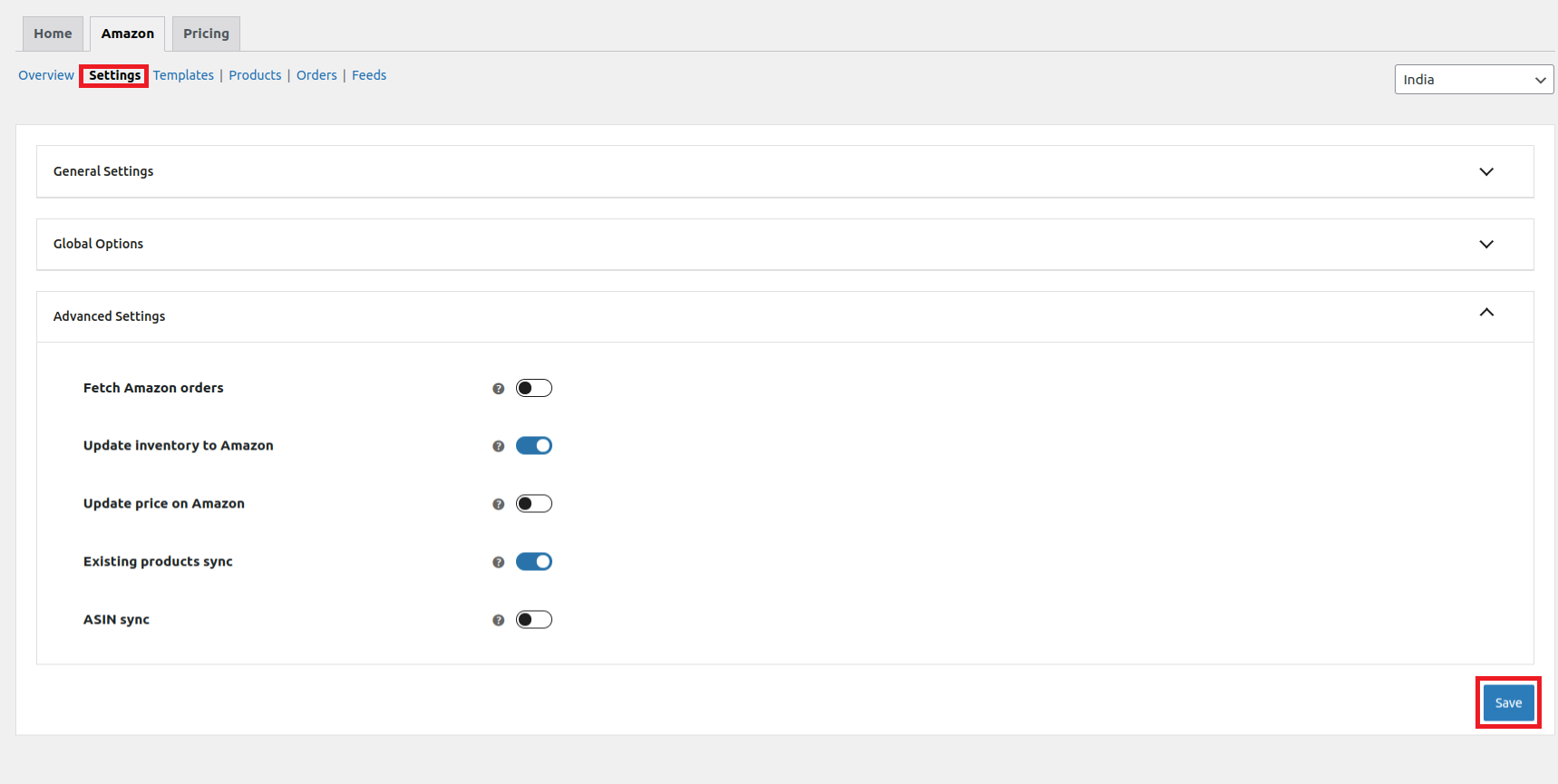4.Plugin Settings ↑ Back to Top
Once the onboarding is done, you now get access to all settings of the plugin.
The Amazon for WooCommerce has 6 subsections namely –
1)- Overview
2)- Settings
3)- Templates
4)- Products
5)- Orders
6)- Feeds
1)- Overview
The overview section provides you with the accurate data on Products and Orders.
a) Product Stats
This will assist you in tracking your product listings on the go. Under the product stats, you can see the total number of products along with the uploaded products. You can also view all your products in detail by clicking on the View All Products button.
b) Order Stats
Under the order section you can have an overview of total orders placed, cancelled orders, and the revenue generated. For more crisp information related to orders you can click View All Orders.
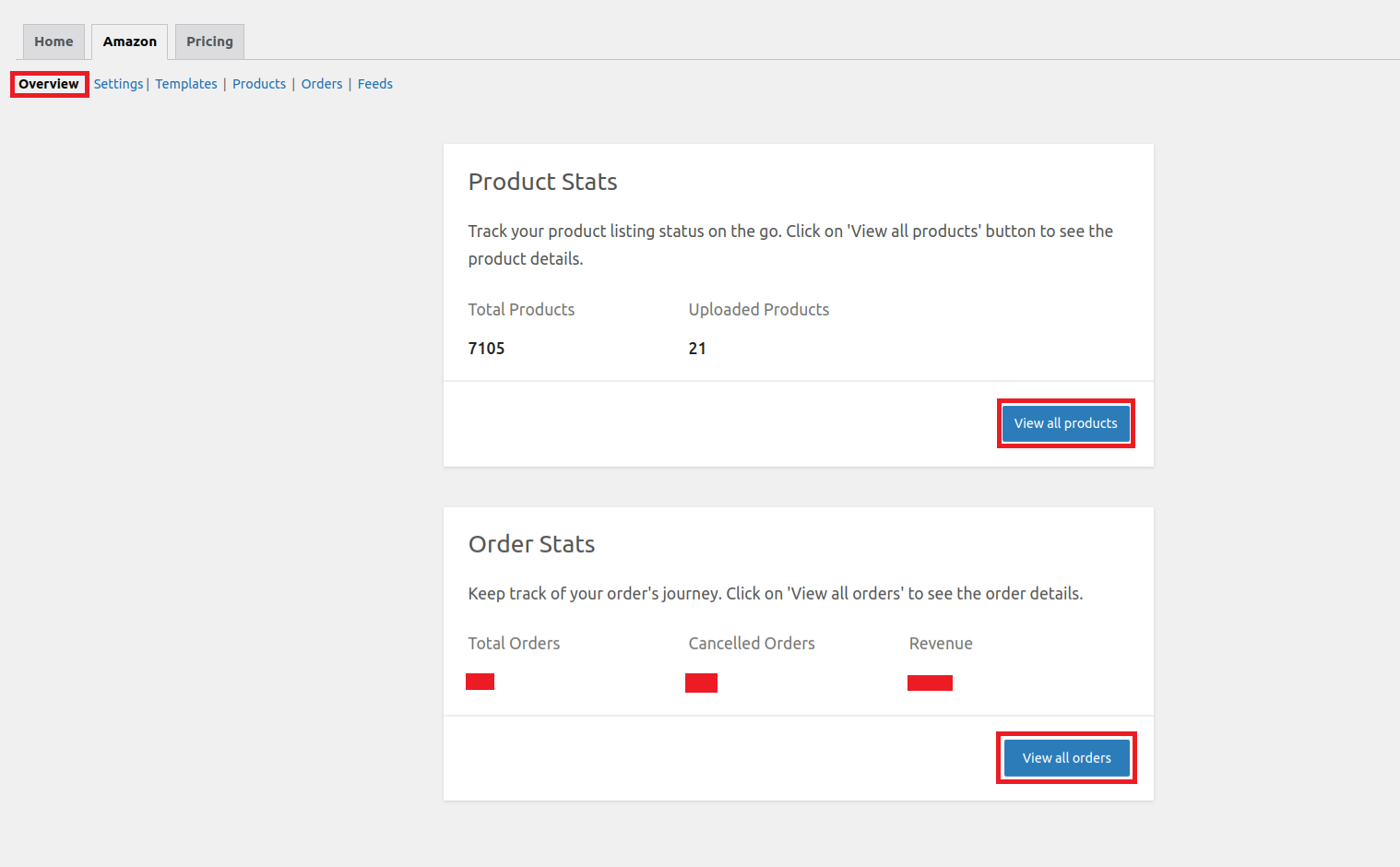
2) Settings
a) General settings
The general settings cover all the essential options you need to make your product listings shine when uploading products from WooCommerce to Amazon.
- Stock Levels: For sellers with a large inventory in WooCommerce, you can now choose to list only a portion of your products on Amazon. Set a cap on the quantity to ensure that you maintain control over your stock levels.
- Markup: Price adjustments are made easily with our price markup tool. You can assign fixed values or percentage markups to increase or decrease the prices of your Amazon listings without altering the WooCommerce product prices.
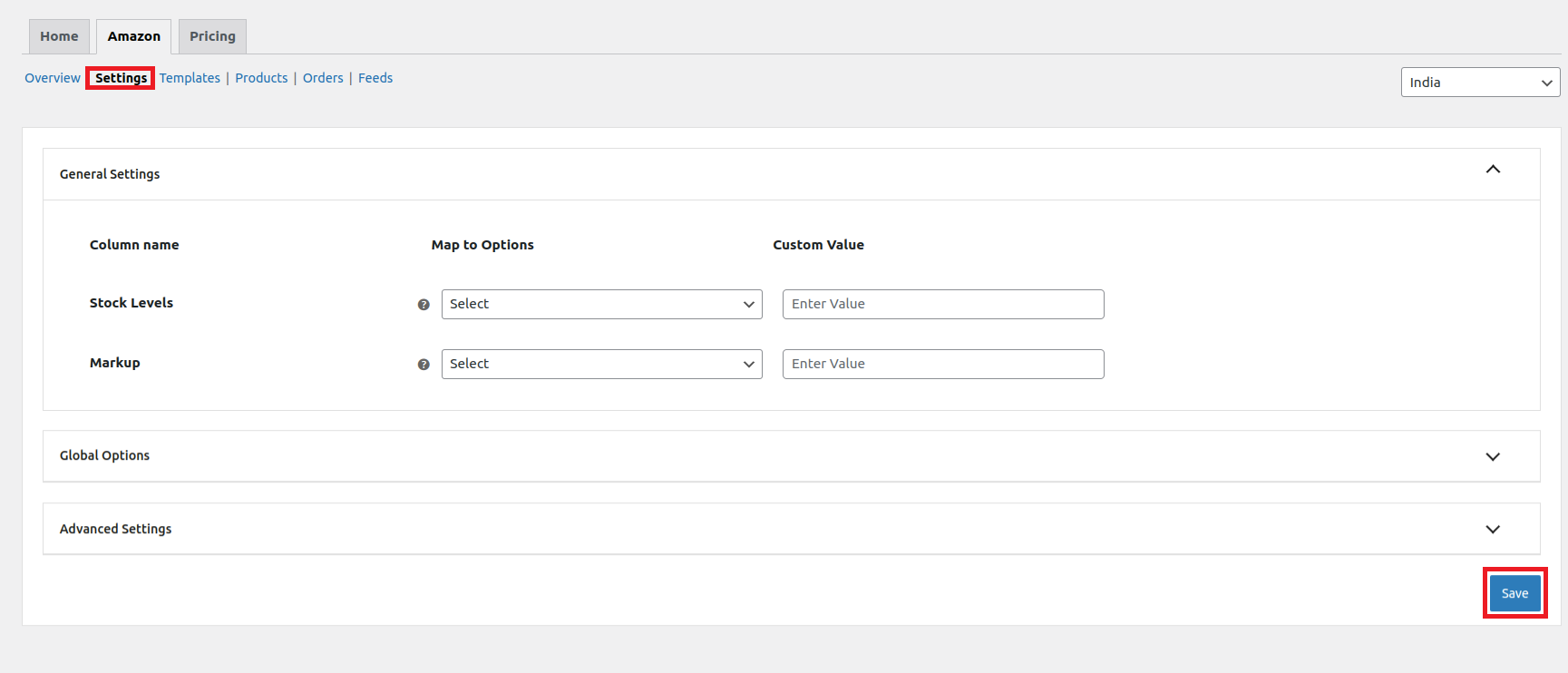
b) Global Options
Fields under the Global Options are not mandatory yet we encourage you to fill this voluntarily.
There are attributes like- Seller SKU, Brand Name, Title, Description, Manufacturer, Price, Quantity etc. These attributes function as template fields, effectively eliminating the need for repetitive input. The fields within the global options are automatically populated in all the product templates created by a seller, thereby eliminating the requirement for repetitive administration or data entry across multiple templates.
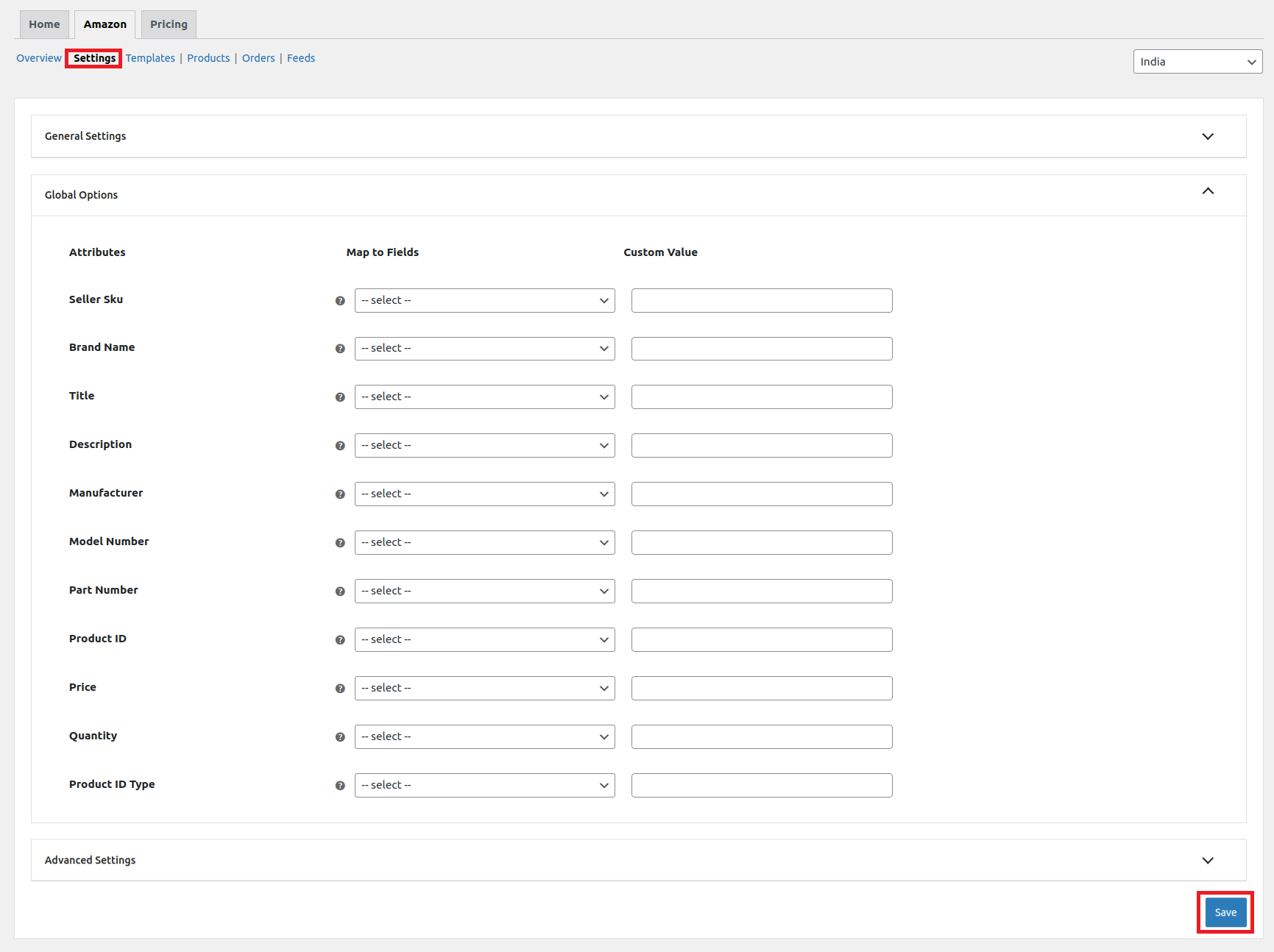
c) Advanced Settings
With the Advance Settings feature, you can make sure that your WooCommerce and Amazon store are perfectly in sync, without any errors getting in the way. These settings help you to-
- Fetch Amazon Orders
To make sure your WooCommerce store and Amazon are perfectly synced, it’s super important for the products in your store and the ones ordered on Amazon to have the same SKUs. When these SKUs match up, everything will flow smoothly between both platforms.
- Update inventory on Amazon
With matching SKUs, the stock in WooCommerce seamlessly syncs with the corresponding Amazon listing. You can easily track the status of these stock updates in the feeds section, ensuring your inventory remains up-to-date and in sync across both platforms.
- Update Price on Amazon
It is of utmost importance to regularly update the pricing of your products on Amazon in order to maintain accuracy and ensure that they are up-to-date. By doing so, you can effectively reflect any alterations in cost, promotions, or market conditions. This practice not only helps to keep your product listings competitive but also enhances the overall shopping experience for potential customers.
- Existing Product Sync
The Existing Product Sync feature is designed to seamlessly sync the ASIN of your Amazon listings to the corresponding WooCommerce listings by relying on the SKUs (Stock Keeping Units). This synchronization process functions smoothly when the SKUs of your WooCommerce listings match up with those on Amazon.
- ASIN sync
With the ASIN sync you can sync the ASIN of Amazon catalog products to the corresponding WooCommerce products on the basis of UPC/ EAN or other product identifiers to connect your WooCommerce items with your Amazon listings. Just enable the scheduler and choose the right identifier from the dropdown menu to start the synchronization process.
Once done with all the subsections of the Settings tab click the Save given at the bottom right corner. This will complete and save all the changes that you have made under the Settings section.