- Overview
- How To Install Wish Integration App?
- Registration and Configuration Setup
- Product Section
- Manage Product
- Wish Fashion Experience
- Upload Products on Wish
- Disable Product on Wish
- Enable Product on Wish
- Sync Product from Shopify
- Update Shipping on Wish
- Update Inventory on Wish
- Update Status from Wish
- Update Price on Wish
- Delete Product from Wish
- Edit product details
- Upload Product as Simple on Wish
- Edit Product
- Error
- View product
- Enroll In Return
- Manage Product - Filter Options
- Manage Returns
- Not-in App products
- Wish Feeds
- Manage Product
- Templates
- Re-Import Product
- Activities
- Order Section
- Bulk Operations
- Product Boost
- Wish Tickets
- Infractions
- Penalities
- Pricing
- Wish Notifications
- Settings
- Contact Us
- Frequently Asked Question

10.2.List all Campaigns ↑ Back to Top
The section displays the complete list of all the Product Boost campaigns which you have created directly on Wish.com. You can click on “fetch campaigns” to get all the details.
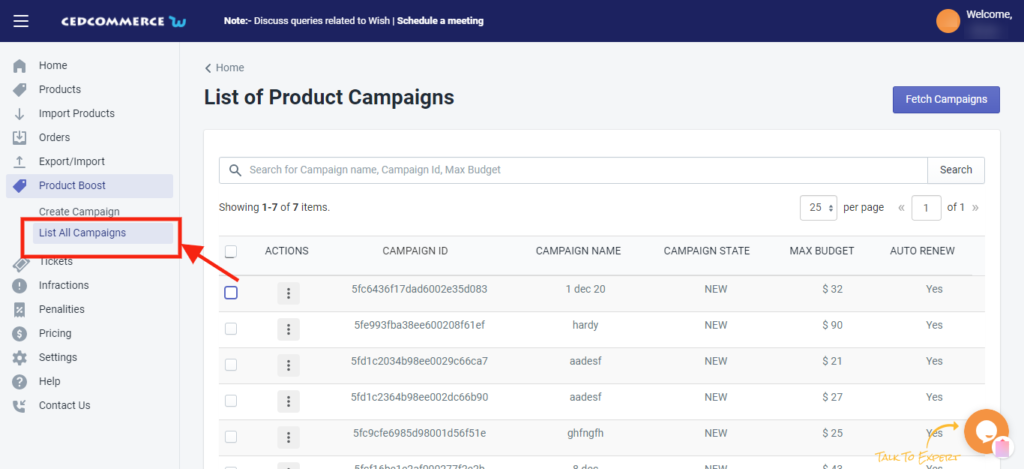
Each ProductBoost campaign carries this information-
- Campaign ID – each campaign is allotted with a Unique Identification Number on Wish which you can see here
- Campaign name – Each campaign is given a name and you can find it here
- Maximum budget – Sellers set a budget for each of ProductBoost campaign(s) and the maximum allotted budget of that campaign is mentioned under this tab. You can check the max budget which you have set on Wish.com
- Campaign State -the state resembles that whether the campaign is active or not on Wish
- Auto-renew – Here you will find the option that you want to auto-renew the campaign or you want to do it manually
- Actions – the tab list the actions taken for the campaigns
Now, if you want to view current details of any ProductBoost campaign, you need to follow these steps-
- Scroll down to the required ProductBoost campaign.
- In the respective row of the campaign, click the View(eye) icon.
![]()
- The page appears as shown in the following figure:
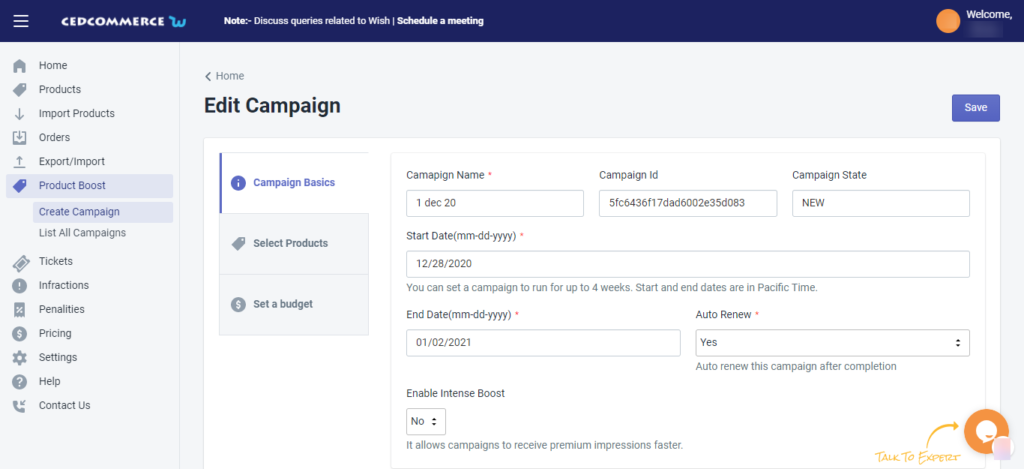
- All the details of the current campaign appear on this page.
- Click the Close button to close the current page.
In the top-right corner of the List of Product Campaigns, you will find the “Fetch Campaign” tab.
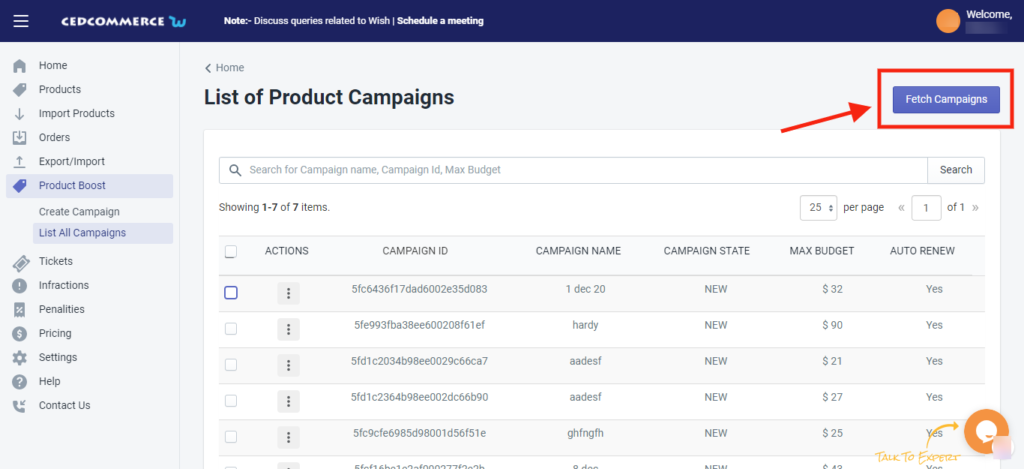
Whenever you wish to see the recent updates or campaigns created on Wish.com, you can click on this tab and get the complete details of recent updates made related to the ProducctBoost campaign
×












