- Overview
- How To Install Wish Integration App?
- Registration and Configuration Setup
- Product Section
- Manage Product
- Wish Fashion Experience
- Upload Products on Wish
- Disable Product on Wish
- Enable Product on Wish
- Sync Product from Shopify
- Update Shipping on Wish
- Update Inventory on Wish
- Update Status from Wish
- Update Price on Wish
- Delete Product from Wish
- Edit product details
- Upload Product as Simple on Wish
- Edit Product
- Error
- View product
- Enroll In Return
- Manage Product - Filter Options
- Manage Returns
- Not-in App products
- Wish Feeds
- Manage Product
- Templates
- Re-Import Product
- Activities
- Order Section
- Bulk Operations
- Product Boost
- Wish Tickets
- Infractions
- Penalities
- Pricing
- Wish Notifications
- Settings
- Contact Us
- Frequently Asked Question

10.1.Create Campaign ↑ Back to Top
This subsection allows you to create a Product Boost campaign by filling in basic campaign details, choosing products for promotion, and setting the desired budget.
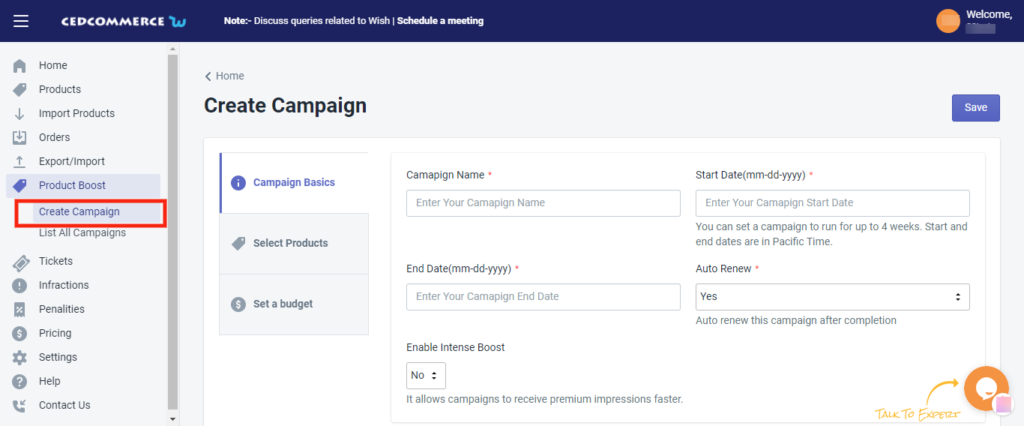
How to create a Product Boost campaign?
To create a campaign for Product Boost, sellers need to
- Log into your Wish Integration App’s admin panel
- Go to the “ProductBoost” tab on the left-side menu option
- Click on the tab and choose the “Create a campaign” option
- Now, you will be redirected to the Create a campaign page as shown in the image below
- In the “Campaign Basics” options, you need to fill in the campaign name, its start & end date, and you have to enable or disable Auto-renew and Intense Boost options.
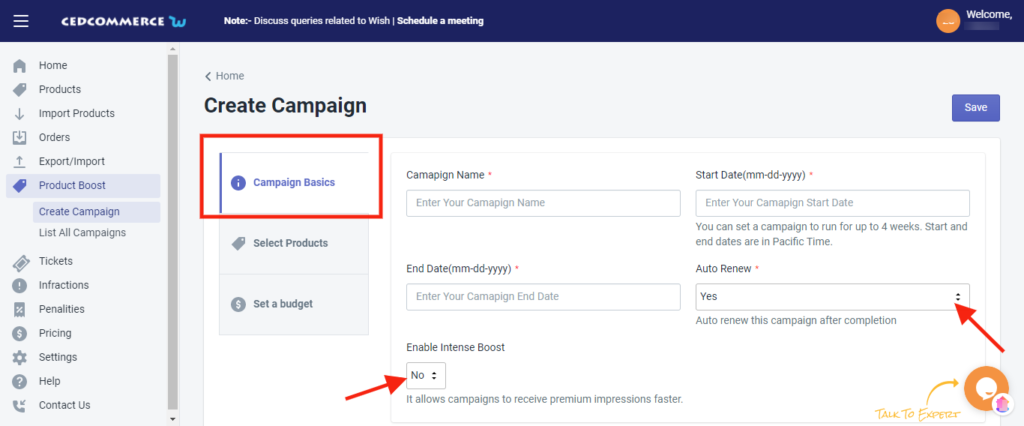
Note: Before you create a campaign on the app, make sure to join the program from the Wish merchant center.
- Next, you need to select the products which you wish to include in your campaign for promotion. For that, click on the “Product” tab, a list of product sheets will appear on your screen as shown in the image below.
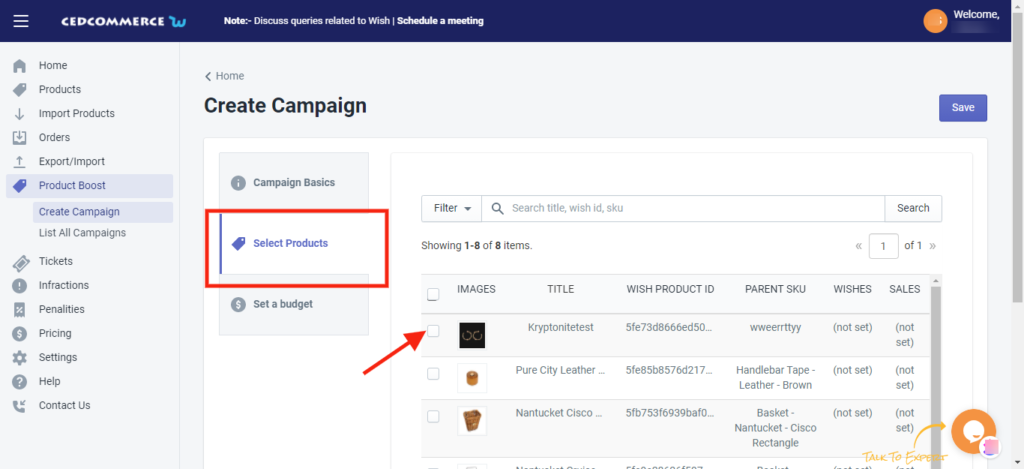
- You need to tick the boxes of products you wish to promote and “Save” the changes.
- The third and the last step to creating a ProductBoost campaign is to set a budget. On clicking on the “Set a budget” option you will be provided with two options as given below.
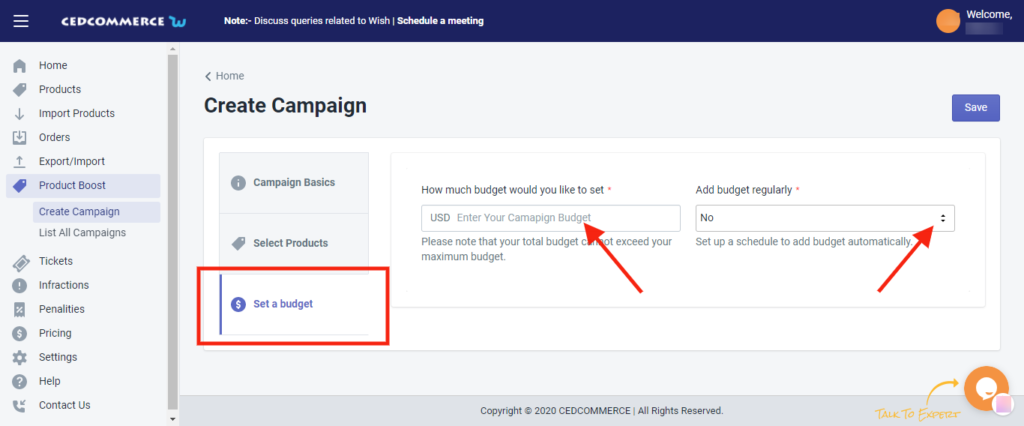
The “How much budget would you like to set” allows you to enter a set amount for your campaign. And the “Add Budget regularly” option indicates that whether you wish to update your campaign budget regularly or not.
×












