- Overview
- Sears Program Type (FBM V/S FBS)
- How To Install the Sears Marketplace Integration App
- How to Get the API Credentials from the Sears Seller Account
- Registration and Sears Configuration Setup
- Sears Other Configurations Settings
- Dashboard
- Map Category
- Map Sears Attributes with Options
- Manage Products
- Sears Feed Details
- View Sears Category
- View Sears Attributes
- Import and Export Product CSV
- Orders

10.4.Bulk Upload the Products ↑ Back to Top
To upload all the products in bulk
- Go to the Sears Marketplace Integration App.
- On the top navigation bar, click the Products menu.
The menu appears as shown in the following figure:
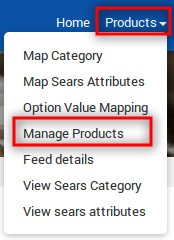
- Click Manage Products.
The Manage Products page appears as shown in the following figure:
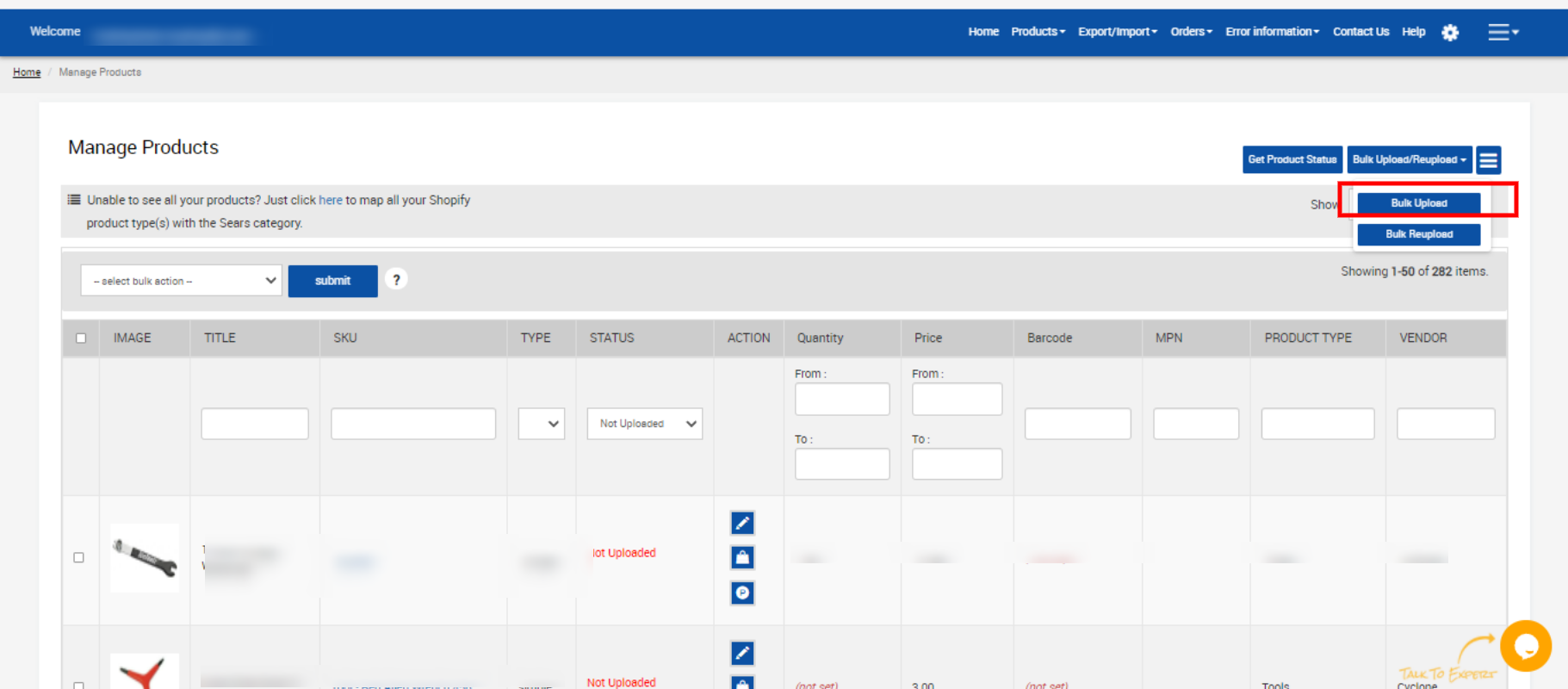
- Click the Bulk Upload/Reupload button.
- Now click on the Bulk Upload button to perform the action.
The Product Upload Processing page appears as shown in the following figure:

All the valid products are uploaded to Sears.
Note: If there is an error in the product uploading process, then it appears on the page as shown in the figure. Also, a success message appears for the products that are successfully uploaded. - Click the Back button to go back to the Manage Products page.
×












