- Briefing About SEA Marketplace Integration
- SEA Marketplace Integration
- Process Of Fetching Shopee Store Id
- Adding a Account On Shopee
- Dashboard
- Settings
- Profiling
- Mapping the Categories Of Shopee
- Product Management On Shopee
- Profile Management On Shopee
- Popular FAQ'S about our Integration Solution
- Common Errors

4.Adding a Account On Shopee ↑ Back to Top
To Add Accounts On Shopee:
To carry out the details of authorizing accounts and also to add an account, the admin has to follow some necessary steps.
- Go to your Shopify admin panel, below the CedCommerce Menu which is on the left navigation bar.
- Click on the Shopee section of the panel.
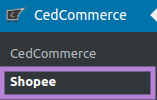
- On clicking Shopee it will appear a page you will be able to view the list of authorized accounts as shown in the image:
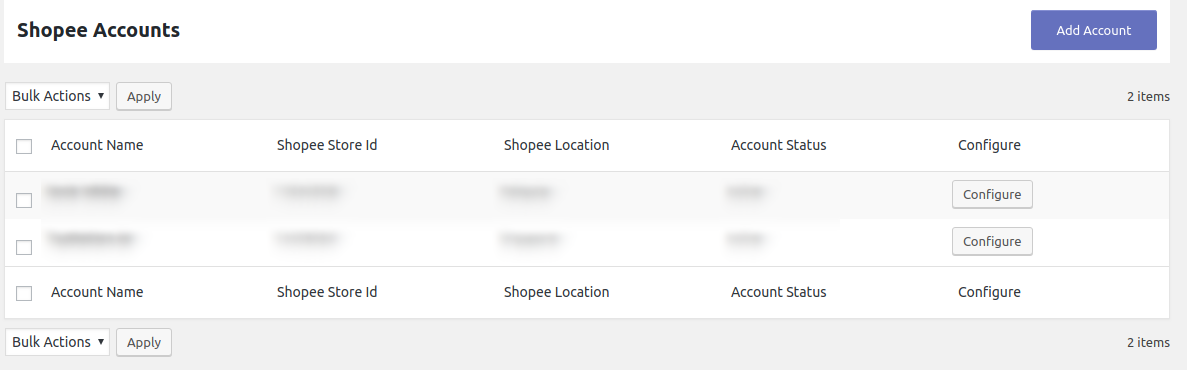
- The Appearing page will provide the account name, Shopee store id, Shopee location and its account status.
- If you want to add another account, there is just a ” ONE CLICK AUTHORIZATION” step.
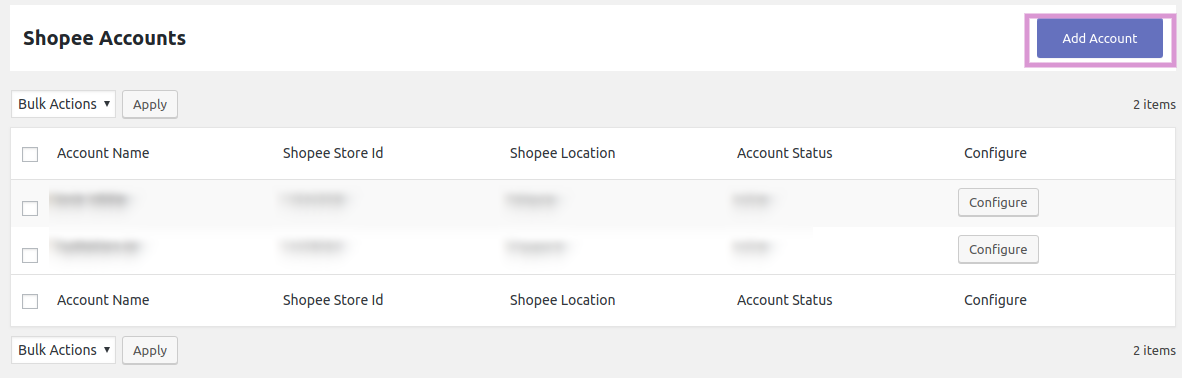
- In the above appearing image, click on ADD ACCOUNTS tab as shown in the above image where it will show a popup when you will click on it as shown below in the image:
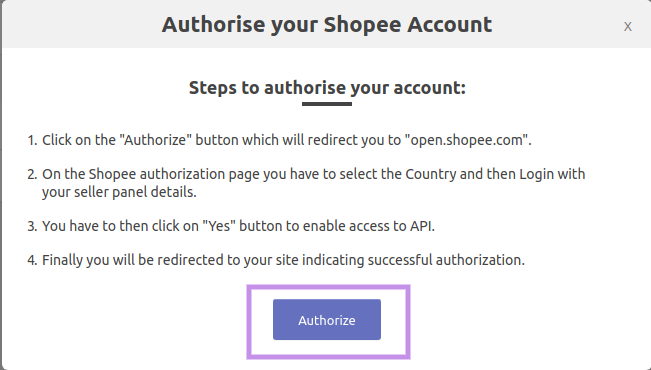
- In this, you have to click on AUTHORIZE which will move towards you to an authorization page of Shopee where you have to provide some details which are shown below in the image:
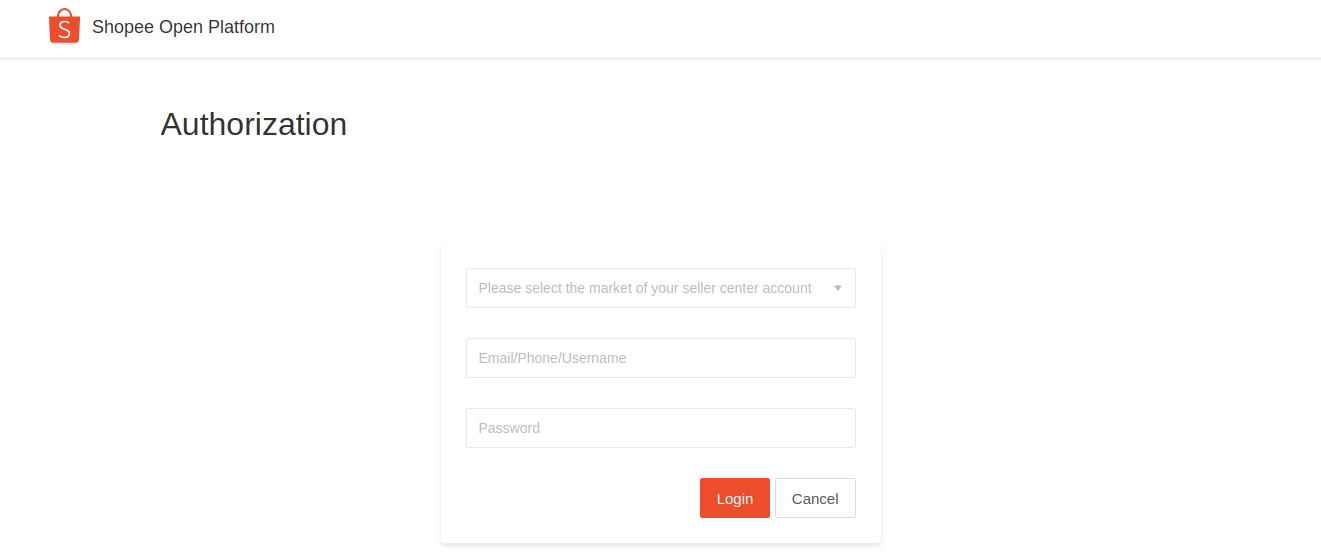
- As shown in the above image you have to provide some information such as-
1. Selecting the region in which you want to sell.
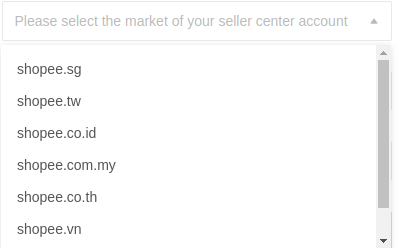 2. Enter your Email/PhoneNo./Username and password in the above form.
2. Enter your Email/PhoneNo./Username and password in the above form. - Once you have provided all these details then click on login.
×












