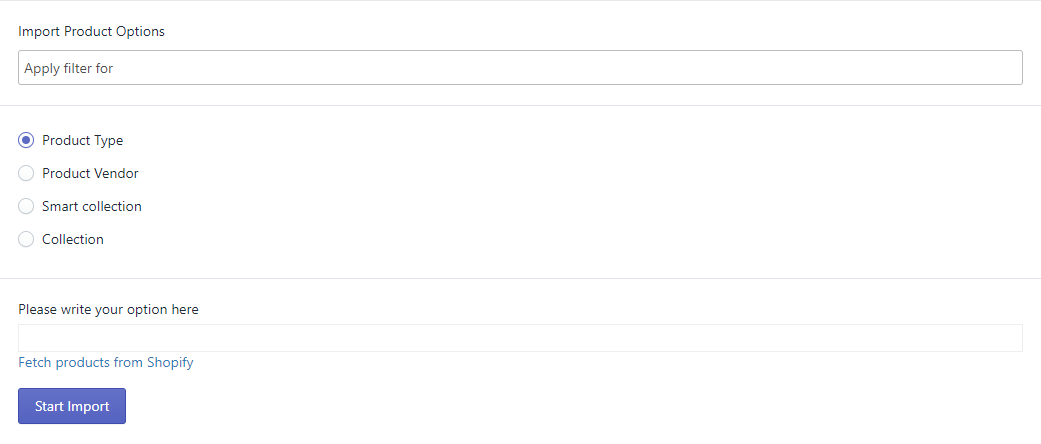8.3.Import New Products ↑ Back to Top
On the App Panel available to your screen’s left side, click on the Products tab, followed by Import New Products.
The Import New Products section is used when you’ve added new products in the Shopify store and want to import them in the NeweggBusiness Integration App. The Import Products page appears as shown below
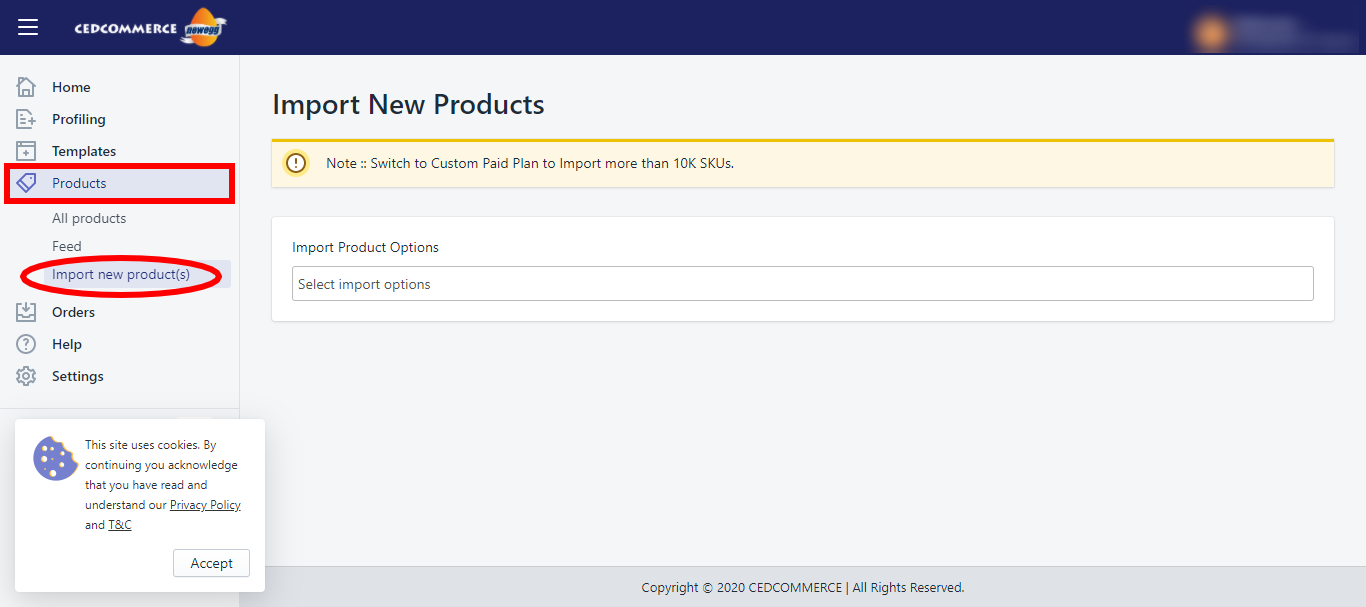
You can select the products you want to import in the app and consists of the following options:
All products
It enables the store owners to import all the Shopify store products in the app.
Published Products
It enables the store owners to import only those available at the Shopify store front-end.
Filter Options to Import
It enables the store owners to import only those products they want to upload from their Shopify store to the app.
Note: If you have more than 10,000 products (including variants), you need to contact us or import selected products that count less than 10,000.
On selecting the Filter Options to Import, you can select one of the options mentioned to import:
Product Type
You can Import the products based on Product Type assigned in your Shopify Store.
Product Vendor
You can Import the products based on Vendor from your Shopify Store.
Smart Collection
You can Import the products based on Auto Collection created in your Shopify Store.
Custom Collection
Import the products based on the Manual Collection created in your Shopify Store.
Once selected, the desired option, enter the respective options & click on the Start Import button to import the selected products from Shopify to NeweggBusiness Integration App.