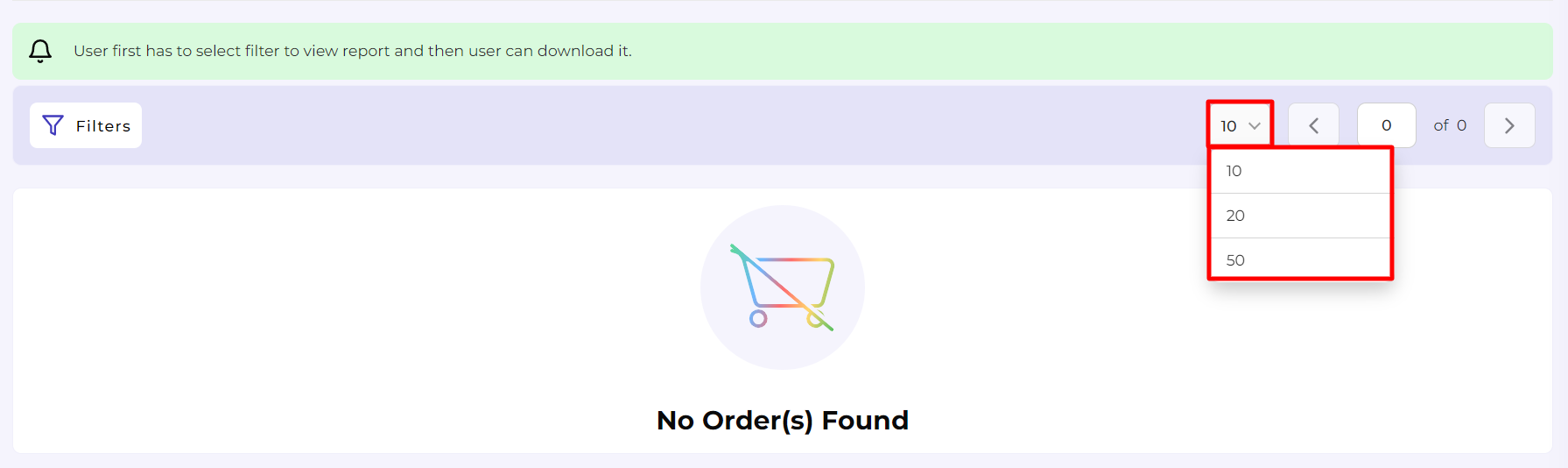7.Reports Section of the Vendor App ↑ Back to Top
The section lets you create and download the report for Orders and Products once the vendor applies a filter to fetch the report. Vendors can choose from a list of multiple filters to get their list before Exporting it.
Order Report
The order reports let you view and download the report for orders. First, you need to apply the filter to display the orders that fall under the given conditions. Once you have the report, you can download it.
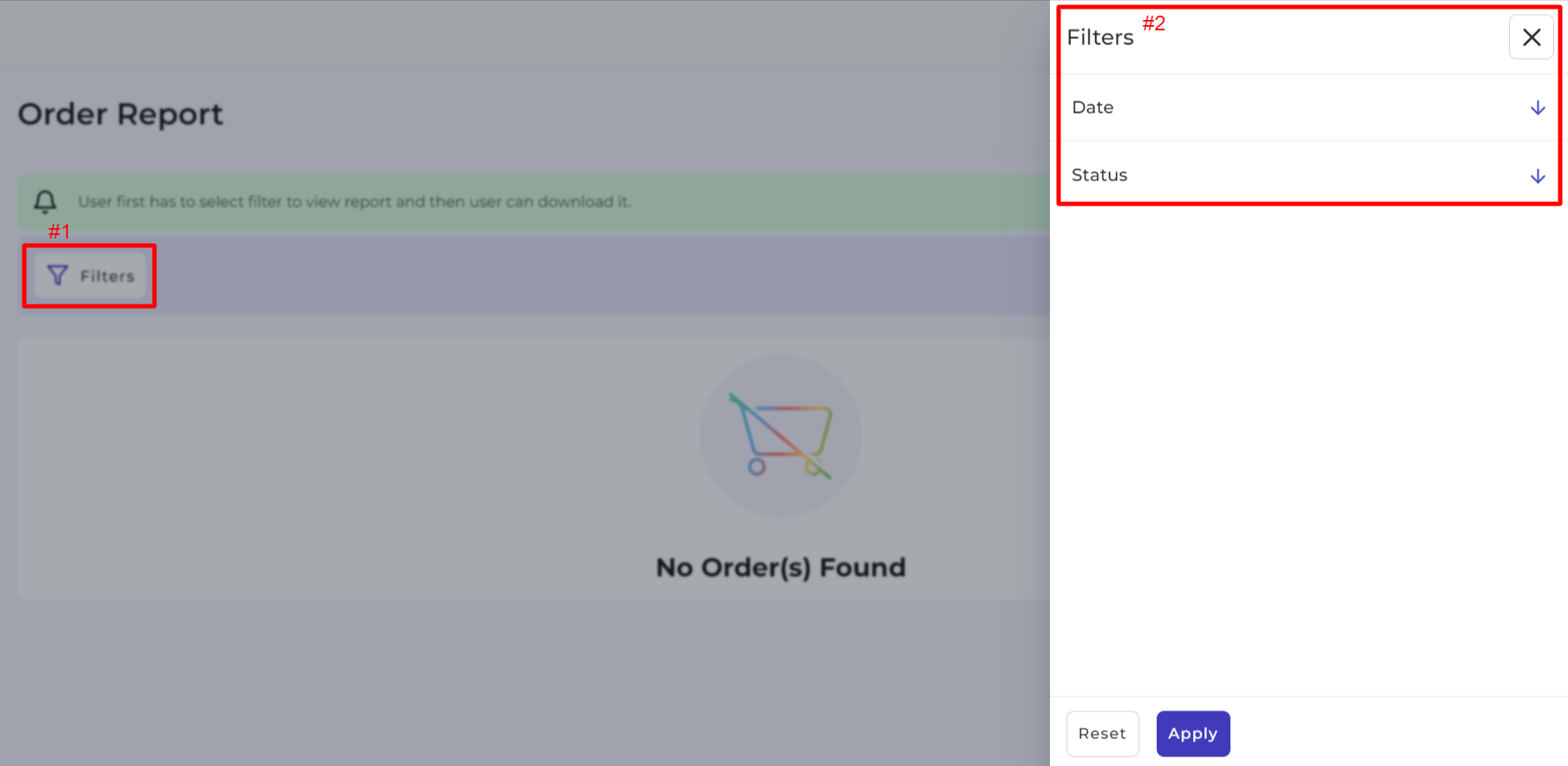
The app lets you apply filters based on
- Date
- Status
Click on the Export button to download the file. You can select either of the two file types for exporting the report, i.e., CSV and XLSX, before clicking on the Download button.
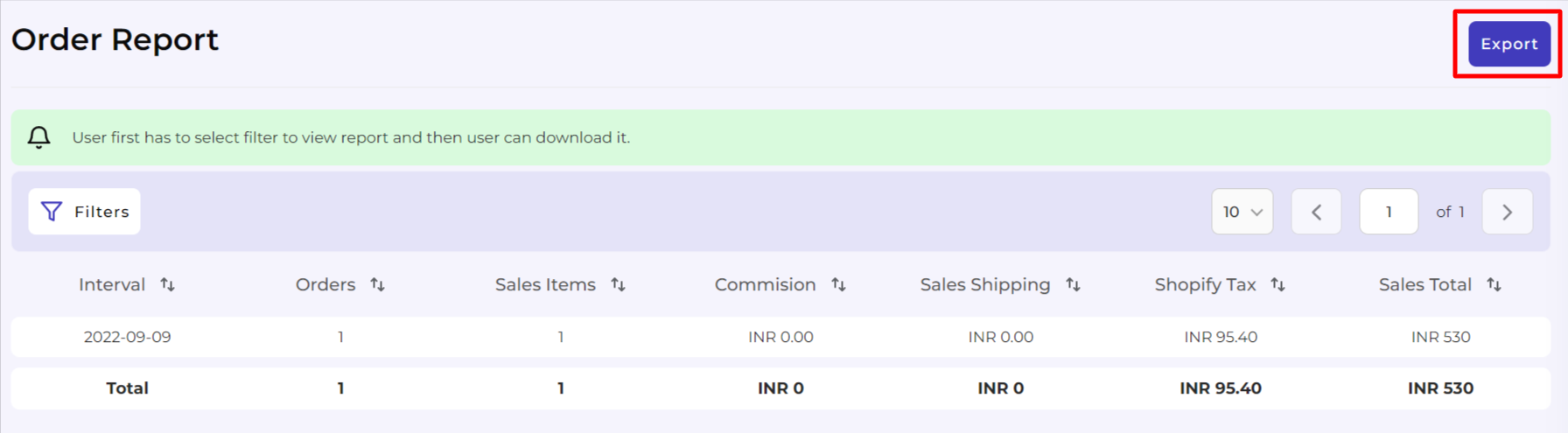
Product Report
The product reports let you view and download the report for ordered products. First, you need to apply the filter to display the products that fall under the given filter. Once you have the report, you can download it.
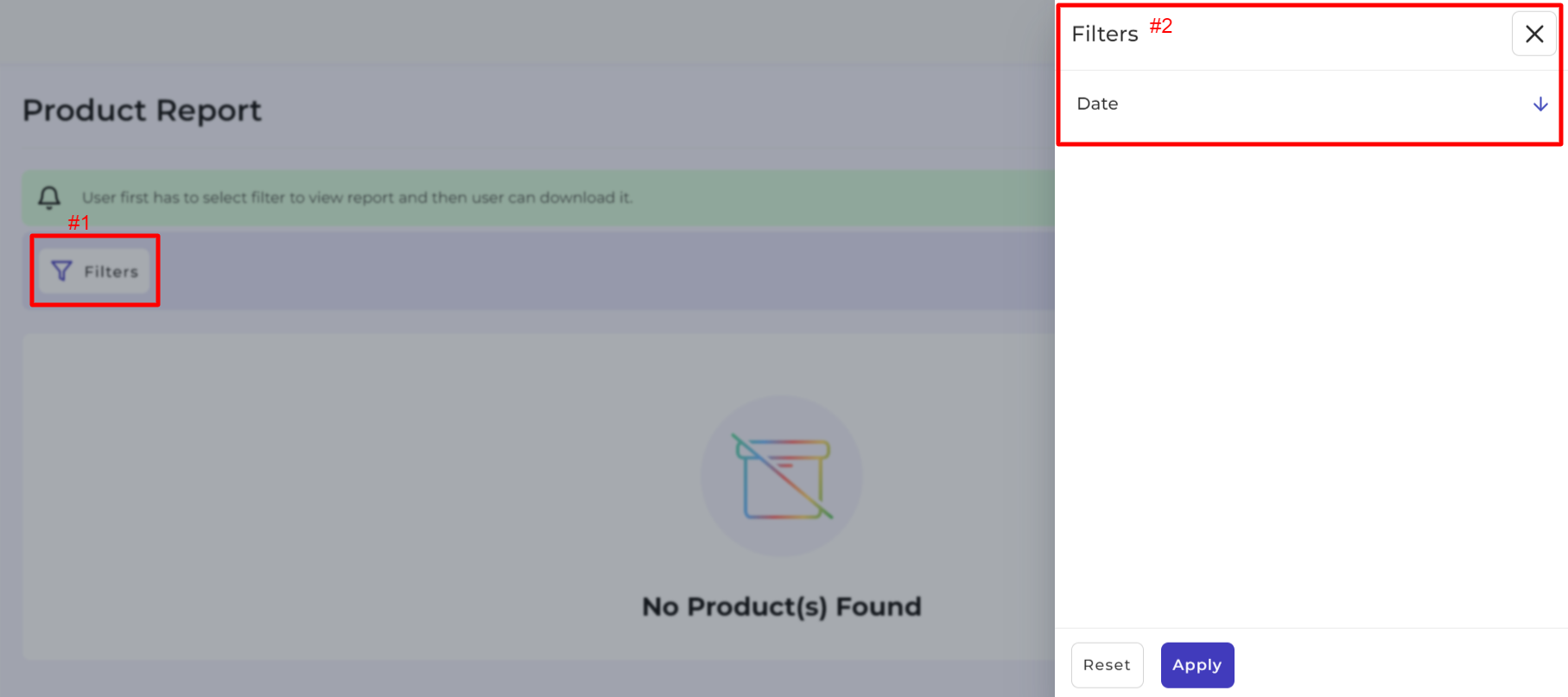
The app lets you apply filters based on
- Date
Click on the Export button to download the file. You can select either of the two file types for exporting the report, i.e., CSV and XLSX, before clicking on the Download button.
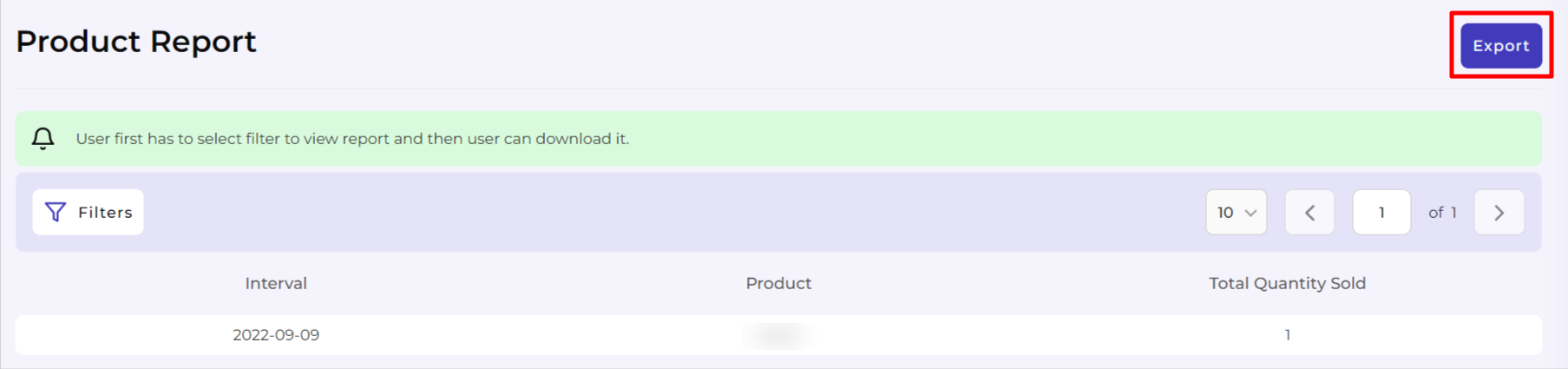
Increasing the number of Rows displayed per page
- Go to the dropdown available next to Items per page.
- Use the drop-down to select the number of products you want to view on a single page (you can select 10, 20, and 50 products).