
8.Chats Section of the App ↑ Back to Top
The chats section lets you compose and return messages sent by the admin with new updates, news or to discuss important matters. You can also initiate a chat with the marketplace admin to raise a concern or report a discrepancy.
Composing a chat
To create a new dialogue with the marketplace admin through chat, you can click on the Compose button in the top right corner.
- Enter the Subject line.
- Type the message that you want to send to the marketplace admin.
- Upload a file to attach it with the message.
- Click Send to dispatch the message.
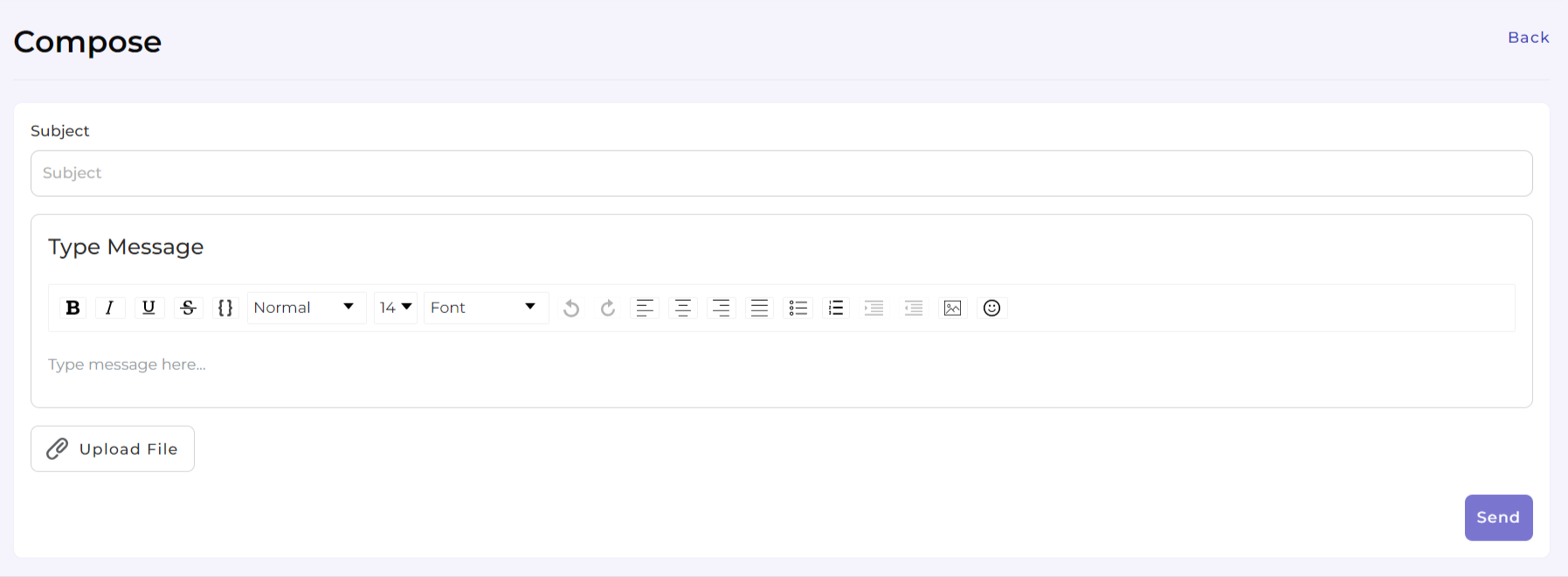
Customizing the Chat grid for a personalized view
- Go to the chat section.
- Find the Customize grid button in the center of the page, next to the filters button.
- Select the options you wish to view on the product grid by ticking the checkboxes for respective attributes. Below you can find the different product statuses.
- Status
- Chat
- Subject
- Chat ID
- Date
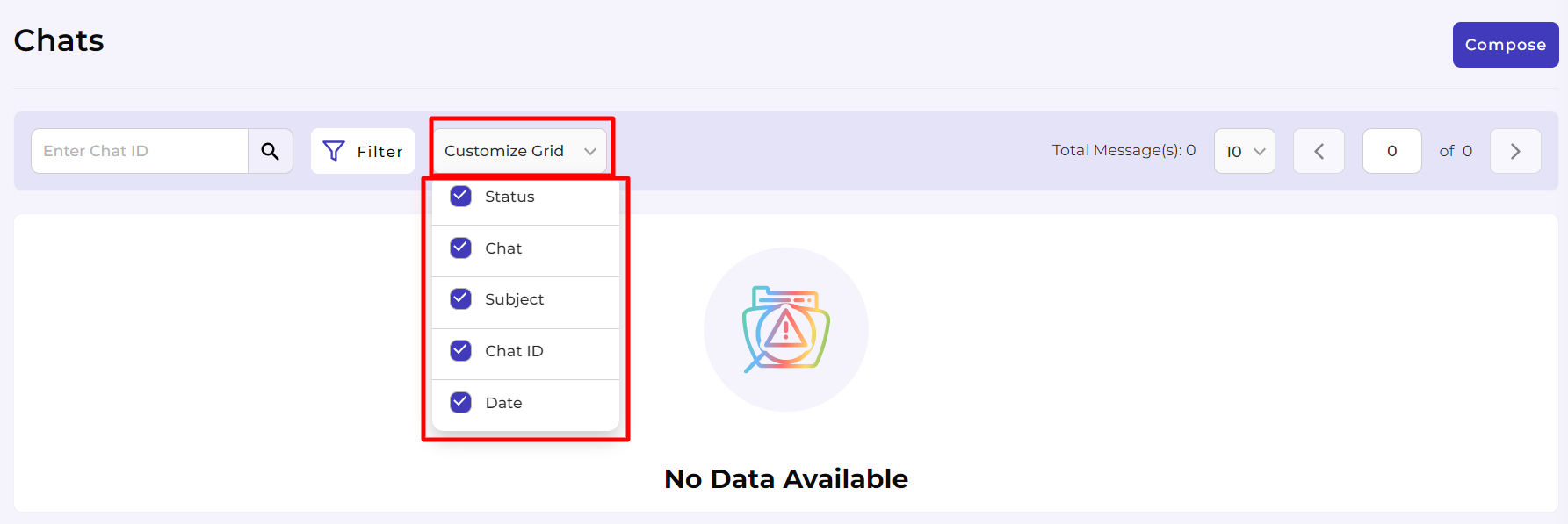
Increasing the number of Chats displayed per page
- Go to the dropdown available next to Items per page.
- Use the drop-down to select the number of products you want to view on a single page (you can select 10, 20, and 50 products).
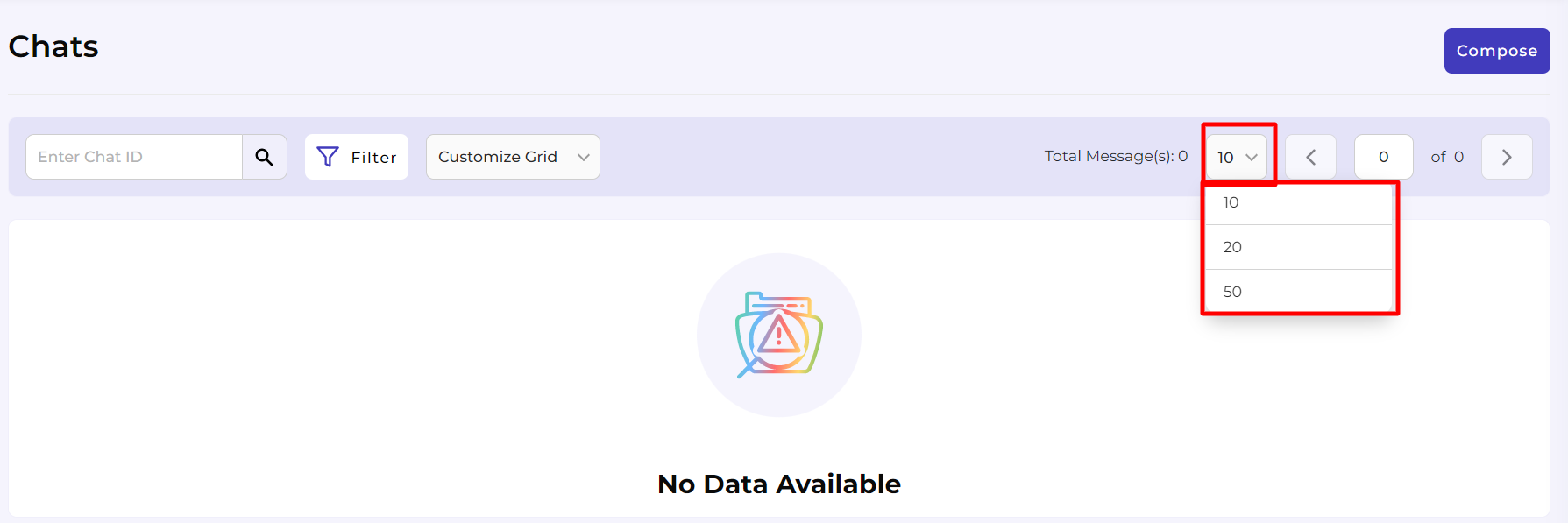
Filtering and finding a specific Chat?
- Go to the Chat section.
- Enter the Chat ID in the search box on the top left of your screen and enter.
- The app will apply the filter and display the requested product.
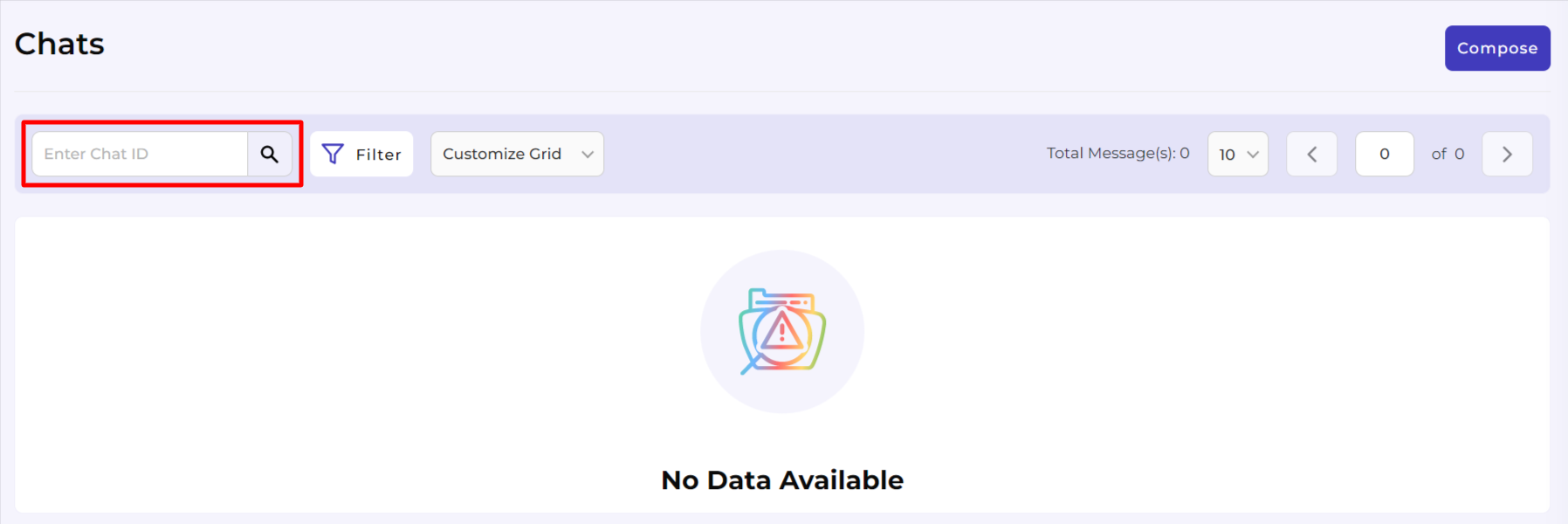
You can utilize filters to search for a specific chat based on the below-stated options. First, click on the More Filters button.
- Chat ID: Enter the chat ID to find the chat you wish to continue with. You can also enter the partial ID for the chat, and the app will display all the chats with the given digits in them from where you can find the required chat.
- Subject: Enter the chat subject to find the chat you wish to continue searching. You can also enter a partial subject line for the chat, and the app will display all the chats with the given digits in them from where you can find the required chat.
- Date: Enter the date to find the chat you wish to find.
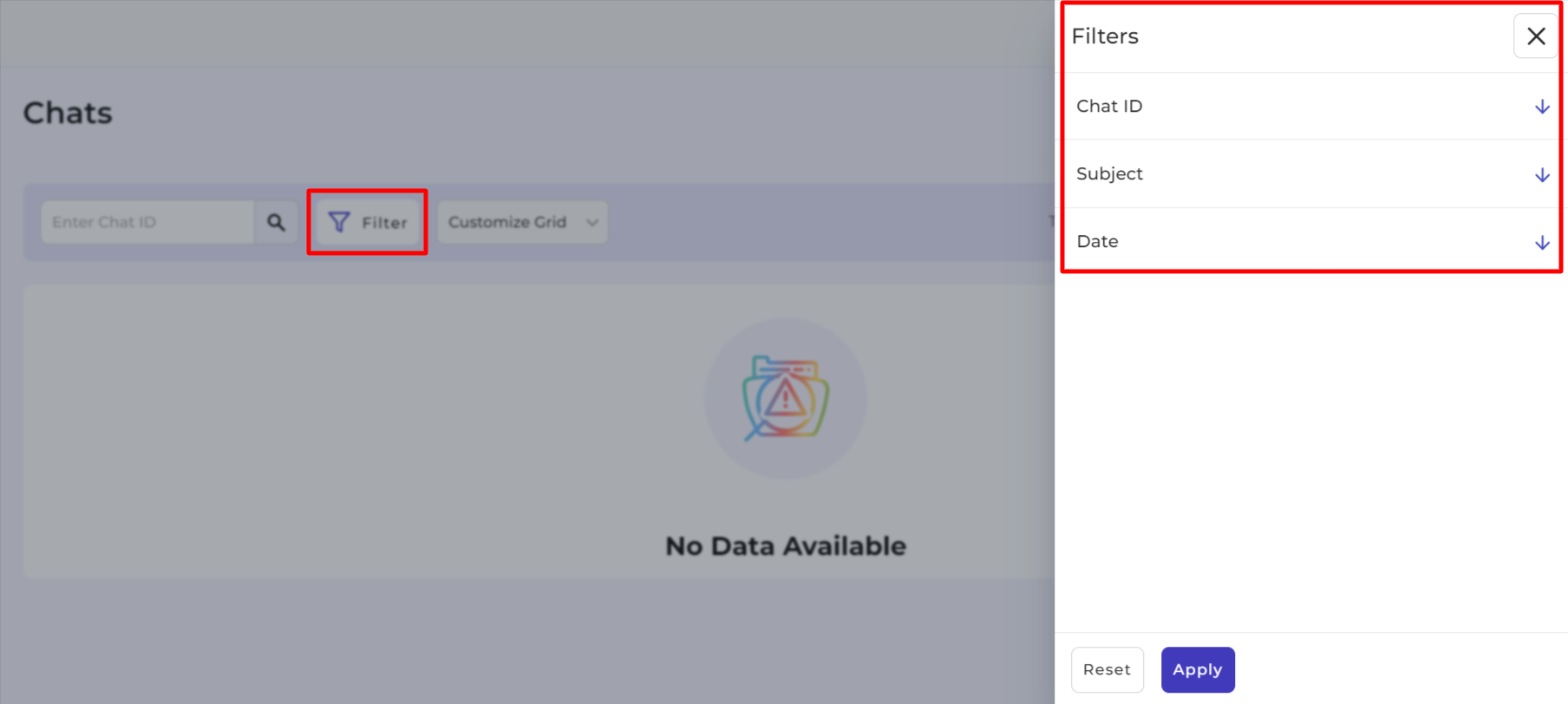
×












