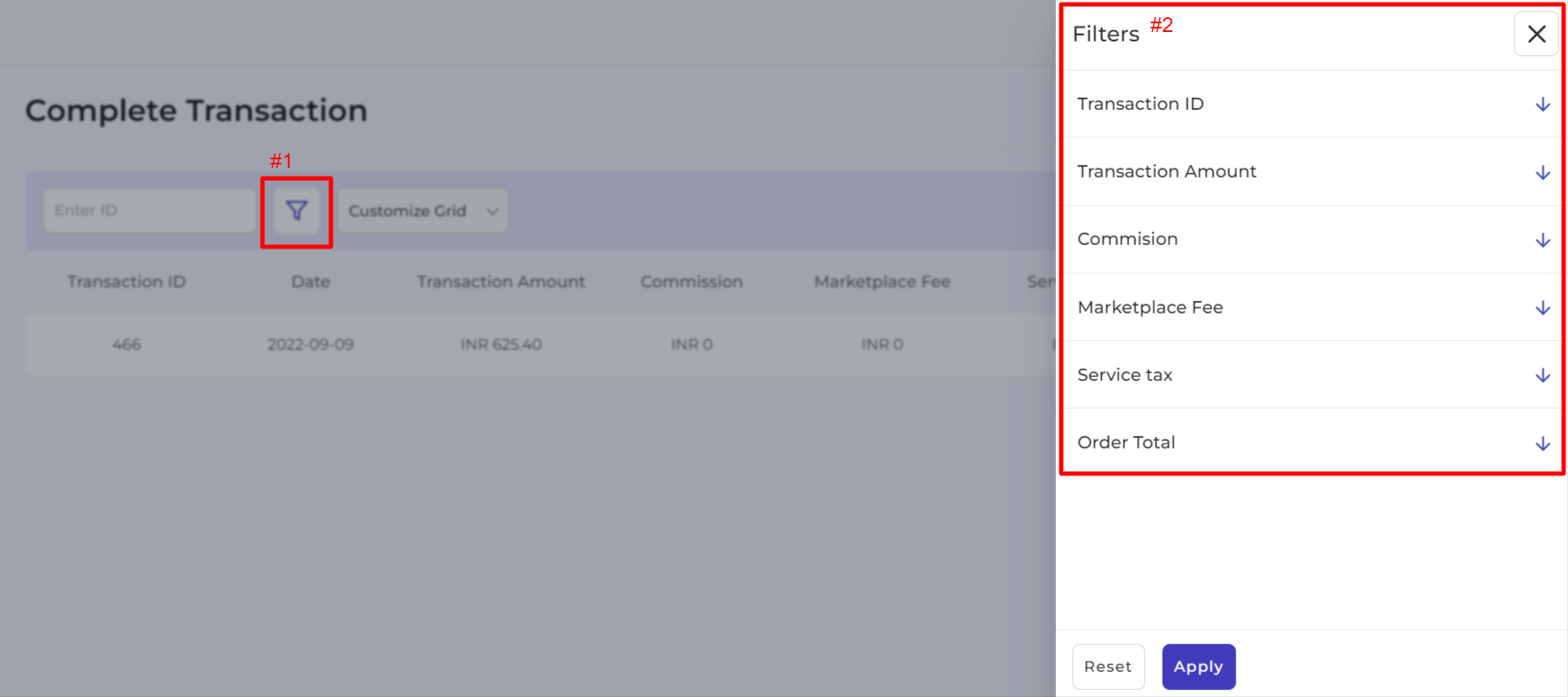6.Transactions Section of the App ↑ Back to Top
Pending Transactions
The pending transaction grid shows you the orders that have been fulfilled and are awaiting payment from the marketplace admin. You can view
- Order date
- Order ID
- Total order amount
- Total Commission
- Actions
Note: The actions column on the grid lets you request payment against the given order by clicking on the Request button.
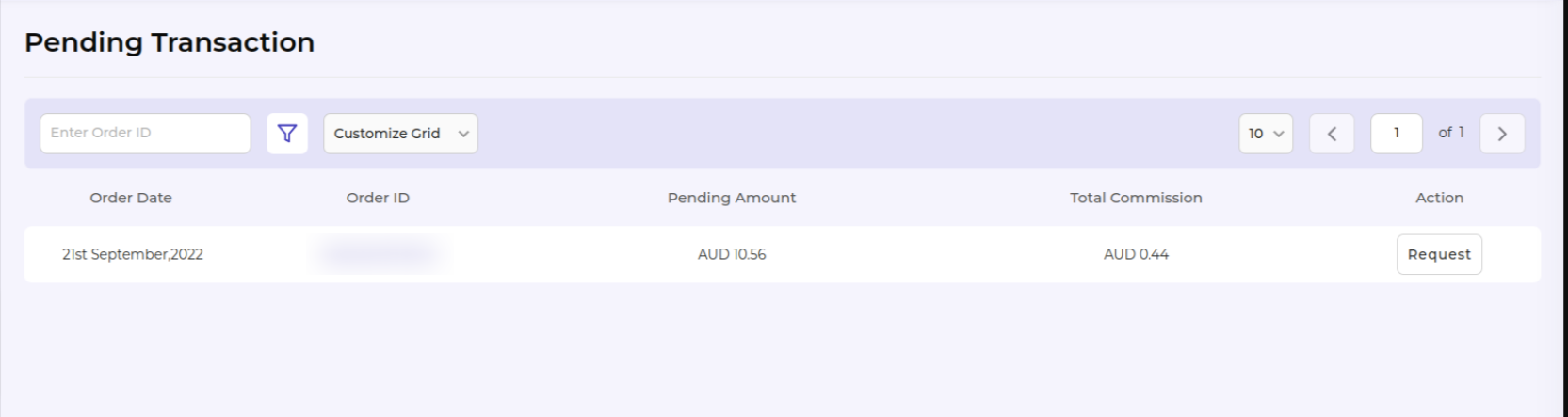
Complete Transactions
The complete transaction grid shows you the orders for which you’ve successfully received the payment from the marketplace admin. You can view
- Transaction ID
- Date
- Transaction
- Amount
- Commission
- Marketplace Fee
- Service Tax
- Order Total
- Action
Note: The actions column on the grid lets you view complete payment details upon successful transaction against the given order by clicking on the View button.
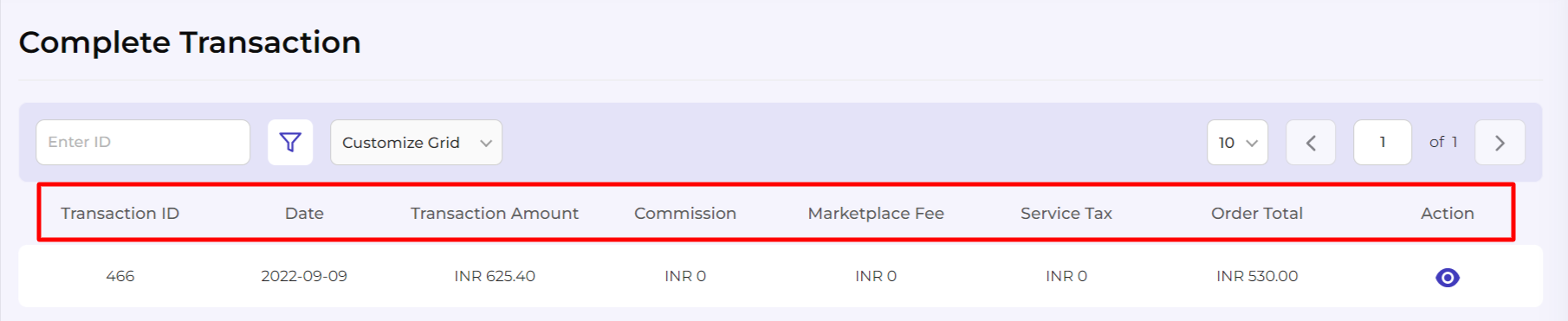
Customizing the Transaction grid for a personalized view
- Go to the Pending transactions section.
- Find the Customize grid button in the center of the page, next to the filter button.
- Select the options you wish to view on the grid by ticking the checkboxes for respective attributes. Below you can find the different transaction attributes.
- Order ID
- Order Date
- Pending Amount
- Total Commission
- Action

Increasing the number of Transaction displayed per page
- Go to the dropdown available next to Items per page.
- Use the drop-down to select the number of products you want to view on a single page (you can select 10, 20, and 50 products).
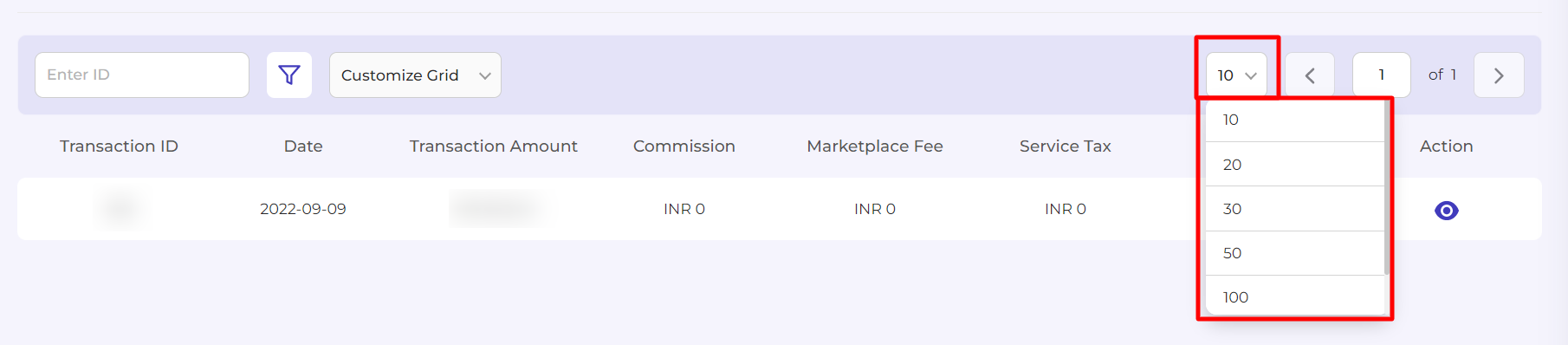
Filtering to find a specific transaction
- Go to the Transaction section.
- Enter the Order ID in the search box on the top left of your screen and enter.
- The app will apply the filter and display the requested product.

You can utilize filters to search for a specific transaction (pending/complete) based on the below-stated options. First, click on the More Filters button next to the search box on top of the Product grid.
Pending Transaction Filters
- Order ID: The order ID can be used to filter the products. Enter the order ID or a partial value of the order ID to filter the orders.
- Date: Enter the date of transactions for which you want to filter the products.
- Amount: Enter the amount that’s pending for the given order that you wish to find to apply the filter.
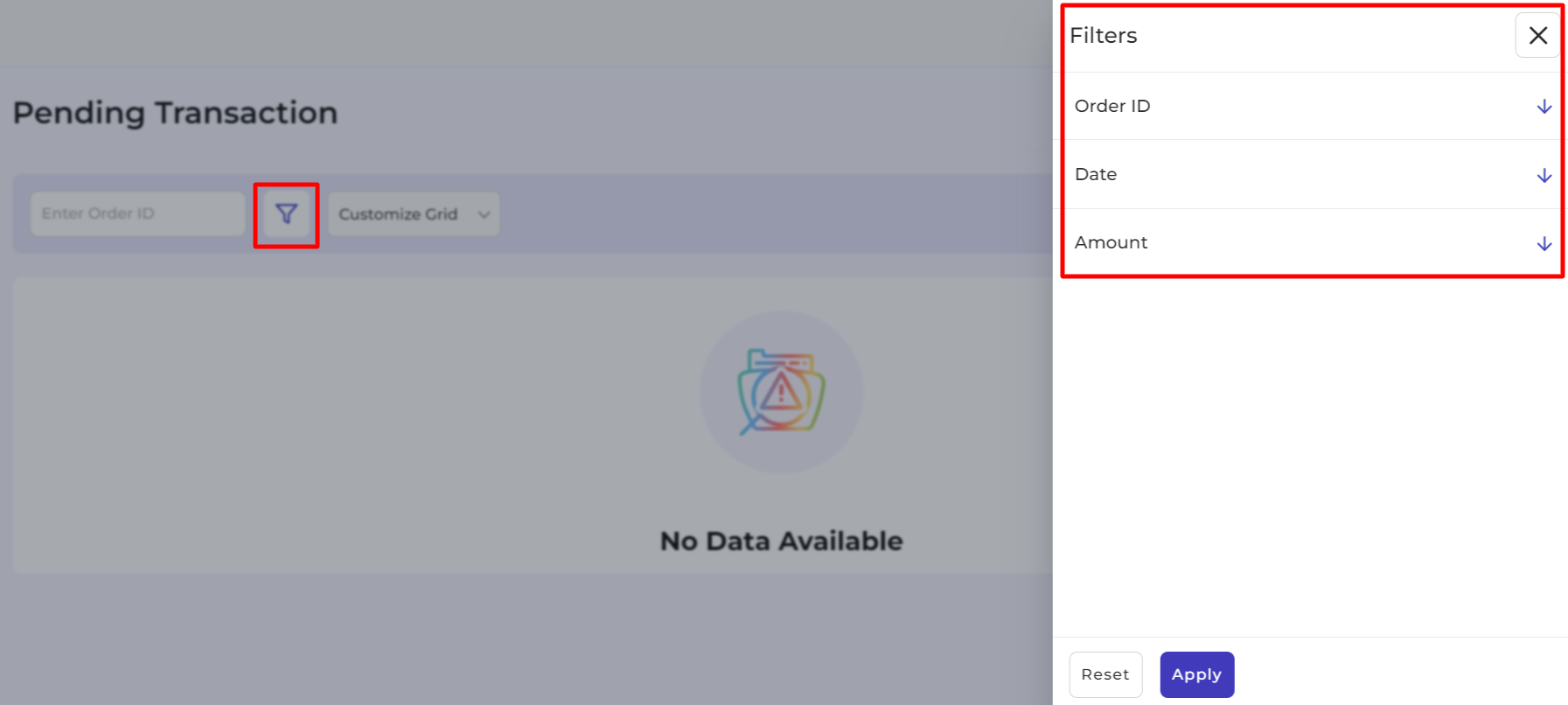
Complete Transaction Filters
- Transaction ID: The transaction ID can be used to filter the products. Enter the transaction ID or a partial value of the transaction ID to filter the orders.
- Transaction Amount: Enter the transaction amount for the given order that you wish to find to apply the filter.
- Commission: Enter the commission amount you paid for the given order that you wish to find to apply the filter.
- Marketplace Fee: Enter the amount that was paid as the marketplace fee for the given order that you wish to find to apply the filter.
- Service tax: Enter the service tax on the given order that you wish to find to apply the filter.
- Order Total: Enter the total order amount charged for the given order that you wish to find to apply the filter.