
5.6.How to Initiate Bulk Updates of Shopify Products? ↑ Back to Top
The bulk update button helps you make bulk edits using the CSV file. You can export the file with the product title, description, and other details and import it into the app to update listing on the app.
- Click the Bulk Update button.
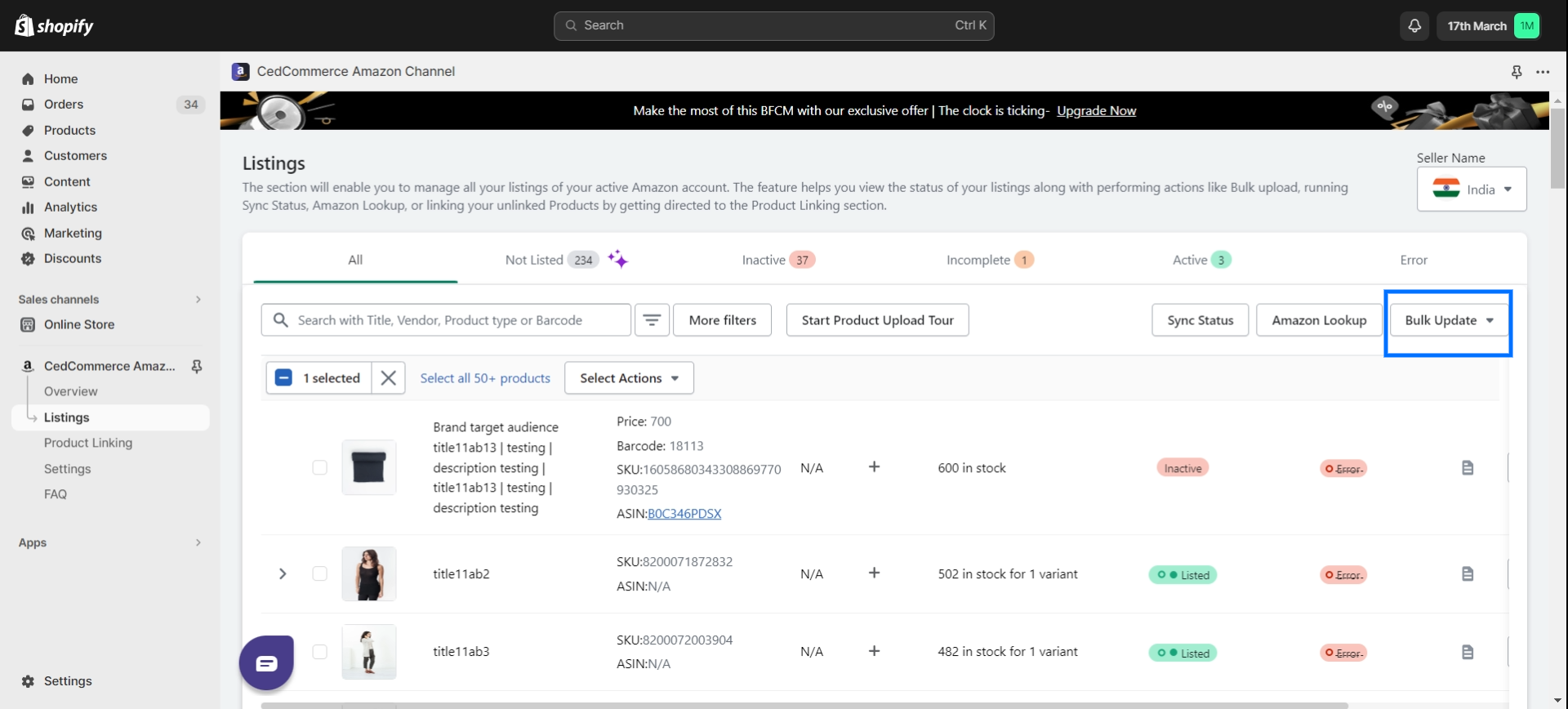
- Choose Export Products to update the Information.
- Select the products for updating on the Product Listing page. You can choose the current page, all products, selected products (select before starting the process), or matching products corresponding to the search.
Tip: You can apply filters to keep only selective products on the current page if you want to update certain products.
- Choose the data you want to export including Title, Inventory, Price, Barcode, SKU, or all of it.
- Click Export Products.
- Open the downloaded CSV file using a spreadsheet application.
- Edit the product details, such as inventory levels, prices, and other relevant information.
- Save the CSV file with your modifications after making the necessary updates.
- Return to the Product Listing page in the CedCommerce Amazon Channel app.
- Click the Bulk Update button.
- Click on “Add File.”
- Locate and select the CSV file with your updates.
- Click the Import Products button.
- This will import the updated products into the app. This process might take some time. Please check the Activity section of the overview page to keep track of the progress.
×












