
6.Product linking ↑ Back to Top
Product Linking is a vital feature that facilitates the alignment of your Amazon and Shopify inventories. By following these detailed steps, you can ensure that products on both platforms are accurately linked, allowing for efficient management and synchronization.
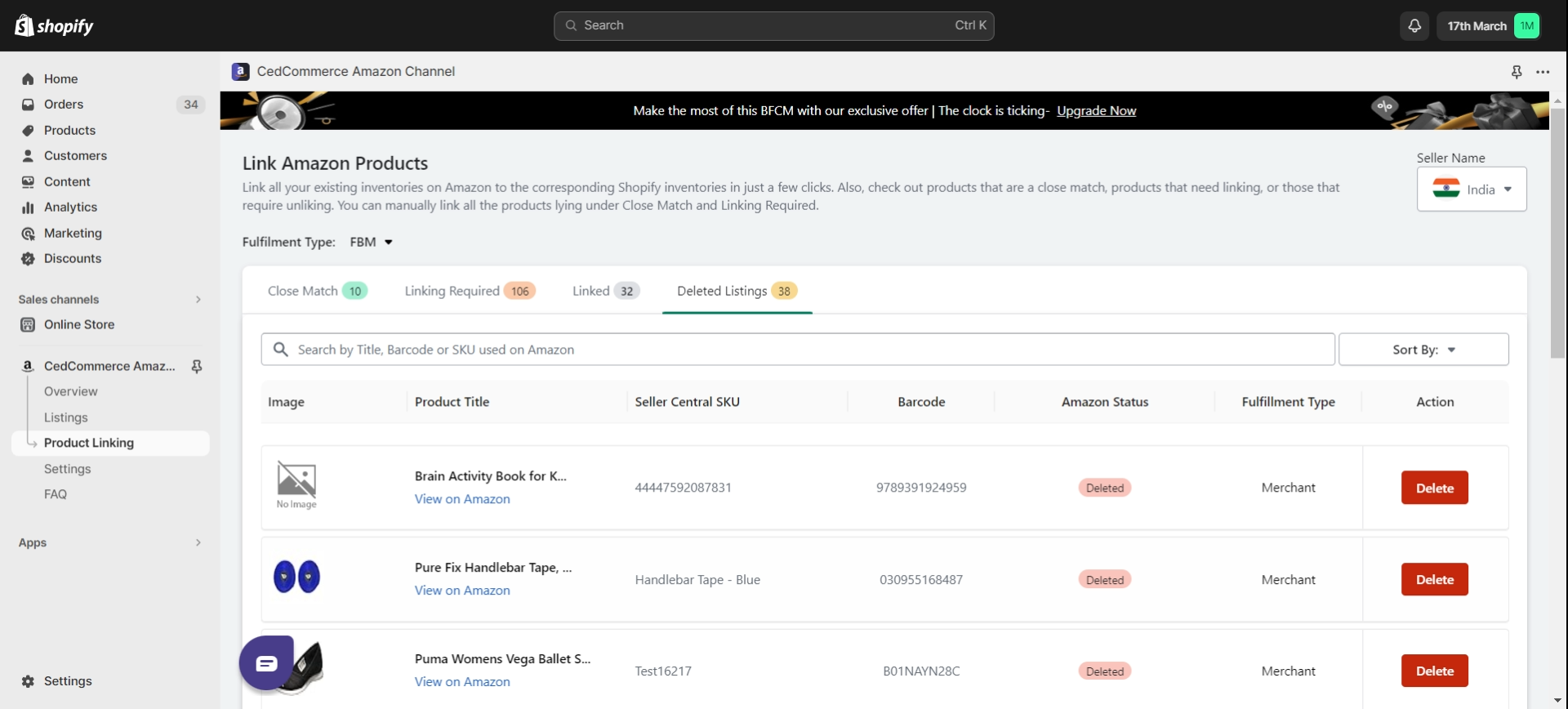
Product Linking Statuses
Unlinked Product:
Unlinked products are those that have not been mapped or linked to any corresponding product in your Shopify inventory. These products exist in isolation, without a direct connection to any specific item in your Shopify store. To establish accurate inventory management and synchronization, it’s essential to link these products.
Close Match
Close match products are potential matches identified by the app, suggesting a likely connection between an Amazon product and a Shopify product. The app uses its matching algorithm to propose potential links based on various factors such as title, SKU, or other identifying attributes. Users have the option to review and confirm these matches, linking Amazon products with their corresponding items on Shopify.
Linked Product:
Linked products are those that have been successfully mapped or connected between Amazon and Shopify. This status indicates a successful integration where the app has established a direct connection between an Amazon product and its corresponding item in your Shopify inventory. Linked products ensure accurate inventory tracking and a seamless order fulfillment process.
Deleted Listing:
Deleted listing includes products that were previously listed on Amazon but are no longer available or active. These products were once part of your Amazon inventory but have been removed or are currently inactive. The ‘Deleted Listing’ status helps you keep track of changes in your product catalog, ensuring that your Shopify store reflects the most up-to-date and accurate information.
Understanding these different product linking statuses is crucial for maintaining a well-organized and synchronized inventory system. Whether you’re linking products for the first time, identifying potential matches, managing successfully linked items, or tracking deleted listings, these statuses provide valuable insights into the state of your eCommerce operation.
Steps to Link Products
- Accessing Product Linking:
– To begin, log in to your Shopify dashboard. On the left navigation bar, find and click on ‘Product Linking.’ This centralized hub is where you can manage the association between Amazon and Shopify products.
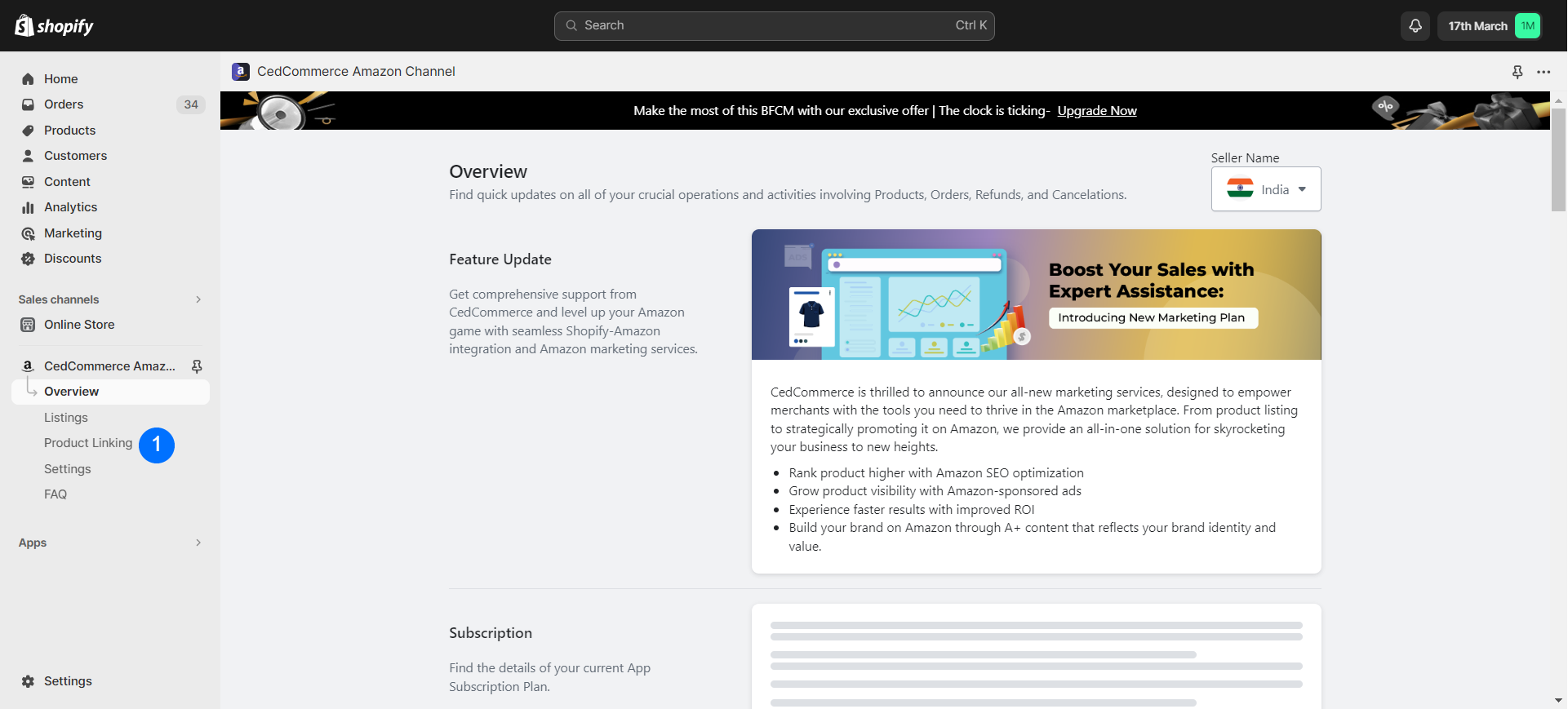
- Identifying Unlinked Products:
– Once in the ‘Product Linking’ section, pay attention to the ‘Listing required and Close match’ category. These are products that have yet to be linked. This step is crucial for maintaining a comprehensive and accurate inventory.
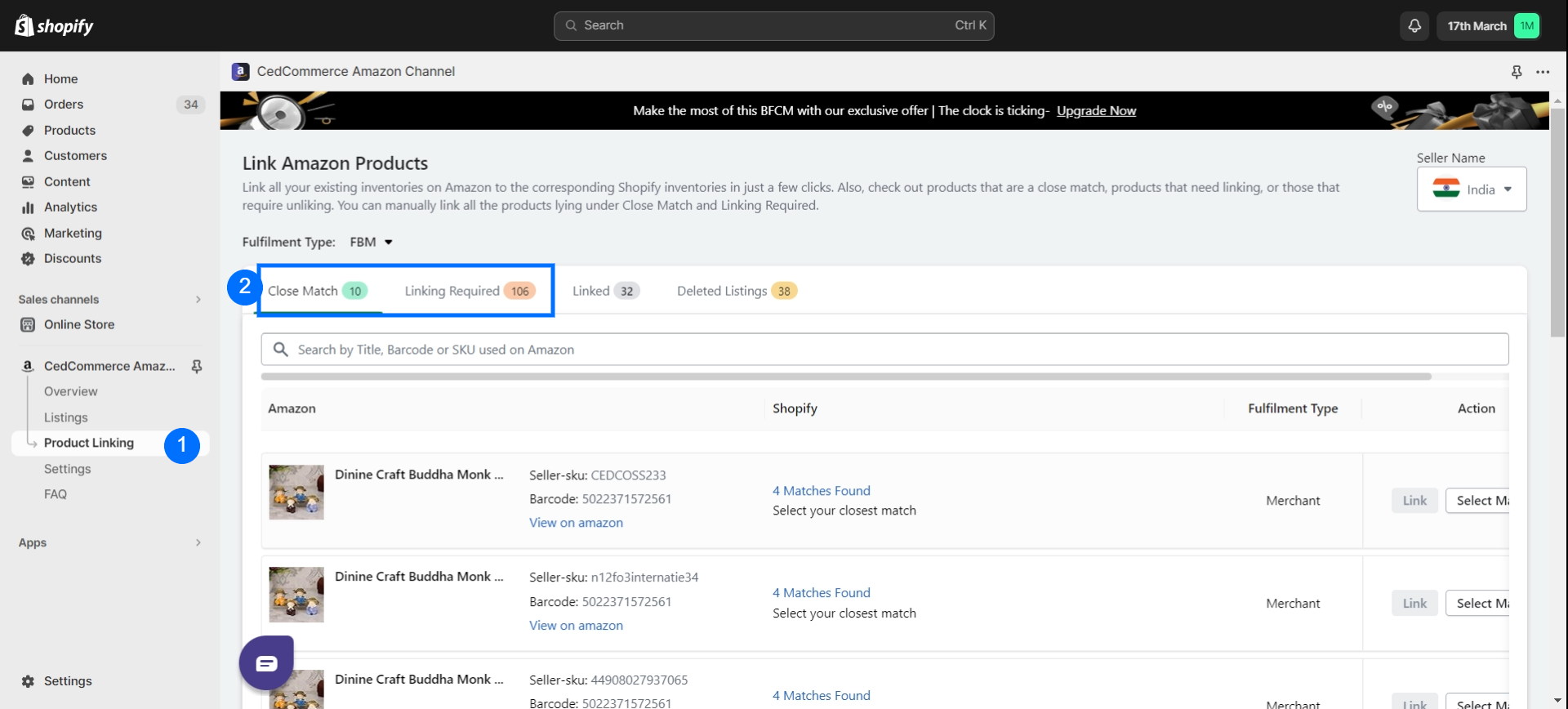
- Selecting Amazon Product:
– Within the ‘Listing required and Close match’ section, identify the Amazon product you wish to link. Click on the ‘Link’ option next to the product to initiate the linking process.
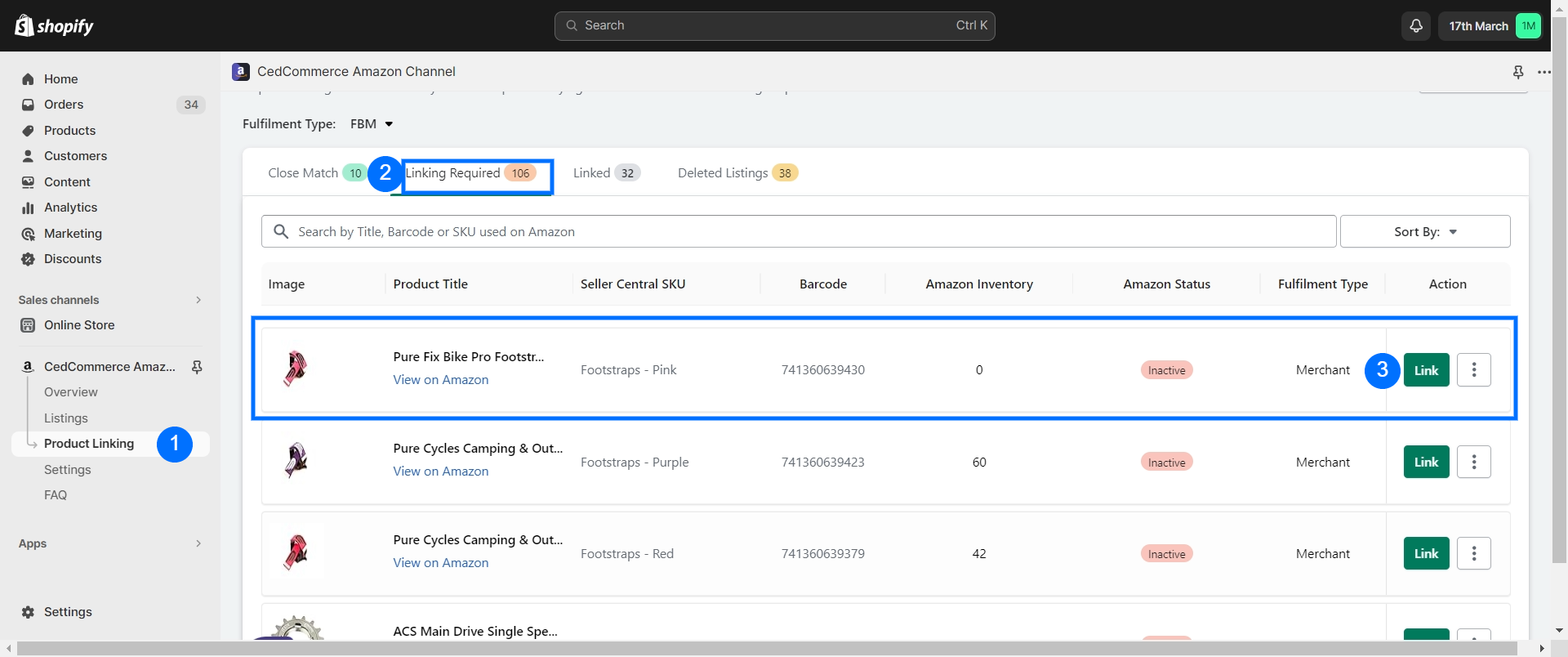
- Finding Shopify Products:
– After selecting the Amazon product, you’ll need to find its corresponding Shopify counterpart. This can be done by searching for the product using either its title or SKU, ensuring a precise match.
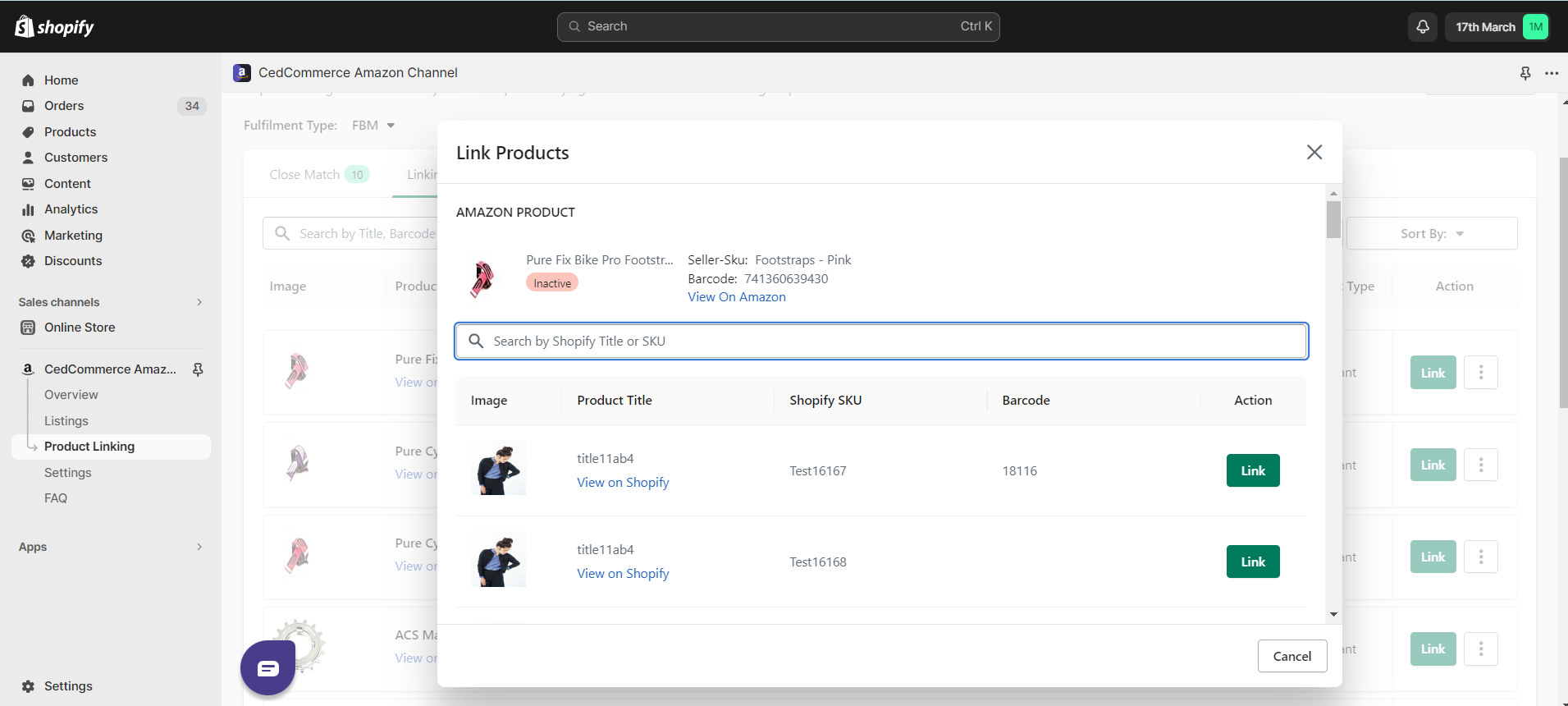
- Linking Products:
– Once you’ve located the correct Shopify product, click on the ‘Link’ option to establish the connection. This action confirms that the selected Amazon product is now linked with its corresponding Shopify product, creating a seamless integration.
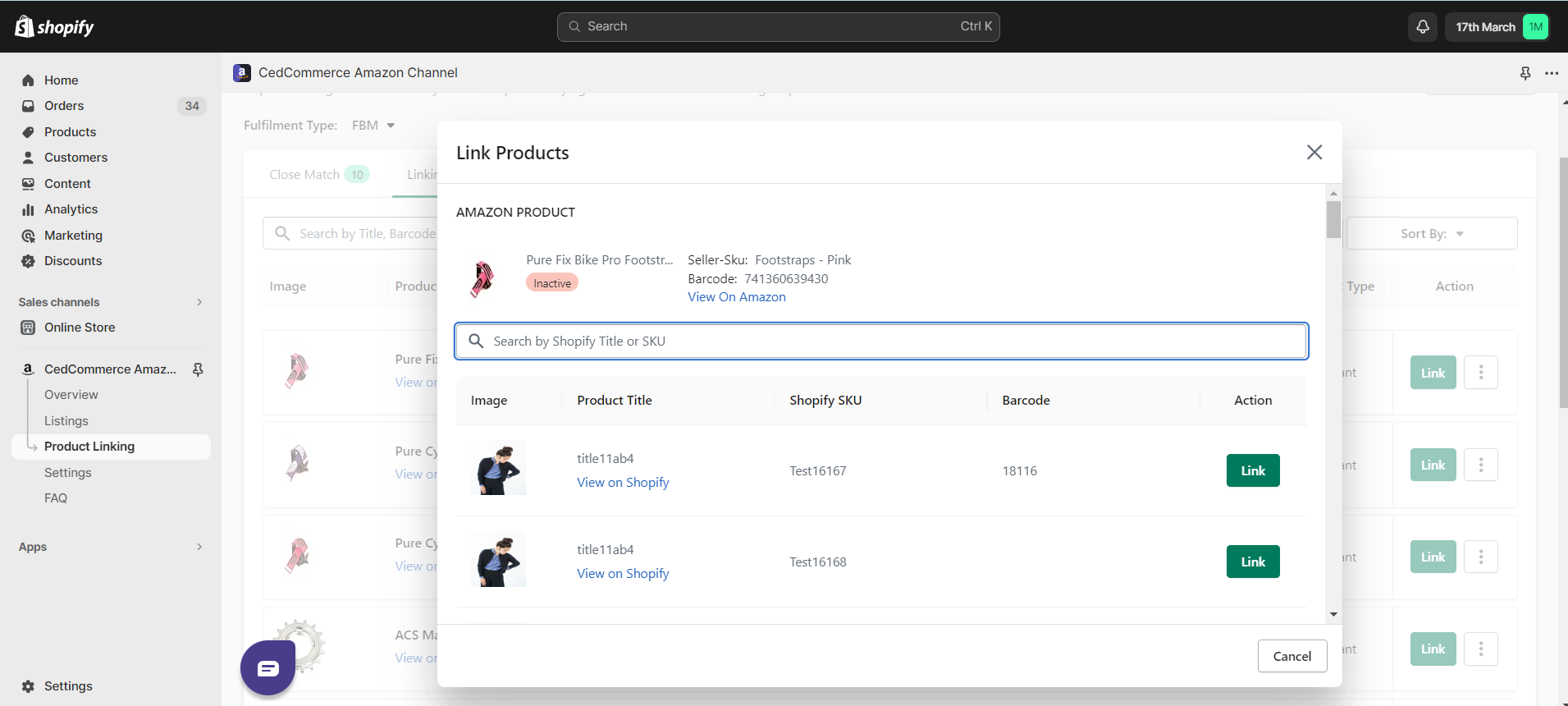
Product linking is a process designed to eliminate discrepancies between your Amazon and Shopify inventories. By identifying unlinked products and using the ‘Link’ function, you’re essentially creating a bridge that allows these products to communicate effectively.











