
7.1.How to View/ Edit product details? ↑ Back to Top
How to view product details?
To check the details of any product or what details are being listed on Miravia Marketplace, you first need to go to the “Product Section.”
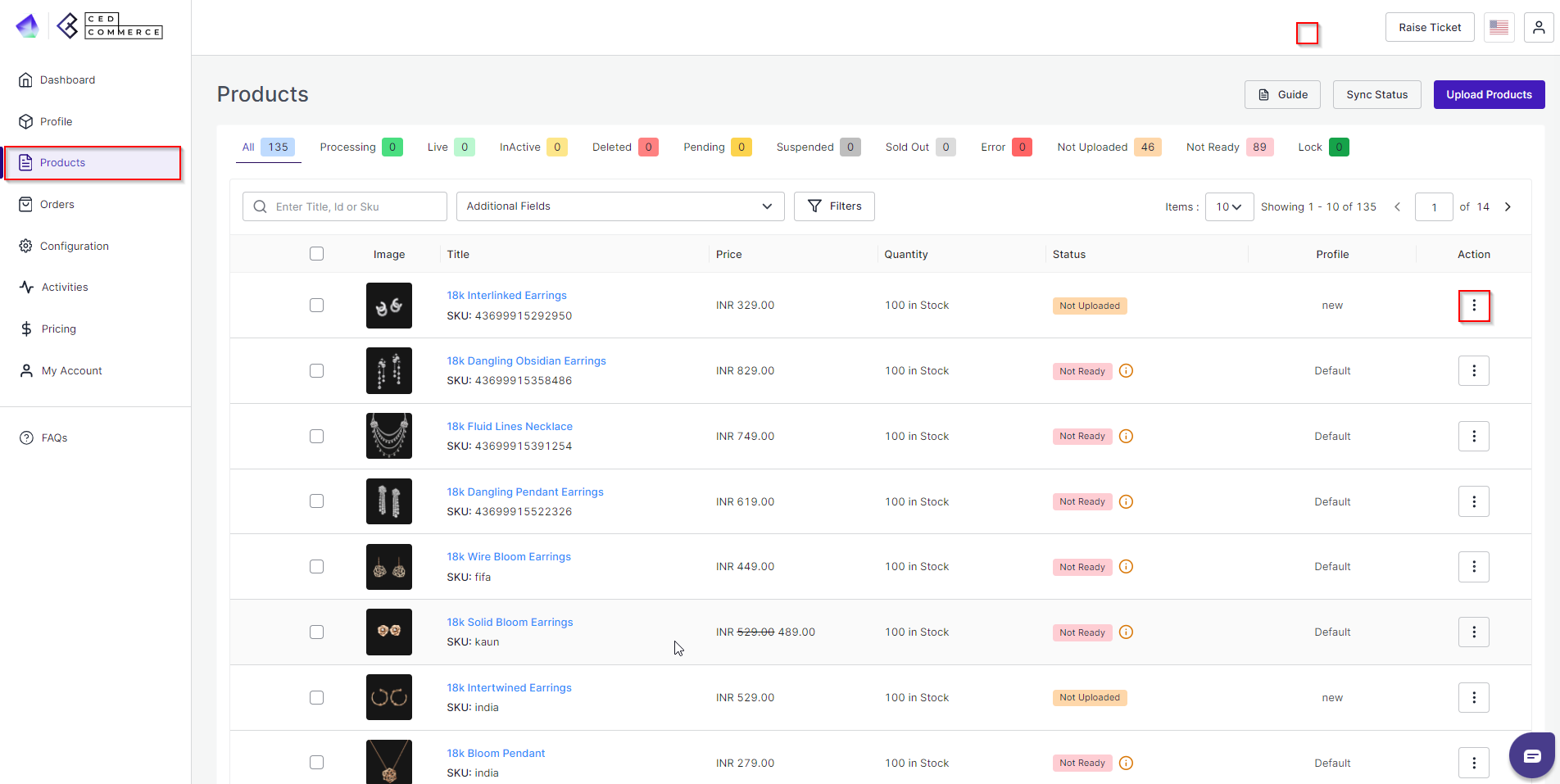
Beside every product, you can see a three-dot icon; click on it, and two options will open up, click on “view” to check product details.
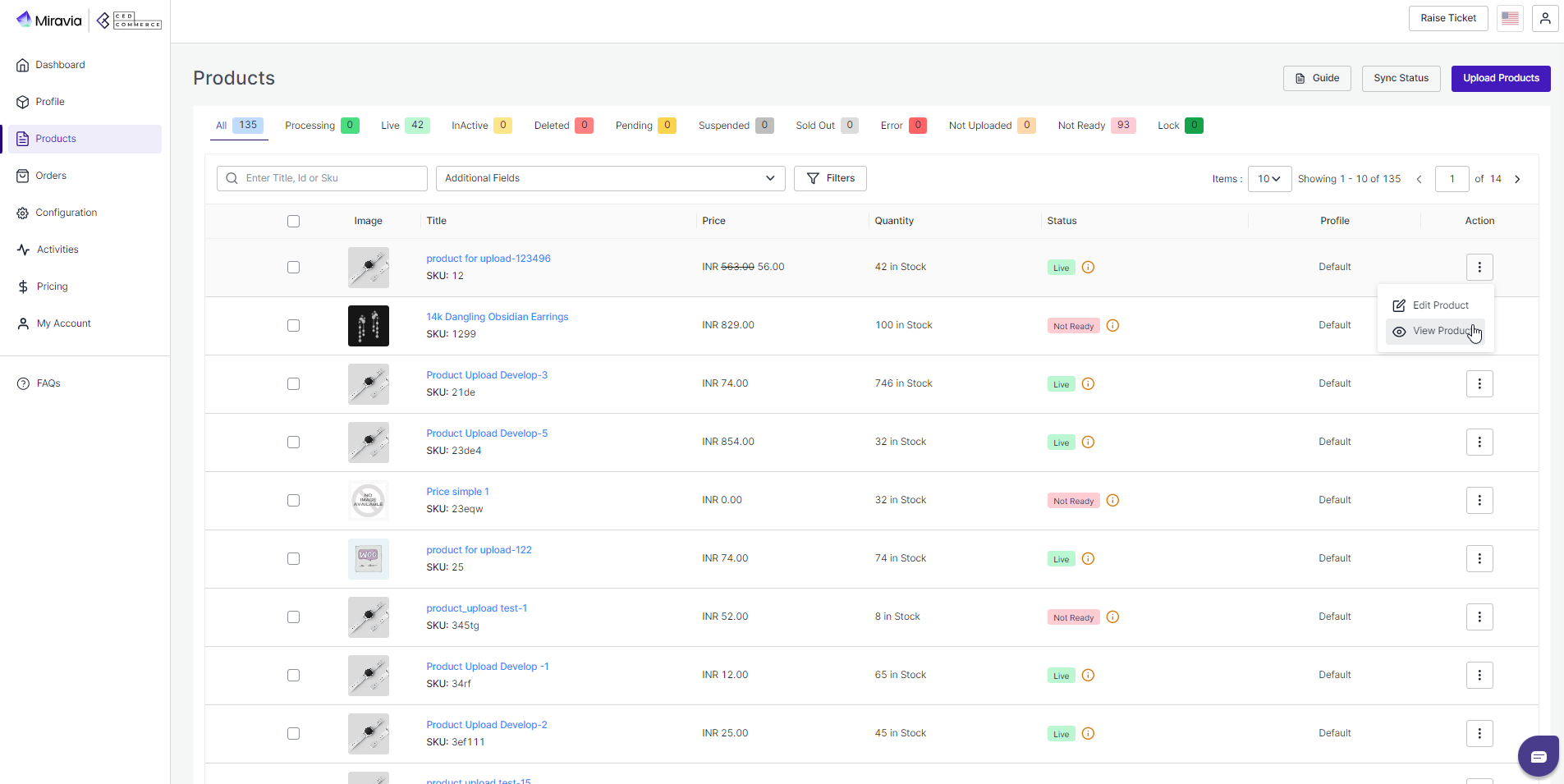
You can now view the profile name, SKU, description, status, price, and everything related to that product.
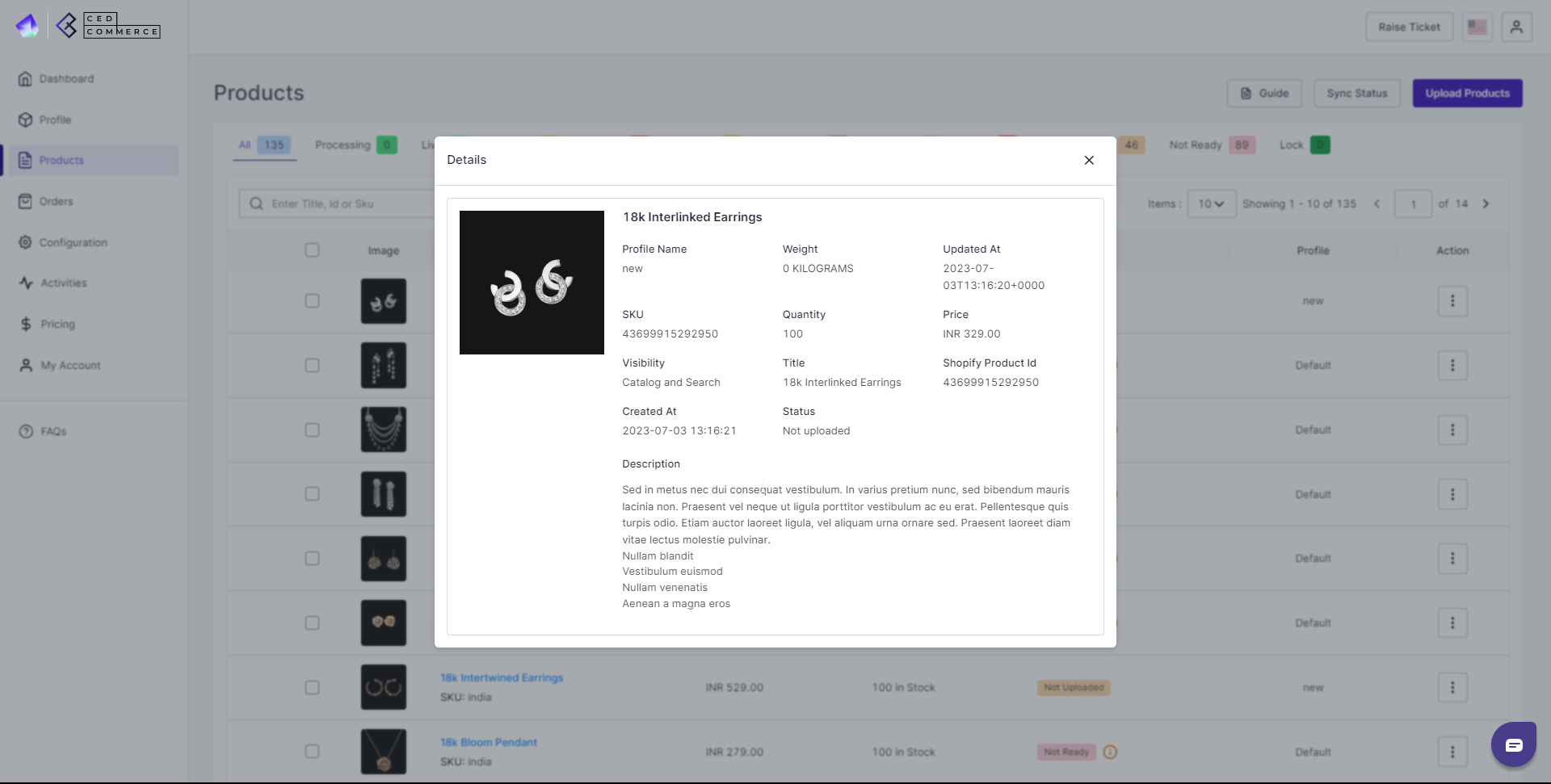
How to edit product details?
Once the product is imported from the Shopify store, you can also edit and update product details before listing it on Miravia.
- Firstly, see the product which you want to make edits.
- Secondly, Click on the ‘Kebab Menu’ icon.
- Here you can edit the product title, description, weight, etc.
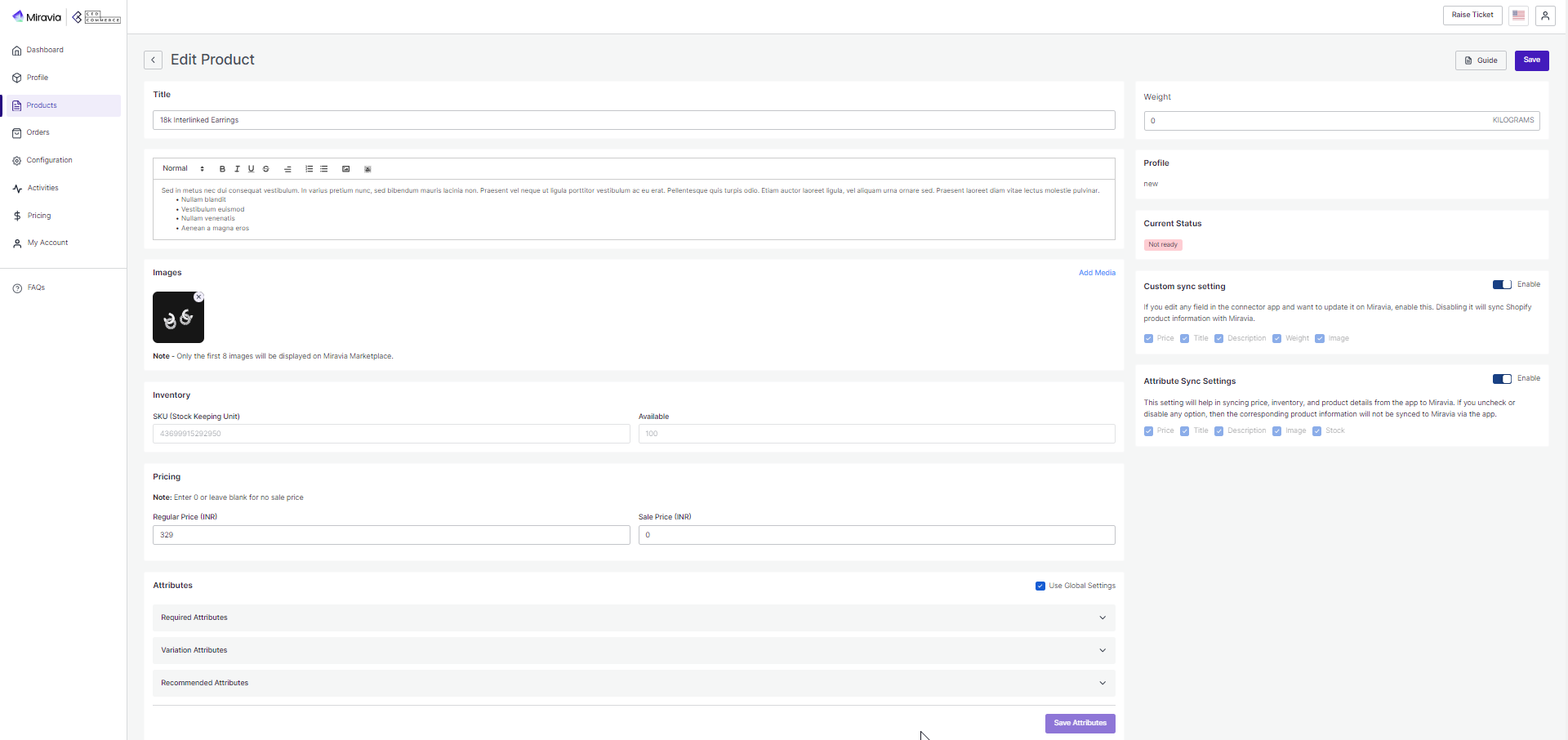
- Title and description: You can change the title and description of products from here.
- Image: This section also shows the image associated with the product and what the final audience will get to see. You can add or delete images from here.
- Weight: You can also modify the weight of the product from here. Do not forget to mention the right weight.
- Profile: From here, you can view the profile to which the product is assigned.
- Inventory: The connector app imports and shows you the SKU (Stock Keeping Unit) detail assigned to each product and their inventory levels as available in the Shopify store.
- Price: With the help of the connector app, you can also edit the price of the product. For example, if a T-shirt is marked at 10$ on Shopify Store, you can mark the price at 8$ or 20$ on Miravia.
- Image Reordering: You can reorder product images as per your preference in the grid.
- Custom Sync Setting: If you edit any field in the connector app and want to update it on Miravia, enable this. Disabling it will sync Shopify product information with Miravia.
- Attribute Sync Settings: This setting will help in syncing price, inventory, and product details from the app to Miravia. If you uncheck or disable any option, then the corresponding product information will not be synced to Miravia via the app.
- Attributes: The same rule applies for attribute mapping as well, if you want to map another attribute that is different from the selected profile, you can do so from this setting. Just uncheck the “use global setting,” and the attributes field will become editable. You can now change the mapped attribute at your convenience but only for that particular product.
For example, an EAN code is mapped with barcode but for a particular product, you want to map it with SKU. You can do so using this setting.
Now save the changes, and you are good to go.
×












