
6.1.Create Profile ↑ Back to Top
How To Create Profile?
1. Go to Profile > Create a profile
2. Fill in all details, like setting a unique profile name, so it’s easily identifiable.
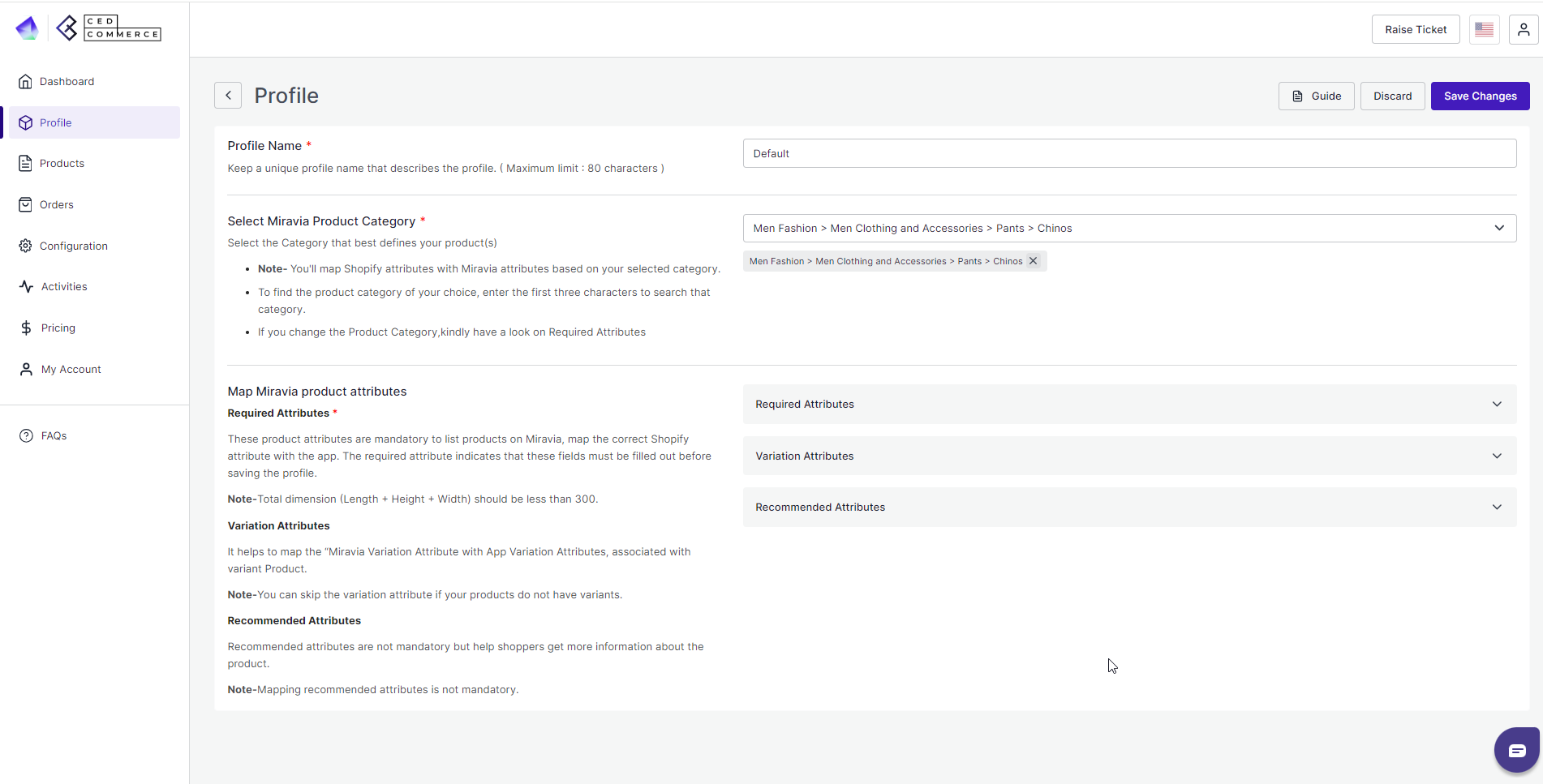
3. Further, you need to select & set “Rule Group” to fetch data from a similar set of products.
- Product Match: The rule is based on “ANY and ALL” conditions that define whether you want all the selected conditions to be fulfilled or any of them to be true. You can filter products based on titles, tags, and more.
4. Now select the Miravia product category for the product.
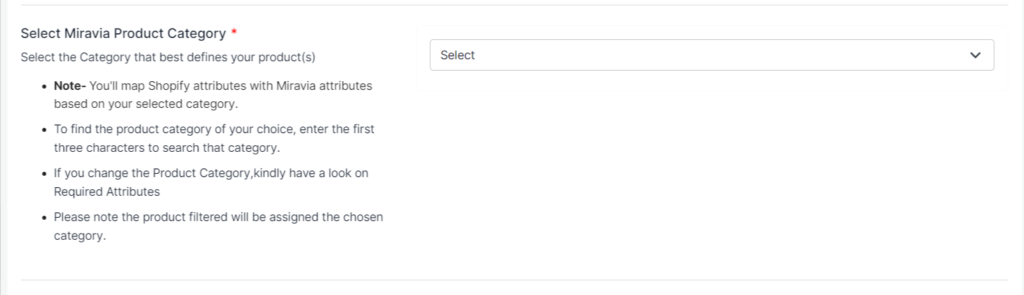
5. Map the Shopify Attribute with the Miravia attribute
Firstly map mandatory/ required attributes, i.e., EAN code, brand, product weight, length, height, width & delivery by the seller.
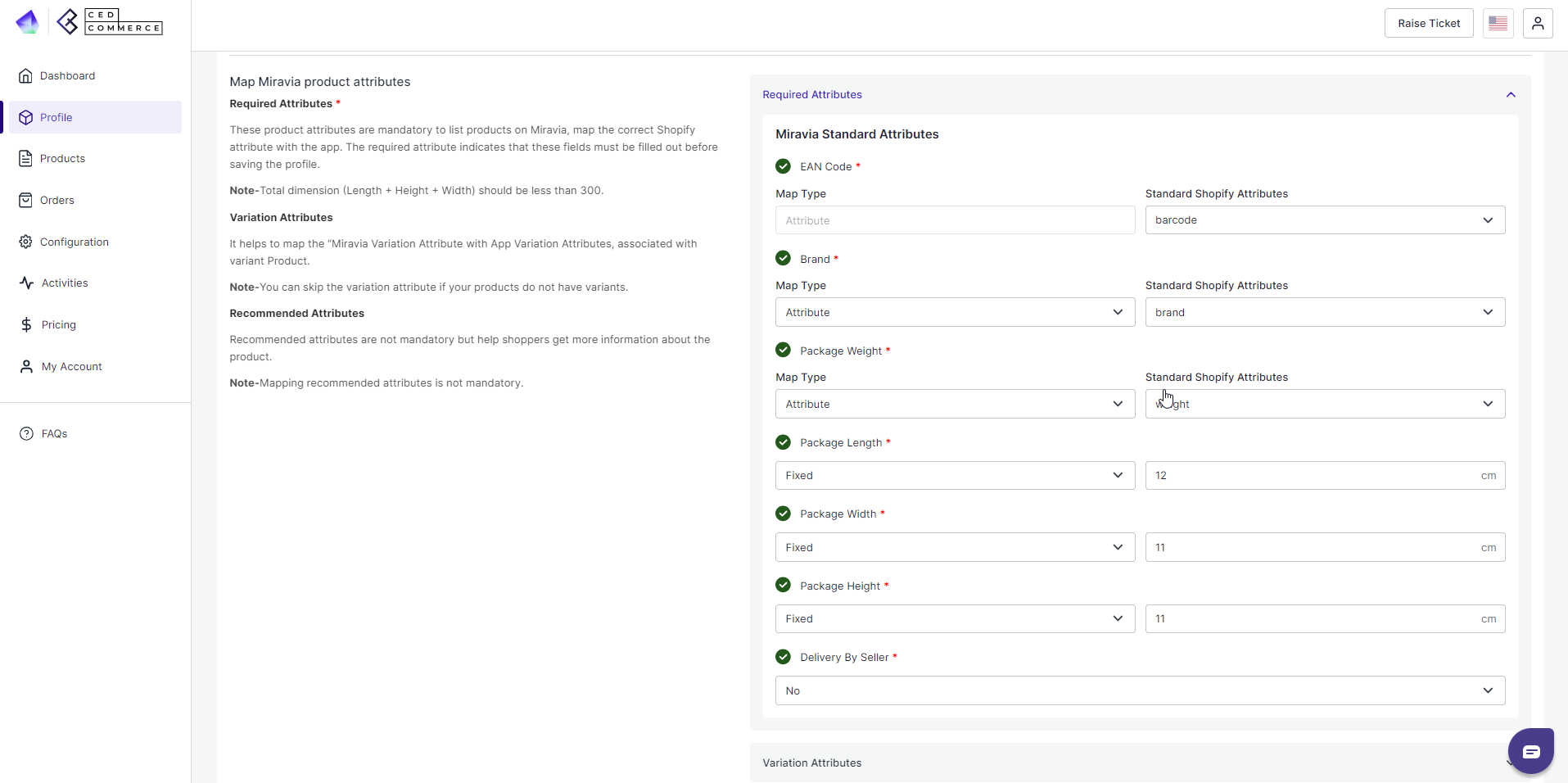
EAN Code: EAN code is a 13-digit bar code used to identify each product in an eCommerce store. You must map the Shopify attribute (that contains the value of the EAN code) with Miravia.
For example, if an attribute is named “GTIN” in the Shopify Store, you can map it with an EAN code attribute in the app.
Brand Mapping: With brand mapping, you have the option to map the Shopify store brand with Miravia Brand. For example, if the attribute named “XYZ” has the value ‘brands name” on Shopify, you can map it with Miravia. You can choose the attribute from the drop menu. Just remember to select attributes whose value should be that of Brand on Miravia.
(Note: The brand value entered in your Shopify store must be supported by Miravia.)
Now Map product variant attribute, i.e., size & color.
For size or color mapping, choose an attribute from the drop-down menu and click on “Option Value Mapping.”
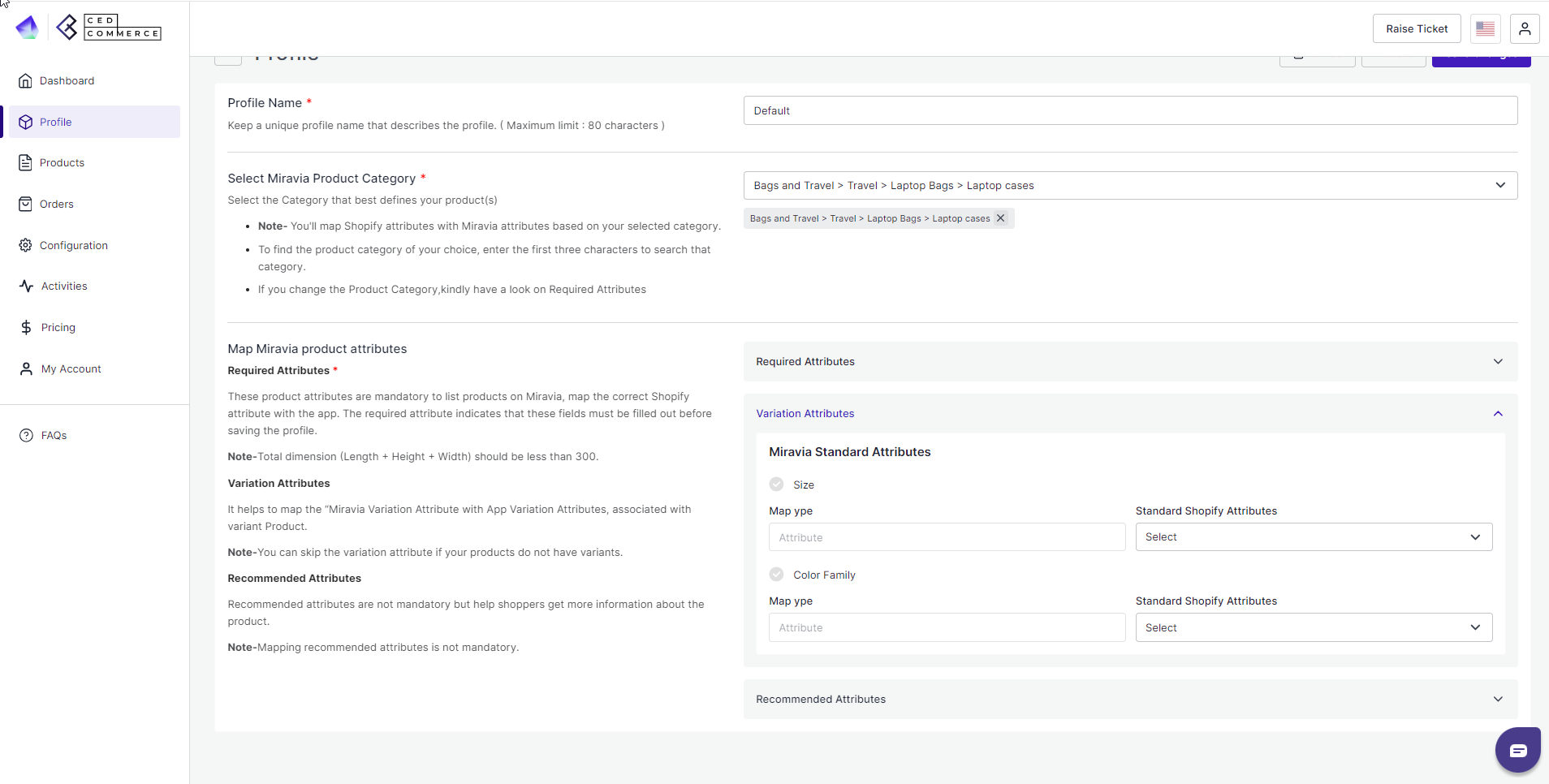
A pop-up will appear where you can choose a particular Miravia size with Shopify Size.
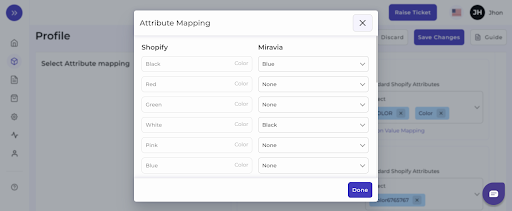
For example, you can map the Black of Shopify with the Dark Blue or Deep black of Miravia. The same goes for the size family too.
- Thirdly, set recommended attributes, which are not mandatory but will help your product rank better on Miravia and help buyers get a better understanding of the product, like product quality, delivery options, etc.
Note: Variation and recommended attributes may differ from category to category and are not mandatory to map.
6. Now, choose the product “Title SEO Optimization” for listing products on Miravia. Through this, you can optimize your product name before listing it on Miravia. You can add any specific keyword that would help the product rank better.

7. Lastly, set the custom price rule for the products falling under this profile. For example, if you want an increase of 10% in all products of this profile, choose percentage increment & then write 10%. Under the price rule, you can set a fixed percentage or multiply the price rule.
 8. Save the settings, and now a profile is created successfully. You can view or edit them from the profile section.
8. Save the settings, and now a profile is created successfully. You can view or edit them from the profile section.











