
5.1.Create Template ↑ Back to Top
- Go to Category Template> Create a template.
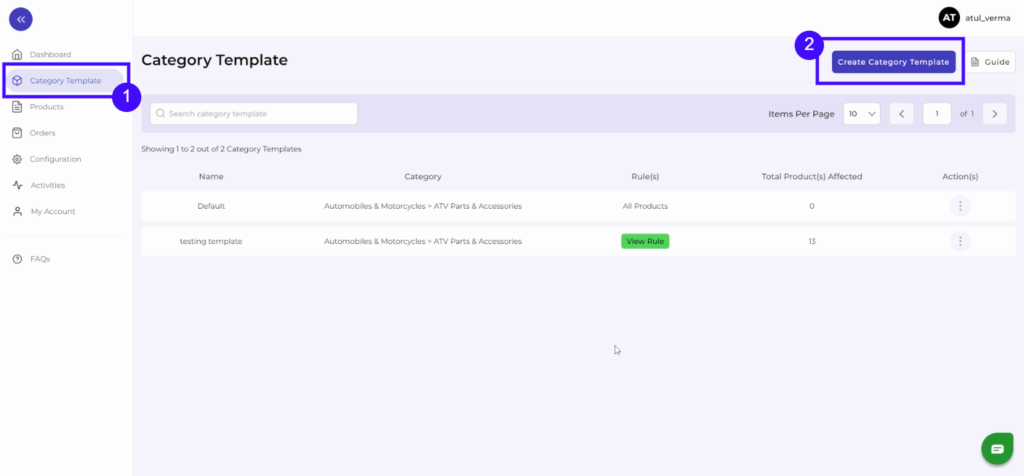
2. Fill in all details, like setting a unique template name so it’s easily identifiable.
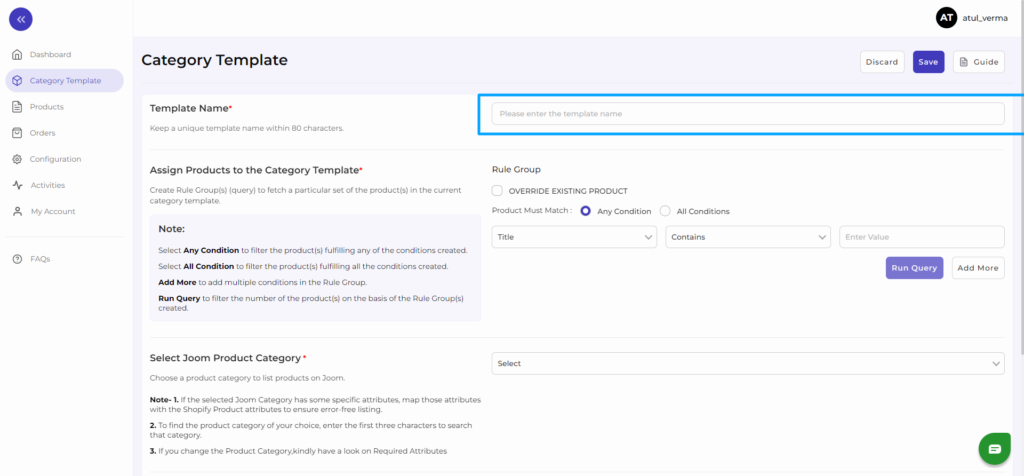
3. Further, you need to select & set “Rule Group” to fetch data from a similar set of products.
- Product Match: The rule is based on ANY and ALL conditions that define whether you want all the selected conditions to be fulfilled or any of them to be true.
- Filter & fetch products based on product type, attribute set, name, or category.
- Now select the value from equals and not equal.
- Once you have entered all values, click on “Run Query.” A list of all products containing the mentioned value will be fetched & displayed.
4. Now select the product category for the product.
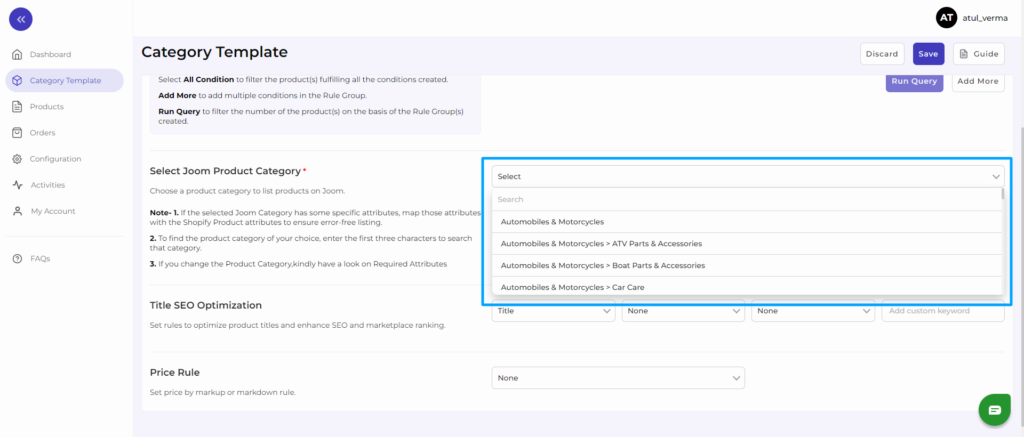
5. Map Shopify Attribute with Joom attribute
- Map product variant attribute, i.e., size & color.
For size or color mapping, choose an attribute from the drop-down menu and click on “Option ValueMapping.”
A pop-up will appear where you can choose a particular Joom size with Shopify Size. For example, you can map the Black of Shopify with the Dark Blue or Deep black of Joom. And same follows for the size family too.
6. Now choose the product title for listing products on Joom.

7. Lastly, set the price rule for the products falling under this category template. For example, if you want an increase of 10% in all products of this template, choose percentage increment & then write 10%. Under the price rule, you can set a fixed percentage or multiply the price rule.
![]()
8. Save the settings, and now a category template is created successfully. You can view or edit them from the category template section.











