
4.1.3.3.Performing Shopify Actions ↑ Back to Top
The Shopify Actions are to be performed for fetching details from Shopify and syncing with the app.
- Sync details: Syncs the details of the product (title, SKU, price, variation attributes, images, etc.) you wish to update on the app by syncing their updated status from Shopify to the app. A dialogue box will appear asking for confirmation to process to sync of the updated details of the products from Shopify to the app. You need to press OK. The details will be synced in a few minutes.
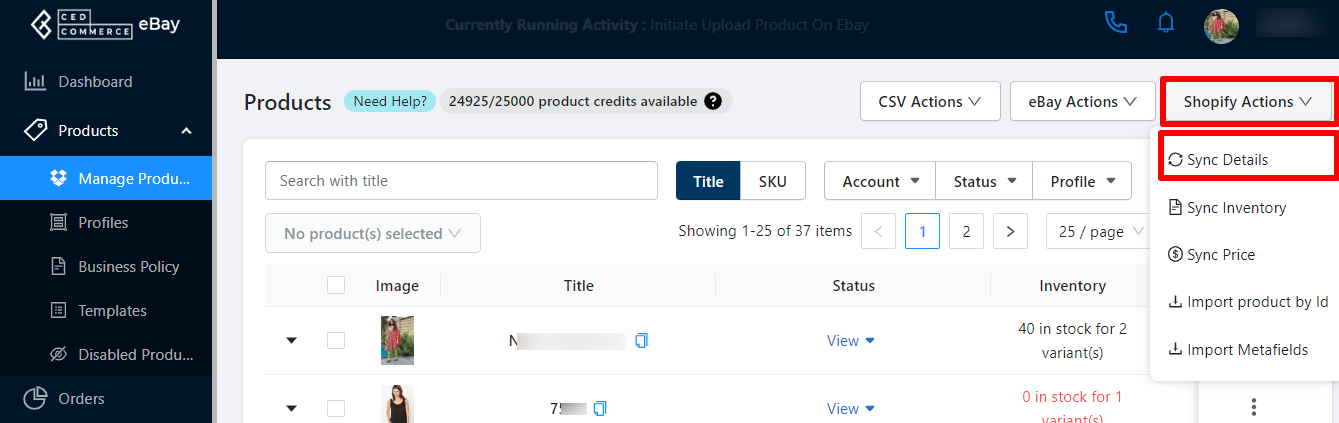
- Sync inventory: The option lets you sync the updated product quantity details of all the products available in the app from Shopify to the app. A dialogue box will appear asking for the confirmation to process to sync Shopify inventory to the app for all the products. You need to press OK. The inventory will be synced in a few minutes.
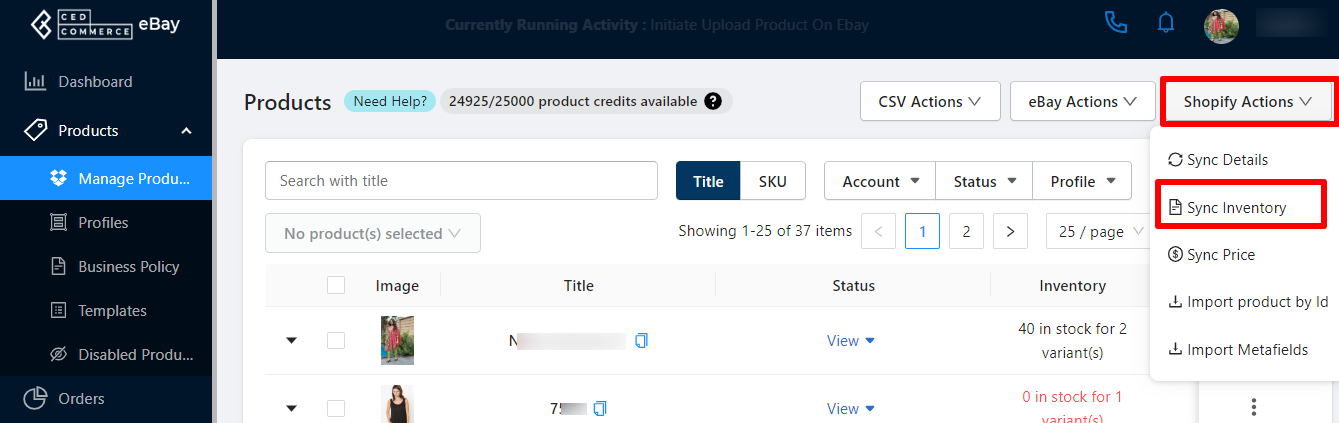
- Sync Price: Syncs the price of the products that you’ve selected. The synchronization works in updating the price of products from Shopify to the app. A dialogue box will appear asking for confirmation to process to sync the updated details of the price from Shopify to the app. You need to press OK. The price will be synced in a few minutes.
Note: The Sync Details, Sync Inventory and Sync Price will synchronise the details bease on how you set the syncing preferences in the Product settings section for Shopify to App settings under the configuration section of the app.
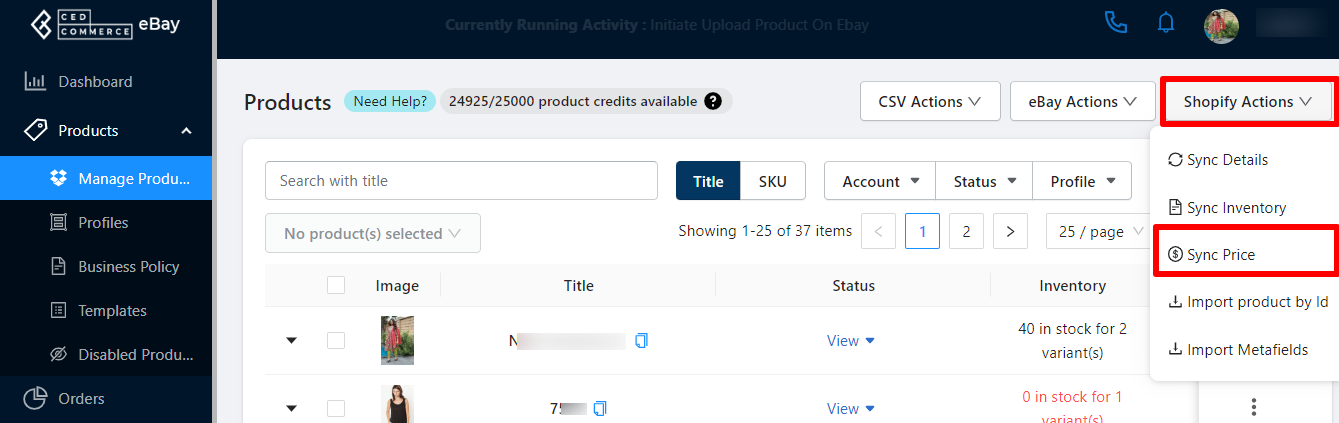
- Import products by ID: The feature lets you import the products based on their Product IDs assigned on Shopify. A dialogue box will appear asking you to enter the Product IDs and then confirm the process to import the products. Once done, you need to press OK. The products will get imported in a few minutes.

Note: You need to insert the product IDs one at a time and click on the Add button for each product.
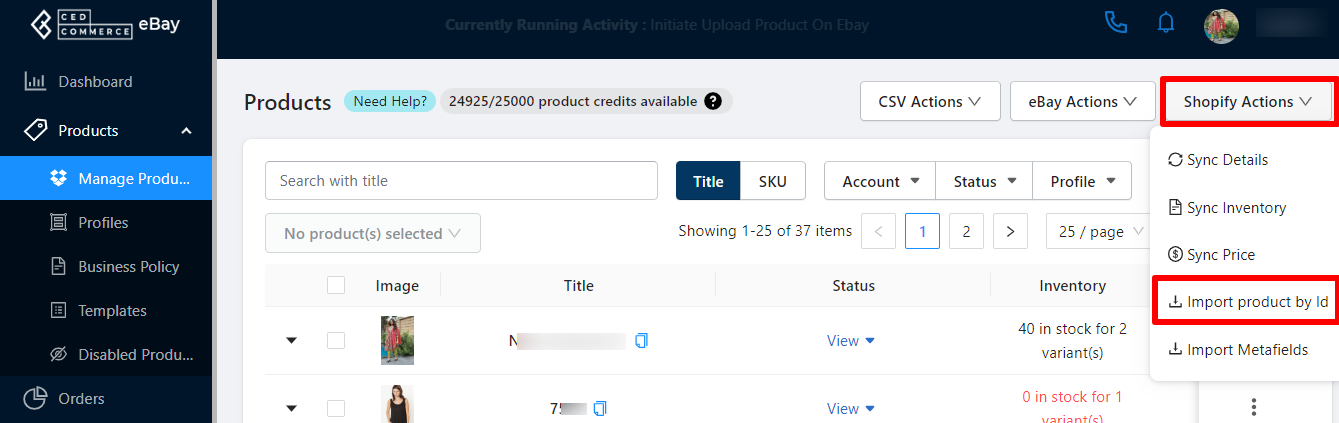
- Import meta fields of products: The action lets you import the meta fields of products from Shopify to the app, further, you can map these meta fields with the eBay attributes. A dialogue box will appear asking for confirmation to process the import of the meta fields of the products. You need to press OK.
Note: Whenever updating or adding new meta fields to the products in Shopify make sure you also import the meta fields initiating the action.
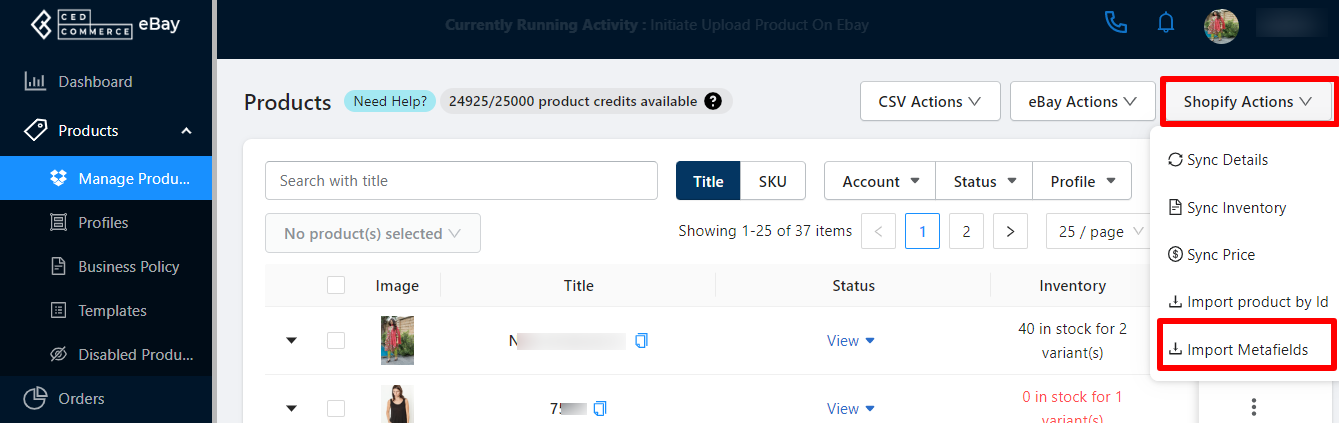
×












