
6.1.2.Order Settings ↑ Back to Top
The configuration works for orders when managing eBay orders from Shopify.
Using Default settings to set up configuration implies the setting will be used for all the eBay accounts connected to the application. Meanwhile, you can also set up the Order configuration for each account at an individual level.
Note: By default, the App assigns a Default setting (when managing an order from eBay to Shopify) for all the accounts connected to the Application.
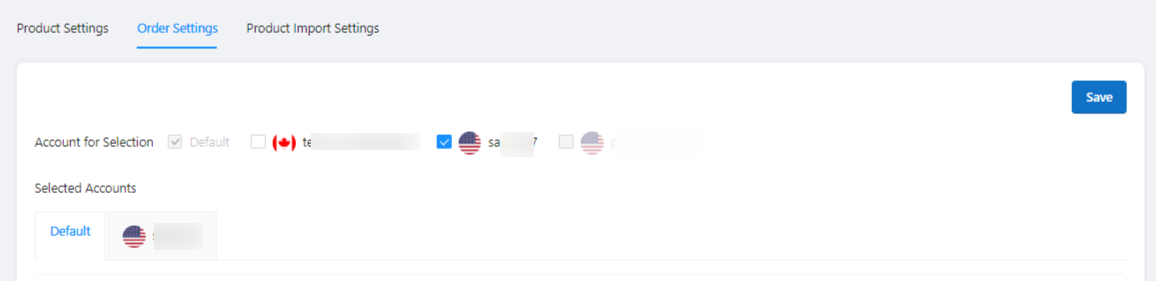
Manage Orders
Switch to NO to stop managing eBay orders from Shopify Store. Once disabled, the app won’t import any order from eBay to the app and you’ll have to fulfill orders received on eBay using the required eBay seller account itself.
Note: Order management through the App will STOP for your selected eBay accounts once you disable it. Disabling the setting under Default account selection will STOP ORDER MANAGEMENT FOR ALL CONNECTED eBay ACCOUNTS!!

eBay Collected Tax
The “eBay Collected Tax” toggle allows you to enable the option to include taxes collected by eBay for your products. When enabled, the invoice will provide a price breakup by including separately any taxes collected by eBay for your products when calculating the final price.
This feature ensures that you are accurately tracking and accounting for all taxes collected by eBay for your products. It also ensures that the seller maintains transparency and charges the correct tax to the buyers, and complies with the tax laws of the country they are selling on.
Note: If enabled, you can not enable the include Tax option.

Include Tax
The “Include Tax” toggle allows you to add VAT on eBay product prices. Enabling the option will add a tax amount on the product’s price on eBay when creating on the Shopify store.
This feature helps you to charge the correct tax to your customers and comply with the tax laws of the country you are selling in. By enabling this feature, you can ensure that you accurately track and account for all taxes and avoid penalties or fines for non-compliance.
Working Example: Suppose you have listed a product for $90 on eBay. According to the tax laws, you must levy a 10% tax. When the order gets placed on eBay, the app will create the $90 order on the Shopify store after adding a 10% tax. Hence, making the final price of the product $99.
Note: You can not use the enable eBay collected tax option if enabled.

Vat Details
The VAT Details toggle allows you to enable the option to include VAT details through a price breakup of the final cost for the product charged on eBay when creating the order on Shopify.
This feature helps you to share the amount paid in the form of tax by your customers and comply with the tax laws of the country you are selling in.
Working Example: Suppose you have listed a product for $99 on eBay. When the order gets placed, the app will create it on Shopify by breaking up the total price. The price breakup will include the total cost of the product, $99, broken up into the price of the product, $90, and a 10% VAT levied on it, $9.
Note: You can only get the VAT details from orders if it has been added to the product on eBay.

Inventory Behavior
The inventory behavior customizes how you manage the inventory once an order gets created on Shopify. There are three options that can be chosen to apply a condition for the product inventory on Shopify.
- Decrement Obeying Policy: This setting obeys the product inventory policy for a product once the eBay order is created on Shopify.
- Decrement Ignoring Policy: The option ignores the product’s inventory policy and claims an inventory value no matter what, i.e., the given product inventory policy reduces an inventory to negative values on Shopify and the orders keep on getting created.
- Bypass: Under this setting, the product inventory policy does not claim inventory for the product on Shopify even after an order is created on Shopify. The orders will keep getting created irrespective of the inventory status for the product on Shopify.

Sync Without Product Details
Enabling the option lets you allow to sync orders received on eBay to Shopify even when the product is not available on Shopify. Disable to stop syncing eBay orders to Shopify when a product is unavailable on Shopify.

Set Order Note
Customize an Order Note that will get synced to Shopify once you receive an order on eBay.

Set Order Tag
Add Order tags to orders received on eBay when syncing them to Shopify. For instance, tags can be used to specify the orders that came through eBay by assigning the eBay Order ID or letting Shopify assign a default value to it. You also get to set a custom value to the order tag as well.

Set Shopify Order Name
The option lets you customize a name to the orders that get imported from eBay when creating them on Shopify by selecting from either of the options of Default Order Name and eBay Order ID.

Use eBay Customer Details
The “Use eBay Customer Details” allows you to enable the option to use eBay customer details for order creation on Shopify. You may select either of the three options to use customer details.
- Use eBay buyer email in customer details: The app will use the customer details from the eBay order to create the corresponding order on Shopify. It ensures customer details are accurate and consistent across both platforms, regardless of the platform that made the sale.
Note: When using the Buyer’s email ID to create orders on Shopify, Shopify will send an order confirmation mail. Using either option below is recommended if you want to avoid sending order confirmation emails from Shopify.
- Don’t use any email in customer details: Select the option if you do not want to add the customer email address in your Shopify order details.
- Set custom email in customer details: You can set the default email if you don’t want to use the buyer’s email from the eBay order before creating the order on Shopify.

Shipment Sync
The settings let you synchronize your shipping details from Shopify to eBay.
When ENABLED
The app syncs order fulfillment status from Shopify to the app and on eBay with respect to the settings below. Select the option by ticking the checkboxes you wish to use when syncing the Shipment details.
Select the first checkbox to sync order fulfillment from Shopify with tracking details, including the tracking number and tracking URL for orders. Disable the option only if you fulfill the orders without tracking details from Shopify.
Select the second checkbox to map the Shopify shipping carriers with eBay shipping that will be used to ship an order, and the countries served by that carrier. For instance, you can map Shopify’s FedEx shipping service to FedEx® for eBay.
Note: eBay requires the exact Shipping Carrier Code from Shopify to map the shipping carriers. In some cases, Shopify’s Shipping Carrier Codes do not match the allowed eBay Shipping carrier codes. You can map shipping carrier codes here to avoid failure due to the mismatch.
Get more help here: Reference for Shipping Carrier Codes
When DISABLED
The app does not sync any details in regard to order fulfillment even when done from Shopify. As a result, of the same, the app won’t fetch the order shipment details for the respective eBay seller account. In such a case you need to update the shipment details manually on eBay.
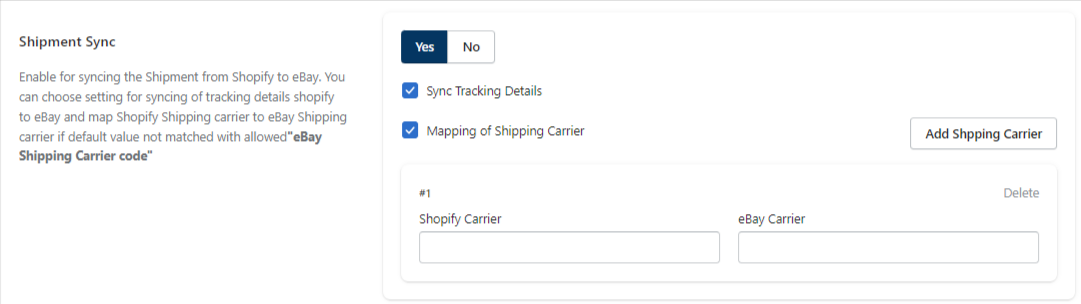
Order Cancellation Reason
The setting when enabled lets you map the order cancellation reason for orders on eBay with the orders on Shopify. You can select from the given list of reasons and map it as per requirement.
Note:Make sure you map the proper reasons for eBay order cancellation with Shopify to avoid a wrong message from getting sent to the buyer.












