
5.2.Importing Orders ↑ Back to Top
How to import orders in the app?
- Click on the Import eBay Orders button, a pop-up will appear.

- Select the Account from where you want to import your products.
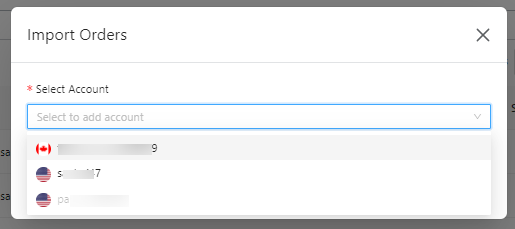
- Apply filters to import selective orders into the app. You can filter and import orders by applying filters:
- Order ID: Enter the Order IDs (multiple order IDs need to be separated by a comma) that you wish to import.
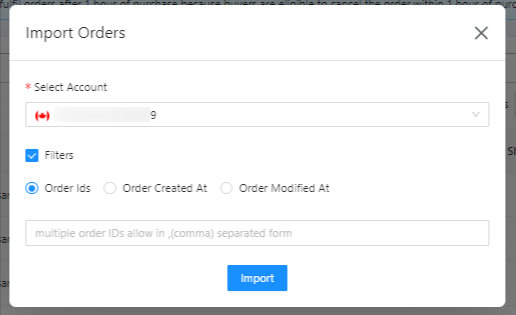
- Order Created At: Select the start and end dates to fetch all the orders that were received on eBay between the given dates.
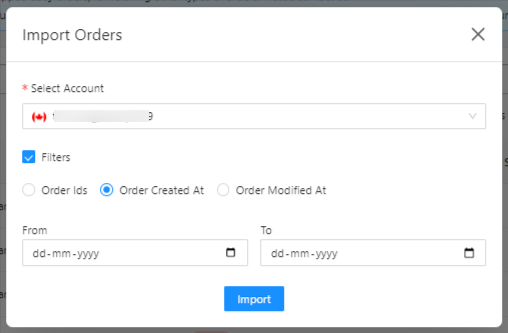
- Order Modified At: Select the start and end dates to fetch all the orders that were modified on eBay between the given dates.
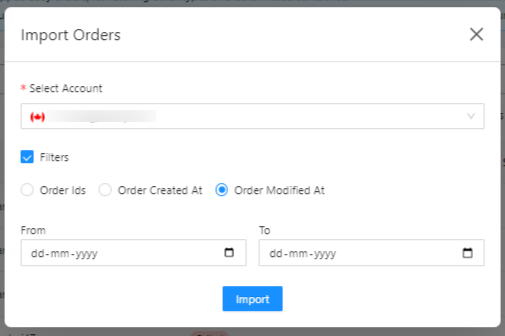
- Once the filter is applied, click on “Import” button.
- Order ID: Enter the Order IDs (multiple order IDs need to be separated by a comma) that you wish to import.
- You can view the order syncing status in the “Activities” section.
×












