4.1.2.4.3.2.Auction-style Listing Format ↑ Back to Top
List your item for sale to the highest bidder with an Auction-style listing format. You can set these auctions for a fixed length of time.
When creating a listing you can provide an Auction-style with Buy It Now price to sell the product to the buyer who is willing to pay more than the starting price of the bid. The auction format is best for selling uncommon, and unique items. These items can sell for more than expected, due to high bidding wars.
Note: Variation products can not be listed in the Auction format
If you choose auction style, the following price listing format will open up:
Actions
When you click the “Actions” button, a dropdown menu appears, allowing you to conduct a particular task or function within the application when creating/editing a Template.
Create duplicate template
This button enables you to duplicate the current template within the application. By selecting this option, the application will create a new template with the same layout, structure, and details as the original template, which you can edit or customize.
Save to all profiles
You can use this button to save the current template to all profiles in the application. Selecting this option will apply the current template to each profile.
Save to specified profile
The application will ask you to pick the profile to which you want to save the template.

Template Name
Edit the template name of your choice. One price template can be assigned to multiple eBay seller accounts as well as to different profiles.
Round-off price
You can choose to round off your product prices by enabling this option. Enabling the option will round off the prices to the nearest Integer.
Suppose the price for a product is $9.79 it will get rounded off to $10.
Listing Type and Duration
Set the listing type to Auction Style Listing. You can extend the listing up to a fixed number of days starting from 1 day and going up to 120 days, depending on the duration for which you wish to keep the listing up and running.
Note: If your item doesn’t sell, you can choose to relist it.
Auction Listing Price
The Auction format helps you list the products that need to be sold quickly. An auction format is a great way to speed up the selling process.
Start Price
The starting price is the initial price at which the bidding for your product starts. When the auction ends, you sell the product to the bidder who is willing to pay the highest amount.
The app lets you set the given conditions,
- Custom: It lets you customize the prices of your products by manipulating them through incremental or decremental values. You can select the type of variation you wish to apply from the available options,
- Percentage: Modifies the price by the set percentage.
- Value: Modifies the price by a fixed value.
- Default: Use the same Shopify price values when listing your products on eBay.
Note: Start Price for auction listings are compulsory. You can opt to use the Buy it now or Reserved Price option as well.
Buy it Now Price
The buy it now prices of the product enable buyers to purchase your item right away. In most categories, The Buy It Now price should be at least 30% higher than the Start/Current price.
The app lets you set the given conditions for your Buy it now price,
- Custom: It lets you customize the prices of your products by manipulating them through incremental or decremental values. You can select the type of variation you wish to apply from the available options,
- Percentage: Modifies the price by the set percentage.
- Value: Modifies the price by a fixed value.
- Flat Price: Enter a flat price for your products that will be charged when a buyer purchases your item.
- Default: Use the same Shopify price values when listing your products on eBay.
Reserved Price
When you set a reserved price for your product under the auction listing you set a hidden minimum selling price for your item. It is the lowest price you’re willing to accept for your item. If the listing ends without any bids that reach this price, you don’t have to sell the item.
The app lets you set the given conditions for your reserved price,
- Custom: It lets you customize the prices of your products by manipulating them through incremental or decremental values. You can select the type of variation you wish to apply from the available options,
- Percentage: Modifies the price by the set percentage.
- Value: Modifies the price by a fixed value.
- Flat Price: Enter a flat price for your products that will be charged when a buyer purchases your item.
- Default: Use the same Shopify price values when listing your products on eBay.