
14.3.Order Management ↑ Back to Top
The Order management section is also divided into two parts –
- Etsy Section – This allows you to configure how the app interacts with your Etsy Shop.
- Shopify Section – This allows you to configure how the app interacts with your Shopify store.
Let’s take a look at all the different settings in each section –
Etsy Section
Order Management
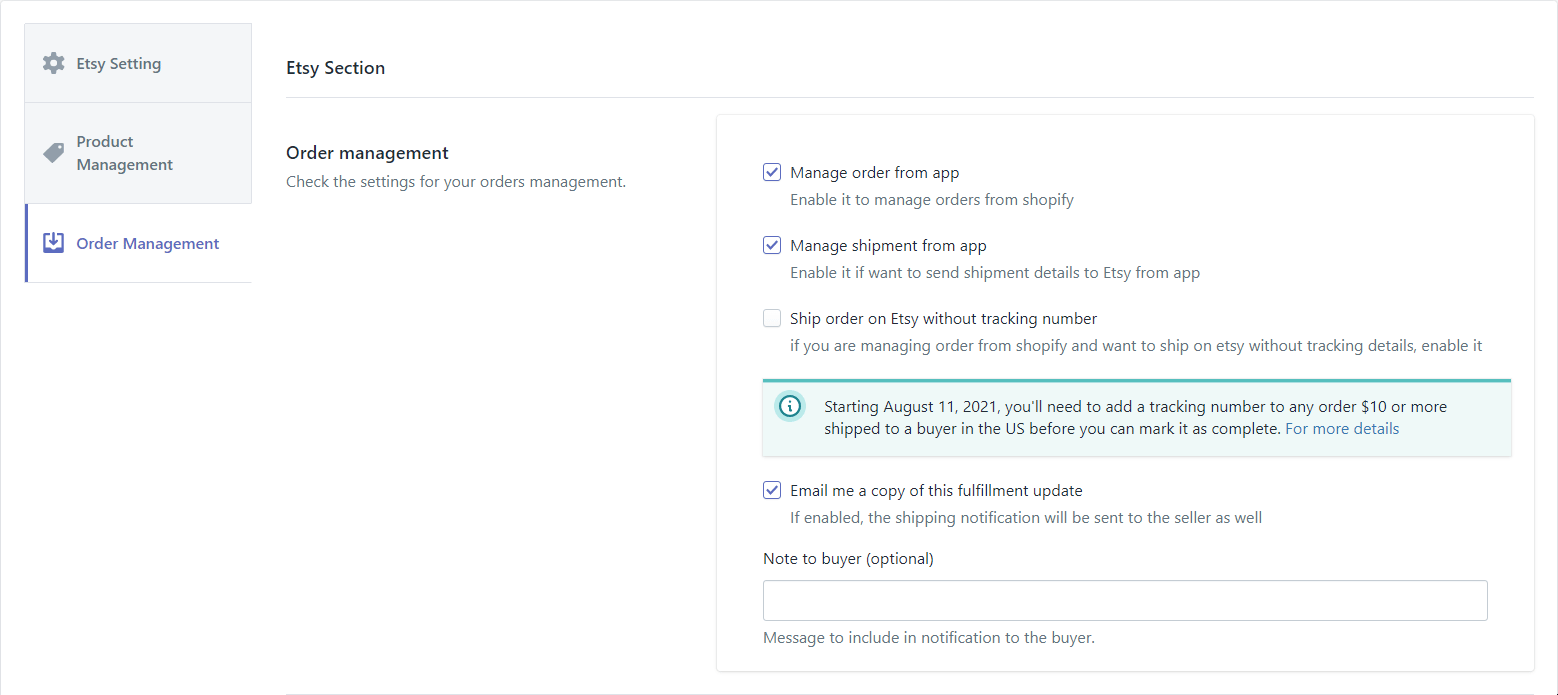
These settings will allow you to configure the things that you want the app to manage for you.
- Manage orders from the app – This is the setting responsible for the automatic order creation on Shopify. Disabling this will mean that the app will no longer manage and create the orders on Shopify. Disable this only if you want to manage the Orders directly from Etsy.
- Manage Shipment from the app – This setting is responsible for sending shipment details on Etsy for orders that are managed by the app. Disabling this will restrict the app from sending the shipment details.
- Ship orders on Etsy without tracking number – Enable this setting if you don’t want to include tracking details when the Shipment details are sent on Etsy.
Note – From August 11, 2021, onwards, you’ll need to add a tracking number to any order worth $10 or more shipped to a buyer in the US before you can mark it as complete.
Order shipment Carrier

This setting is used to add the default shipping carrier name in a case when the app could not find a shipping carrier name when sending the shipment details on Etsy. By default, this name is set to ‘other‘.
Shopify Section
Shopify order tags

This setting is used to add predefined tags to an order when it is created on Shopify via the app. This is helpful in recognizing the orders that have come from Etsy because you might be selling on other marketplaces as well. Select the tags that you want to be included with the order by clicking on the respective radio buttons.
Shopify shipping method as Etsy shipping profile name

This setting allows you to send the Etsy shipping template name as the shipping method on Shopify when the app can’t find a shipping method in the order received from Etsy. Enable this setting by clicking on the radio button.
Cancel Order Management

This setting will allow you to update orders on Shopify that have been canceled on Etsy by the buyer. When this is enabled, any order that is canceled will be tagged as ‘canceled by Etsy customer‘. Enable this setting by clicking on the radio button.
Note – This is a manual process, you will need to run the ‘Sync Status‘ action to update the status on Shopify.
Buyer accepts marketing

This setting will allow you to send promotional emails to your Etsy customers whenever you run a sales campaign on your Shopify store. Enable this setting by clicking on the radio button.
Shopify order name as Etsy receipt id

This setting allows you to send the Etsy receipt id as the Shopify Order Name when the order is created on Shopify. Enable this setting by clicking on the radio button.
Send default notes to Shopify in order

This setting allows you to attach a default note to the orders created on Shopify when the order received on Etsy doesn’t contain any message from the customer. Enter the default notes in the text field which is shown below.
Disable Etsy tax for all countries in the Shopify orders

This setting allows you to disable the tax that you’ve already paid on Etsy to be included in the Shopify order so that you don’t have to pay the same tax twice. Click on the radio button to enable this setting.
Order Tax split Setting
This setting allows you to add custom tax values for the different countries in which you are shipping your products. The tax will be split either from the Line item cost or the Shipping cost or both of them when looking at the order details on Shopify.
Note – This setting does not add any tax to the cost of the product, this only helps you in keeping better records because when you’ll try to figure out how much tax Etsy has collected from your buyers in different countries then you’ll have the record in your order details.
Click on the toggle button to enable this setting and open the configuration module as shown below.
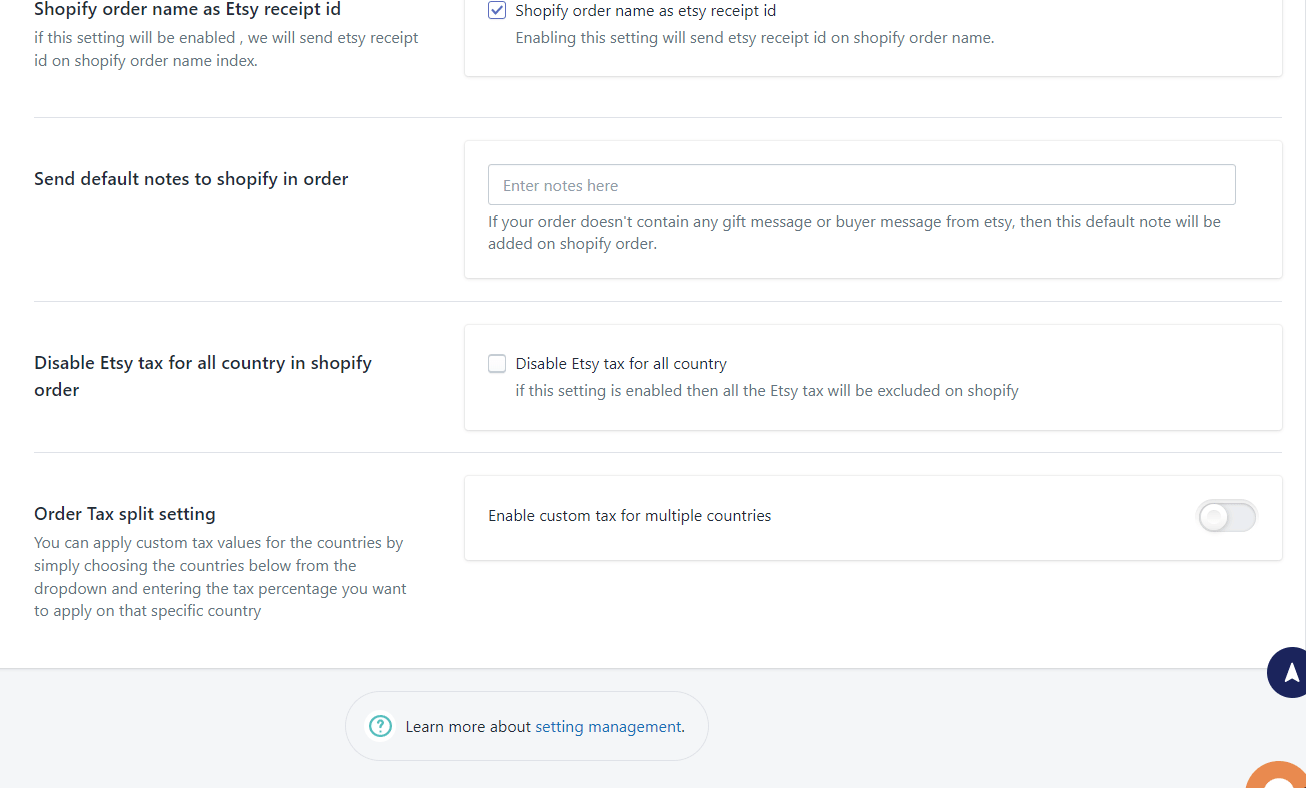
Are taxes included
Enable this setting if you want the term ‘included’ mentioned in the line item or shipping cost or both. When this is enabled, the tax will be included in the selected attributes (line item or shipping cost or both depending on which attributes you’ve selected). If this is disabled, then the tax will not be included in the line item or shipping cost or both, but instead, you’ll see it separately mentioned in the line item or shipping cost or both.
Choose the attribute(s) which will include the customs tax.
If you select ‘Line Item‘ then the tax will be split from the Line item cost and if you choose ‘Shipping cost‘ then the tax will be split from the shipping cost. Selecting both ‘Line Item’ and ‘Shipping cost’ will split the tax from both attributes. Once you’ve configured the attributes, it’s time to add the tax rate for different countries. Select a country from the dropdown list as shown below.
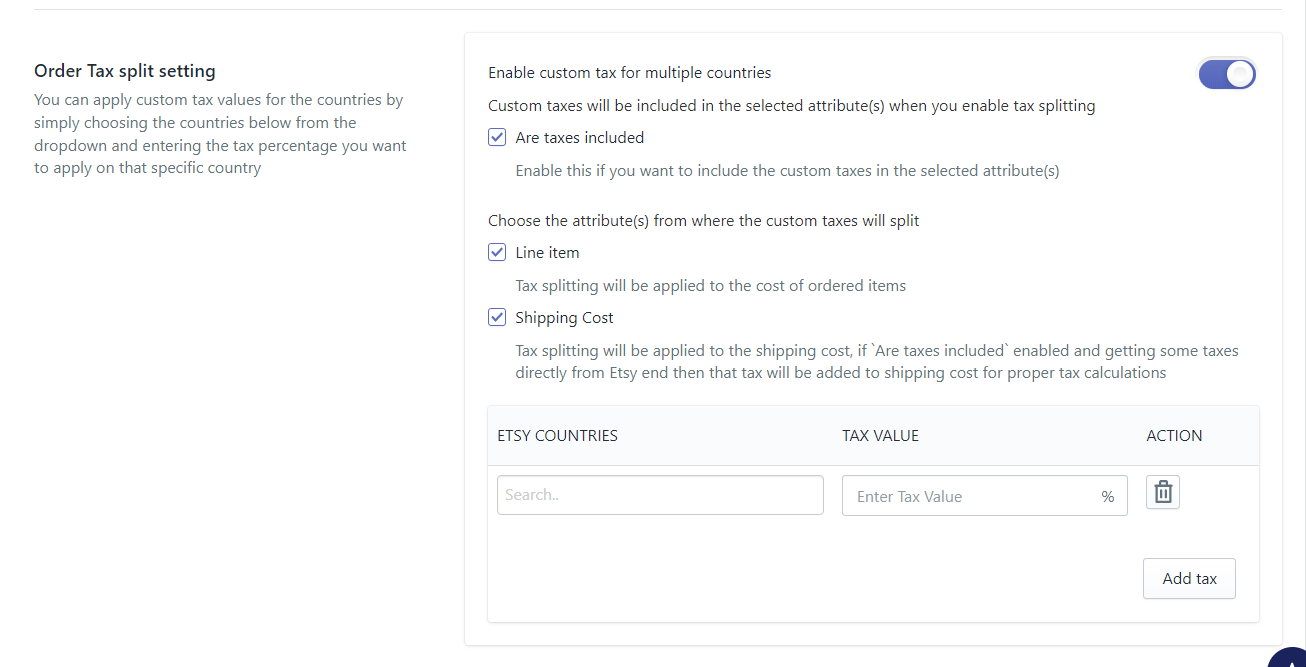
When you’ve added all the countries, go to the top of the page and click on ‘Save‘ to confirm the settings.
The term 'Etsy' is a trademark of Etsy, Inc. This application uses the Etsy API but is not endorsed or certified by Etsy, Inc.











