
14.2.Product Management ↑ Back to Top
The product management section is divided into two parts –
- Shopify Section – This allows you to configure how the app interacts with your Shopify store.
- Etsy Section – This allows you to configure how the app interacts with your Etsy Shop.
Let’s take a look at all the different settings in each section –
Shopify Section
Auto Sync
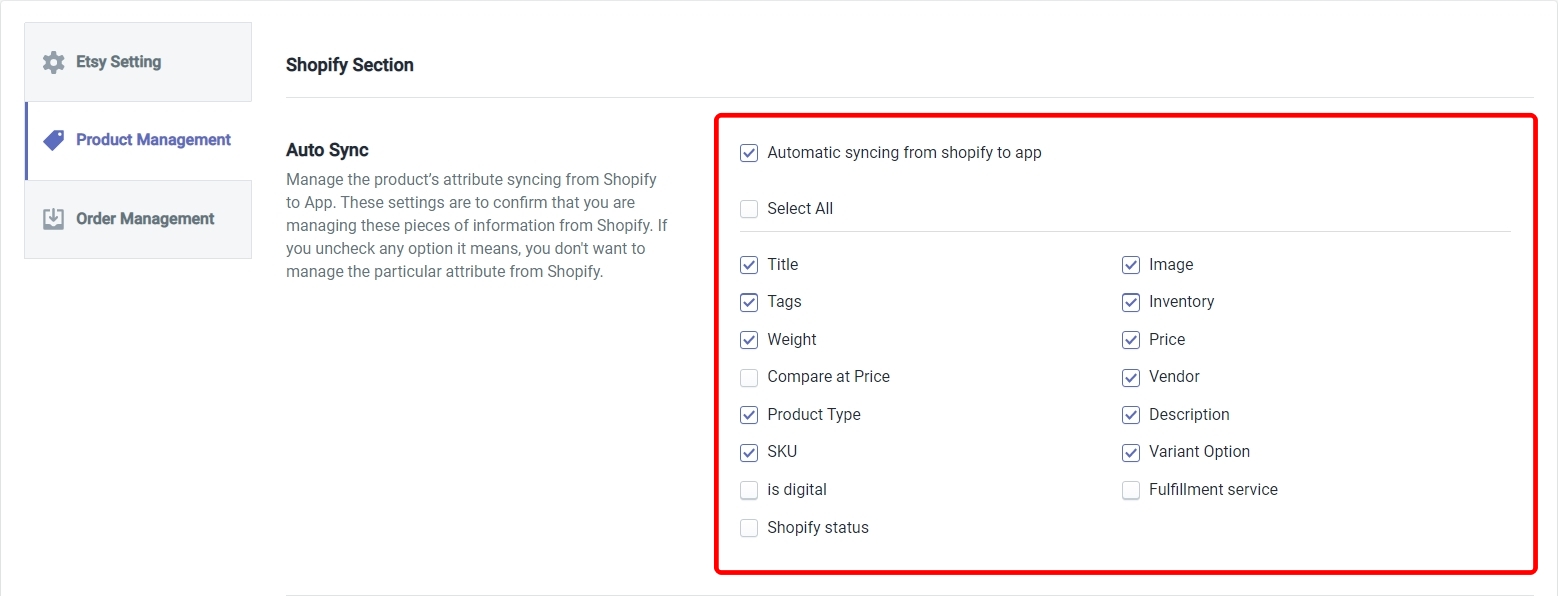
The Auto-sync setting allows you to configure which product attributes will be automatically synced between your Shopify store and the app. Any attribute that you don’t select here will not be updated automatically once it is changed on Shopify. Click on the first radio button which says ‘Automatic syncing from Shopify to app‘ to enable or disable this setting. Once it is enabled, you can either choose to auto sync all of the attributes by selecting ‘Select All‘, or you can individually select the attributes that you want to sync.
Click on the ‘Save‘ button on the top right to confirm your selection.
Note – Remember that this setting will sync the attributes between Shopify and the App and not between App and Etsy.
Product Creation
If you enable this setting, whenever you create a new product on Shopify, it will automatically be created in the app. Just ensure that you are providing images to your products when creating them on Shopify otherwise this setting will not work. Once you have enabled this setting, you need to specify which products will be created automatically. This works in the same way you import products in the app in bulk.
Click on the dropdown and select one of three options –
- All products Import – This option will import all new products that are created on Shopify regardless of the fact whether they are published or not.
- Published products Import – This option will import only the new products that have been published.
- Apply filter for – This option will allow you to choose to import only those new products that belong to a certain product type or vendor. As soon as you select this option, you will get a new dropdown field containing ‘Product Type’ and ‘Vendor’. When you select the product type, you need to specify which product types you want to fetch products from. The same goes for product vendors.
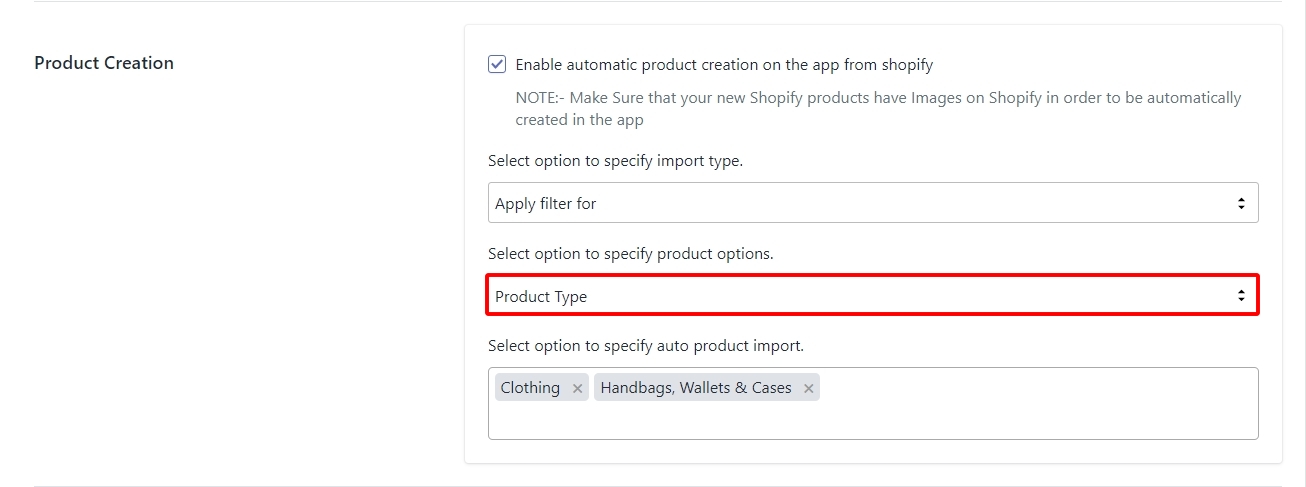
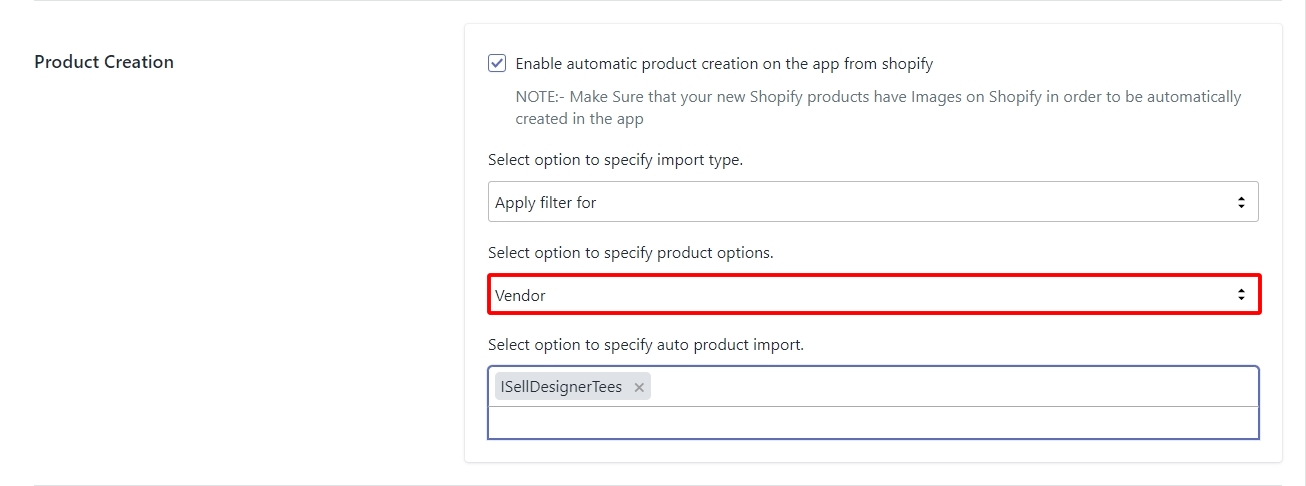
Click on the ‘Save‘ button on the top right to confirm your selection.
Shopify Product Location
This setting allows you to set the location where the inventory of a product will be added when you export products from Etsy to Shopify. Click on the dropdown and choose a location as shown in the image below.

Click on the ‘Save‘ button on the top right to confirm your selection.
Etsy Languages
This setting allows you to choose the language in which a product listing will be created on Shopify when you export products from Etsy to Shopify. Click on the dropdown and choose a language as shown in the image below.
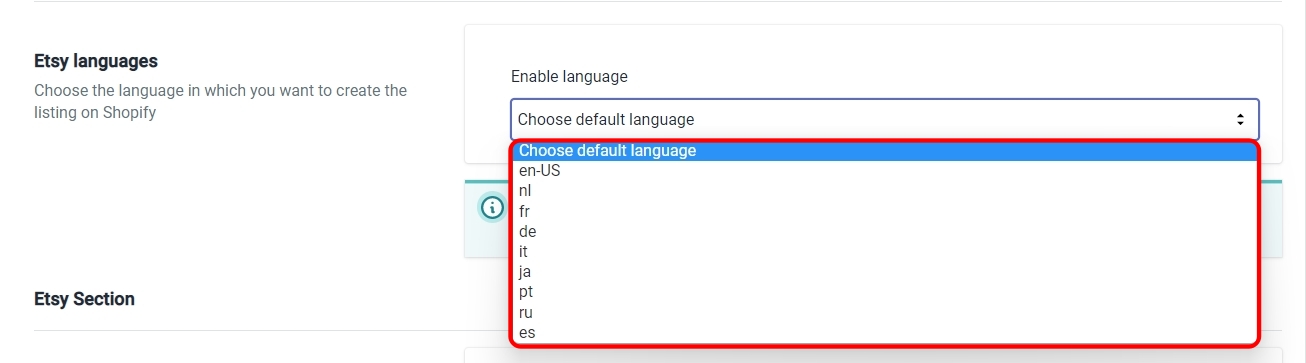
Click on the ‘Save‘ button on the top right to confirm your selection.
Note – If your listing doesn’t exist in the language you’ve selected, then the app will create the listing on Shopify in the Global Language i.e, English.
Etsy Section
Currency Converter
This setting will automatically convert your Shopify store’s currency into your Etsy Shop’s currency if they happen to be different. For example, let’s say your Shopify store’s currency is INR (Indian Rupees), and your Etsy Shop’s currency is USD (US Dollars). When you publish your products on Etsy, the app will automatically convert INR into USD based on what’s the current standard conversion rate.
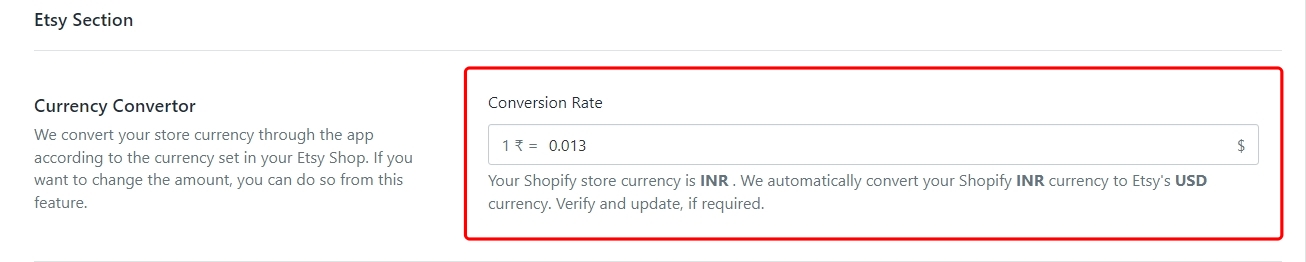
Shopify Locations

This setting will allow you to choose your Shopify locations that will contribute to the Inventory on your Etsy Shop. But this only works when you have more than one location because if you only have one Shopify location then all the inventory in that location will contribute to the inventory on Etsy.
For example, let’s say that you have 2 Shopify locations ‘X‘ and ‘Y‘ and you have 1000 products stored at each location. If you disable the location ‘Y‘ from this setting, you will not be able to publish any of those 1000 products that are stored there. Also, if any product stored at location ‘X‘ has its variations stored at ‘Y‘, the app will ignore those variations and publish only those that are stored at ‘X‘.
If you have added any new locations to your Shopify store then you can use the ‘Refresh‘ button to update that location in the app.
Click on the ‘Save’ button on the top right to confirm your selection.
Manage Listings on Etsy via the App
This setting will allow you to choose whether or not you want to manage your products on Etsy through the app. Disabling the options in this setting will restrict you from managing certain aspects of your products on Etsy. There are two different levels on which you can configure this setting –
#1. Product Management
This is the setting that allows you to Publish and sync the products on Etsy. Disabling this setting will mean that you can no longer use the app to Publish products on your Etsy Shop or sync the products between the app and Etsy.
Click on the radio button to disable Product Management.
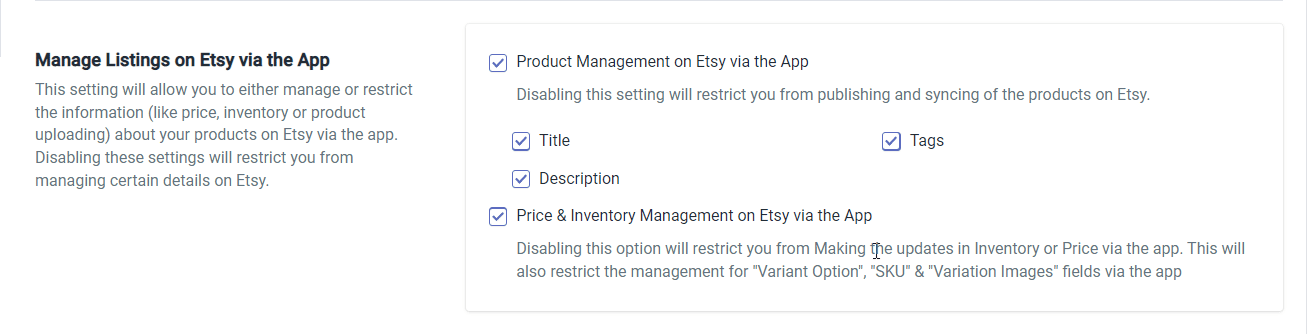
You can also choose to disable the management of Title, Tags, and Description instead of disabling complete Product Management. Doing so will mean that you will still be able to Publish your products from the app, but these attributes can only be updated directly on Etsy. Nothing you do in the app will affect these attributes on Etsy.
Click on either or all of the fields to disable them.
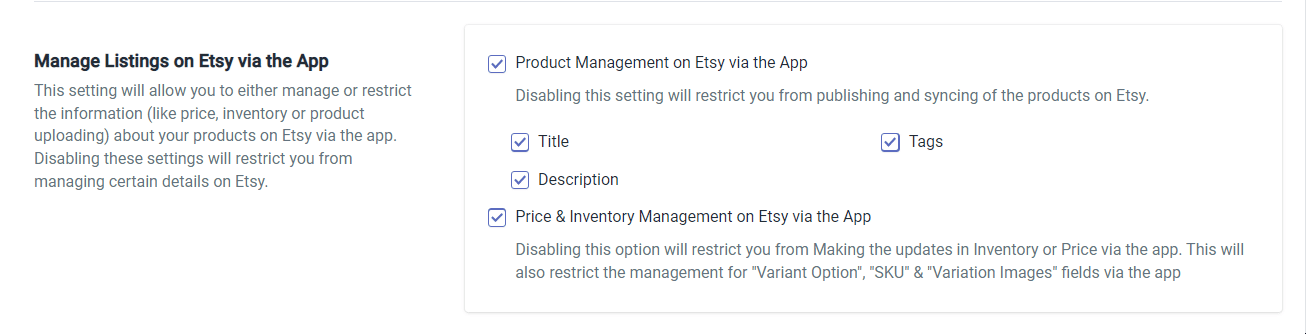
#2. Price & Inventory Management
Price and Inventory are automatically in sync between your Shopify store and Etsy Shop. Any changes made on Shopify either in Price or Inventory will automatically be reflected on Etsy. And this setting allows you to disable that functionality. Once disabled, you will only be change these directly on Etsy.
Click on the radio button to disable Price & Inventory Management
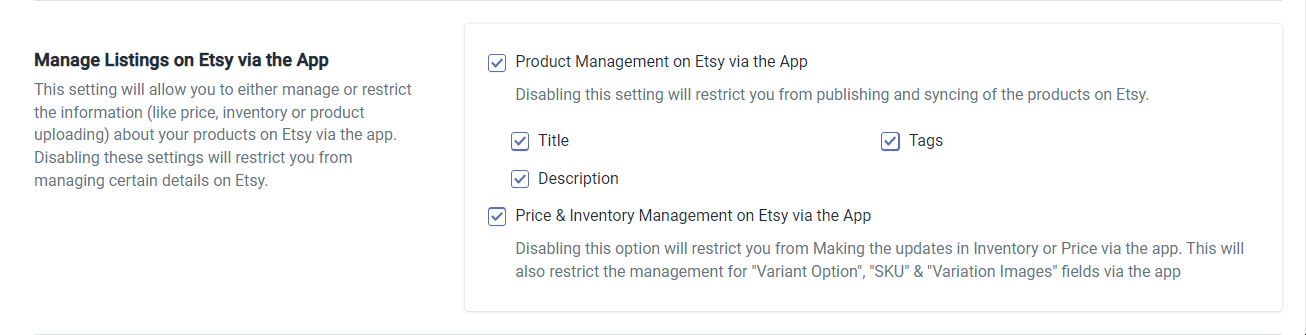
Note – It is also worth noting that since you’re disabling Inventory management, you’ll no longer be able to manage Product Variants, SKUs, and Variation images through the app.
Click on the ‘Save‘ button on the top right to confirm your selection.
Auto Delete Listings on Etsy
This setting allows you to enable or disable the conditions under which a listing on your Etsy Shop will be deleted automatically. By default all these settings are disabled. Let’s talk about these conditions one by one-
#1. When products are deleted from Shopify
Enabling this setting will automatically delete the product listing from Etsy and the app or only from the app once you delete a product from your Shopify store depending on how you’ve configured the setting. Click on the radio button to enable this setting and then choose whether you want the listing deleted from both Etsy and the App or just from the App.

#2. When products get unpublished or archived from Shopify
Enabling this setting will automatically delete the product listing from Etsy and the app once the product either gets unpublished or archived on Shopify. Click on the radio button to enable this setting.
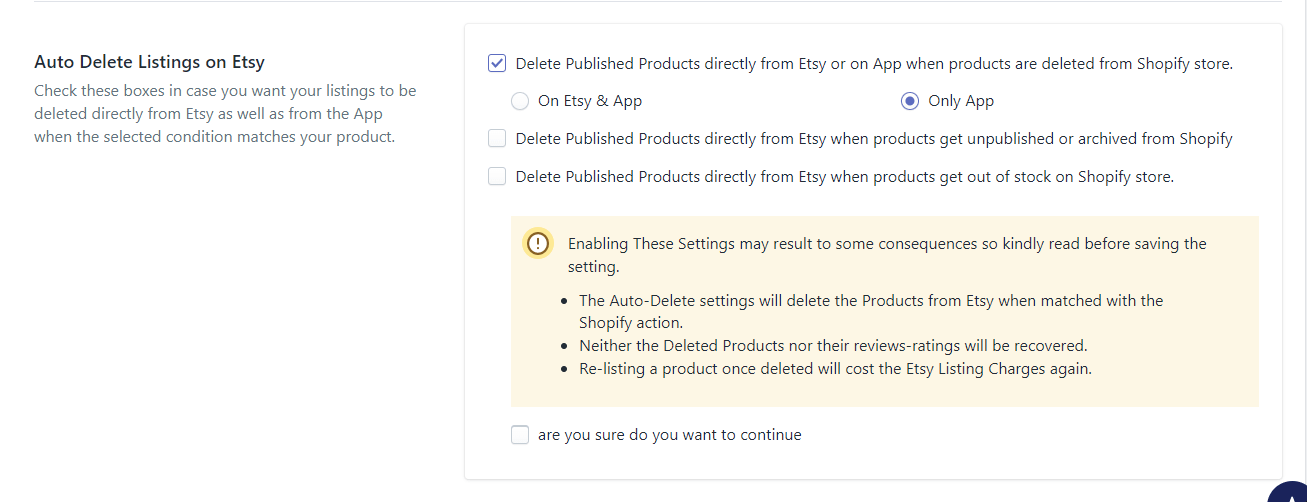
#3. When products get out of stock on the Shopify store
Enabling this setting will automatically delete the product listing from Etsy and the app once the product either gets out of stock on Shopify. Click on the radio button to enable this setting.
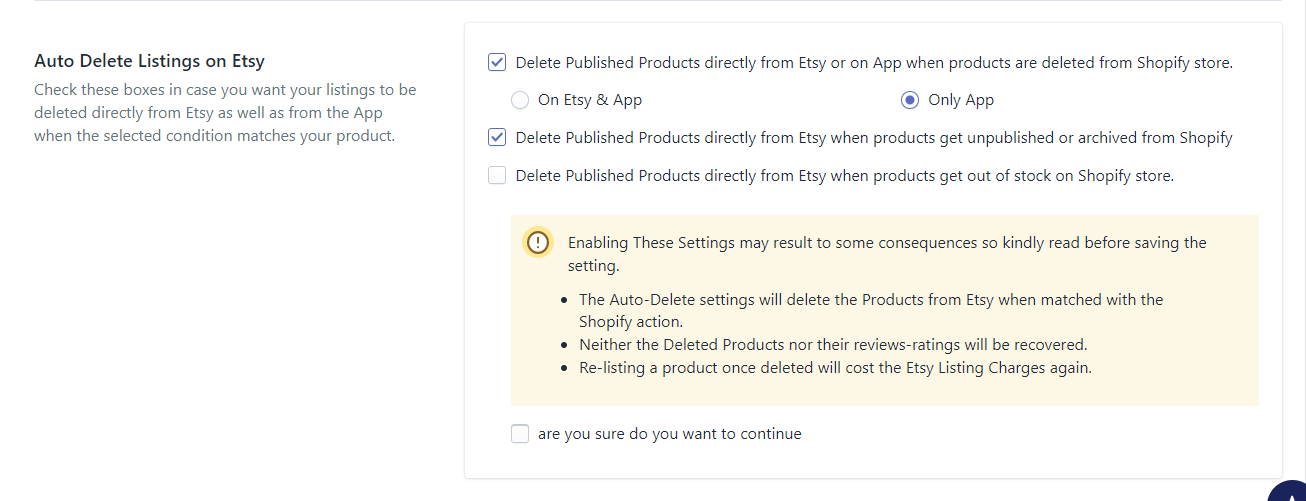
If you’ve enabled even one of these settings you’ll need to provide an additional confirmation before you can save these settings as you can see below.

The additional confirmation is provided to ensure that you don’t accidentally enable these settings because deleting product listings on Etsy has a few consequences which are listed below –
- Once deleted, neither the product nor its ratings & reviews could be recovered.
- Relisting the same product will require you to pay the listing fee again.
Click on the ‘Save‘ button on the top right to confirm your settings.
The term 'Etsy' is a trademark of Etsy, Inc. This application uses the Etsy API but is not endorsed or certified by Etsy, Inc.











