
5.2.3.1.How to Perform CSV Actions? ↑ Back to Top
Export CSV
The app lets you update your product details in bulk by exporting the list in CSV format.
1. For Bulk CSV Export
- Select the CSV Actions in the product section.
- Now click on the Export button to export all the products to the CSV file.

2. Alternative Method
You can select the products you would like to update using the CSV file.
- Now, click on the left checkbox.
- Hit the Mass Action dropdown, a dialogue box will open, select the Export detailed CSV.
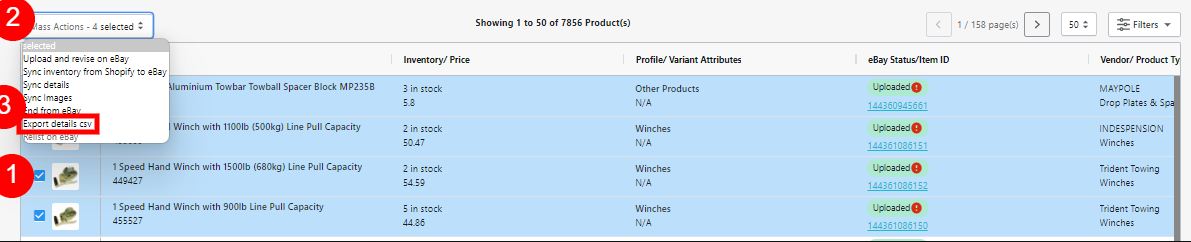
3. View Report
You will be redirected to the Activities section and you can download the CSV from the View Report.
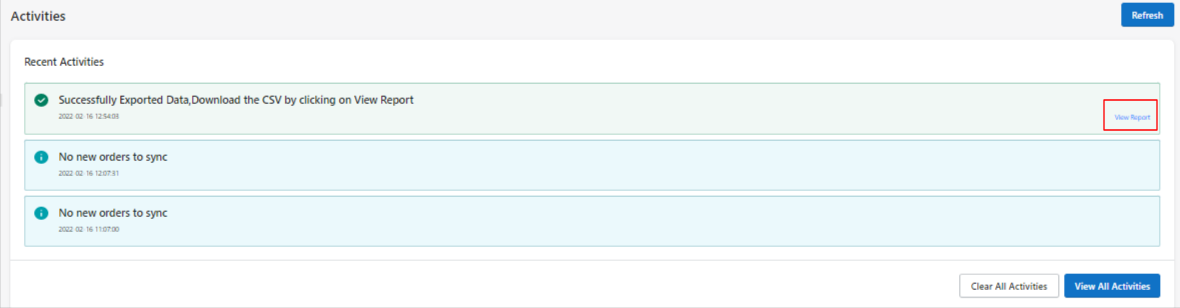
Bulk Update
Make the changes in the product details for the selected columns of the CSV. Once the desired changes have been implemented on the sheet you are ready to import the CSV file to reflect the same on the products available on the app.
- Click on the CSV Action and select Bulk update option.

2. You need to select the Add file option to select the required CSV file from your computer.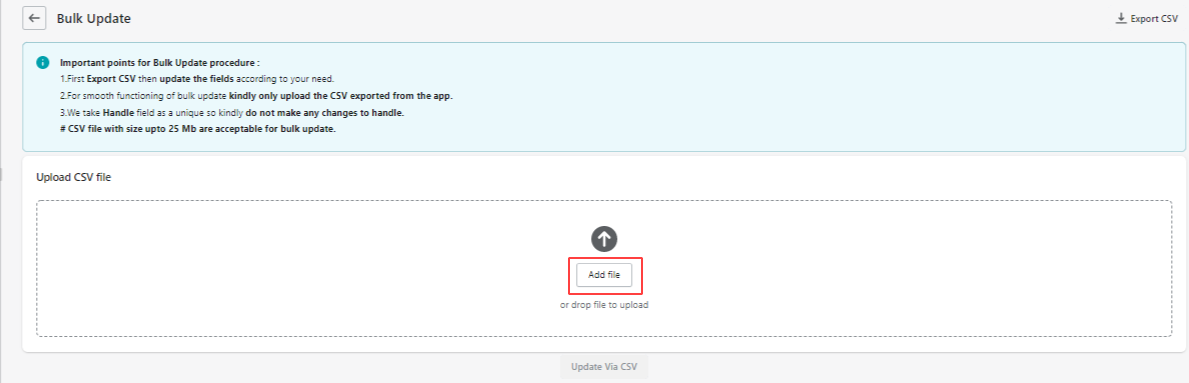
3. Once done click on the Update Via CSV button. The file will be imported and the changes will start reflecting on the products available on the app.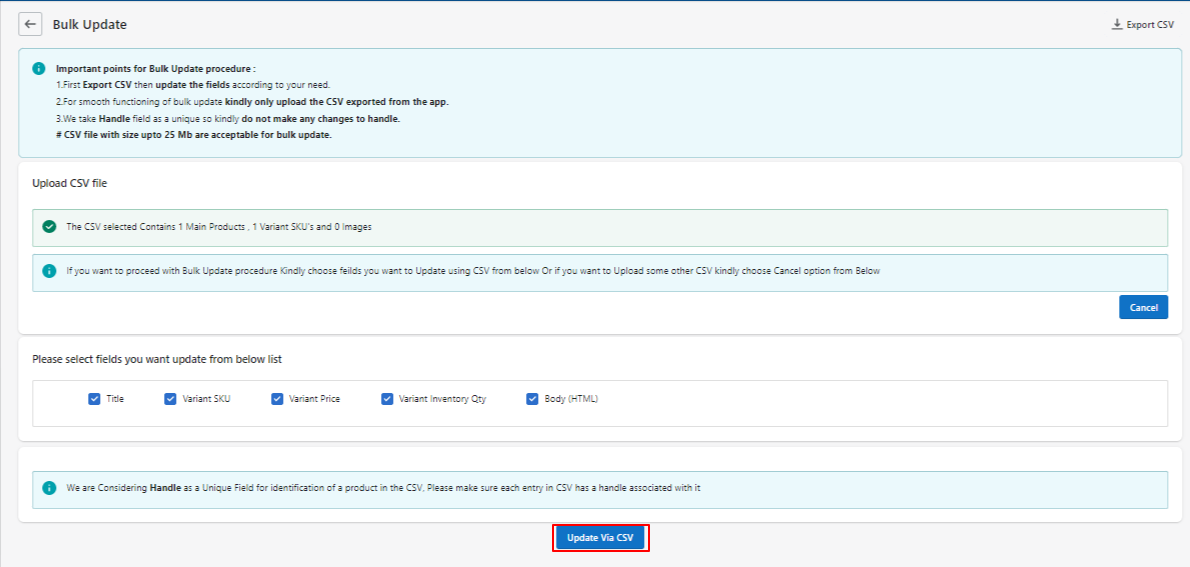
×












