
2.4.5.6.1.How to Create Default Category Template ↑ Back to Top
Creating the default Category Template requires the following steps:
- Enter the desired Template Name.

- You can search the eBay Categories under the Category search icon.
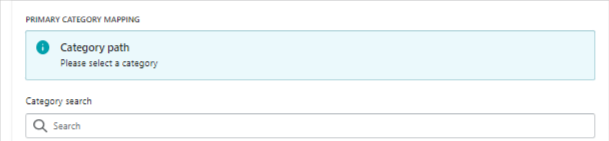
- Select the Primary Category: This is a required field for each listing as it creates more intuitive buying, selling, and search experiences for your buyers on eBay.
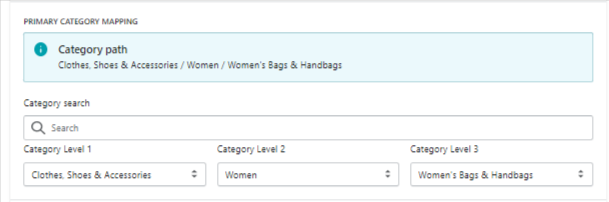
- Complete the Attribute Mapping, these are the descriptive keywords that tell a buyer about your item. They may include brand, size, length, width, height, type, color or style, and many more, and vary depending on what you’re selling and the selected category.
#Required Attributes: Each category offers some required attributes.
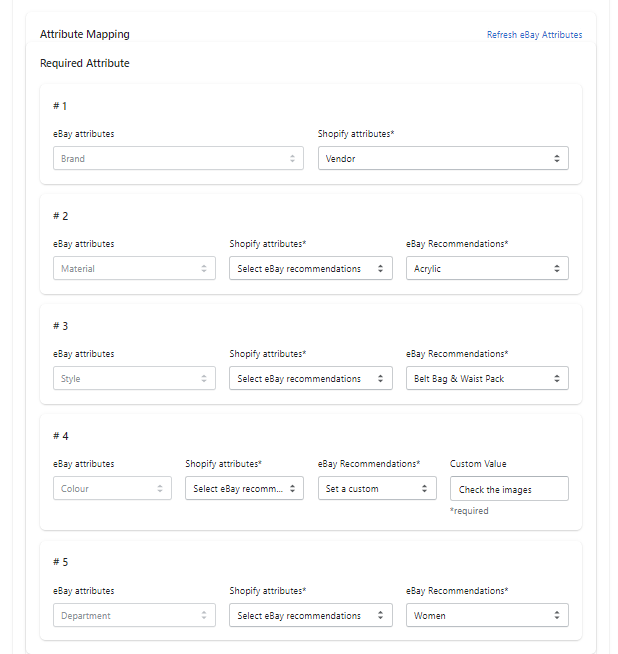
# Optional Attribute: eBay offers to add some option attributes under each category. Click on Add Attribute button.
# Custtom Attributes: In case you don’t find your desired attribute the app lets you add a custom attribute to the selected category. Click on Add attribute button.

- Select the apt condition from the option that represents the condition of your products. And you can also give an Additional condition description to describe the product condition.
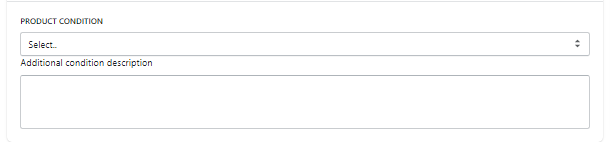
- If you want images to be changed based on the variation then select the attribute for images rotation. Tick the checkbox that is required for the variation images. As eBay has a policy that lets the single variation rotate for the listings so you can select any one checkbox.
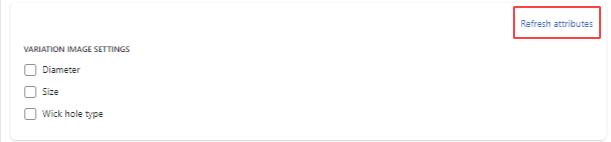
- Once done, click Save & complete and you will be redirected to the Dashboard.

×












