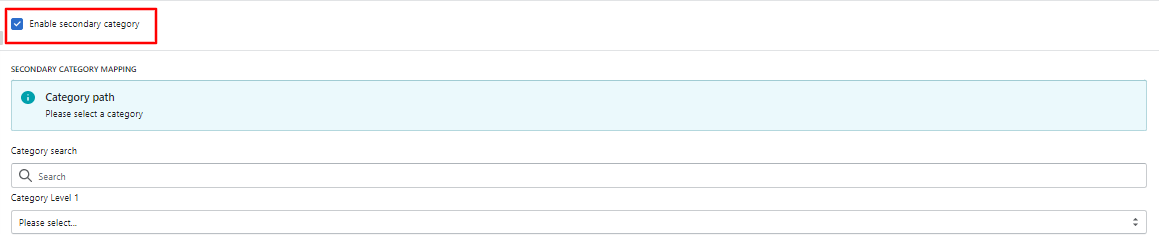8.1.How to Manage Category Templates? ↑ Back to Top
What is a Category Template?
Category template lets you find all the eBay categories that can be selected for your products. A category template is used for assigning a category to your product along with the required and optional attributes which you will be used for listing on eBay.
Let’s see how to create or edit a Category Template
- Template Name: We provide flexibility to let you assign the desired name to the templates. You can choose a name at your convenience.

- Search the eBay Categories under the Category search icon.

- Primary Category Mapping: We have listed all the available eBay categories to assign to your products.

You can assign categories up to 6 levels to be very specific about your product category.
- Additional Information: eBay provides all the relevant details related to the category such as Best offer enabled, Variations enabled, ISBN, UPC, EAN, etc.
Note: This response comes from eBay itself based on the selected category. For instance; If the adjacent checkbox to variations enabled, ISBN enabled, UPC enabled & EAN enabled appear auto-ticked, it means the category allows to list variation products and which barcode type is accepted in the category.
- Attribute Mapping: Product attributes define the important and relevant facts. Attributes include Brand, MPN, size type, size, color, and style. The app maps your eBay required attributes with Shopify attributes by default (automapping). For instance: Brand with vendor and MPN with SKU.
#Required Attributes: Each category offers some required attributes. Click on Refresh eBay Attribute, If find any required attribute missing.

# Optional Attribute: eBay offers to add some option attributes under each category. Click on Add Attribute button.

# Custtom Attributes: In case you don’t find your desired attribute the app lets you add a custom attribute to the selected category. Click on Add attribute button.
 Notes:
Notes:
Shopify attributes: These are the Shopify characteristics of your products that define your product.
eBay recommendation: If you don’t find any relevant attribute on Shopify to map with eBay attribute, you can set values from eBay recommendations that eBay provides.
- Product Condition: The seller can choose any of the following options from the dropdown to tell about his product condition.

- eBay Store Front Category: You can also select your eBay store categories or sub-categories to help buyers find the products easily in your eBay shop. Assigning the store category here will list the products in the selected store category.
- Click Refresh store Front Category, if you may find any store category missing in the list.

- Click Refresh store Front Category, if you may find any store category missing in the list.
- Variation Image Settings: If you want images to be changed based on the variation, select the image rotation attribute. Tick the checkbox that is required for the variation images. As eBay has a policy that lets the single variation change for the listings, you can select any checkbox.
- Click the Refresh attribute, if you may find any attribute missing.
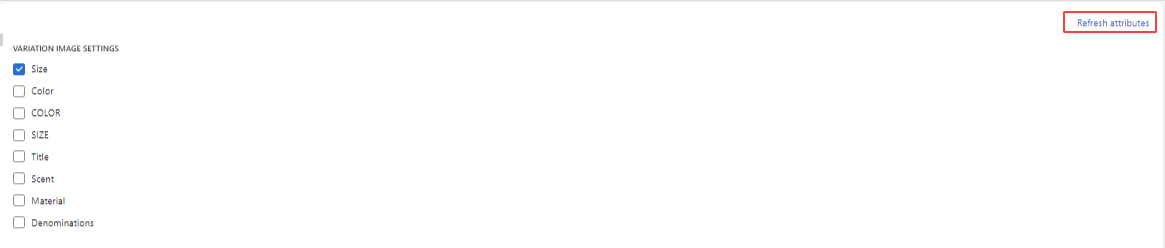
- Secondary Category Mapping: You can also execute Secondary Category Mapping, Listing in two categories increases the chances that your item will get in front of an interested buyer.
- Click on “Enable secondary category,” as shown in the figure below.
- Search the eBay Categories under the Category search icon.
- All the available eBay categories are listed to assign to your products. Once done Save the template.