
8.3.Inventory Template ↑ Back to Top
You can set specific rules that you wish to apply to your inventory(stock) to manage the same over the BestBuy Marketplace. These Inventory templates can be assigned to a profile and furnished with the product while uploading it on the Marketplace.
To create a new template, follow these steps:
- Click on “Templates” and click on “Create a template.”
- Select Inventory from the drop-down menu. It will lead to the following window.
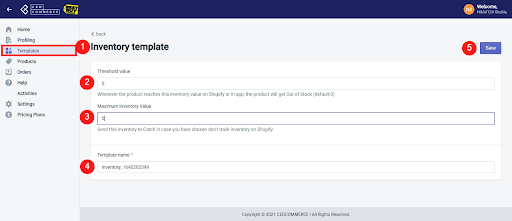
- Threshold value: You can set a minimum inventory limit for all your products. As soon as the limit is reached, the product will automatically start reflecting an “out-of-stock” signal. You will be notified before the actual stock runs out, and you can restock the products in the store.
- Maximum Inventory Value: This is the maximum inventory of the product that will be listed on Best Buy Canada. For example, If in the app the maximum inventory is set as 100 and in Shopify, the “Inventory management” is continued i.e. (continue selling when out of stock) then in case of stock out the maximum
inventory will be reflected for your out of stock products on the Best Buy CA marketplace. If the products are not out of stock then the original inventory
will be shown live. - If “Continue selling when out of stock” is enabled from Shopify, then you can set a ‘maximum inventory’ level from the integration app and your product will not show “Out of stock” status when original inventory is exhausted. Rather maximum inventory will be reflected for your out-of-stock product on the Best Buy CA. If the product is not sold out then the original inventory level will be live.
- Template Name: Name the template based on the inventory rules that you have set. And save to proceed.
×












