
7.2.Products Settings ↑ Back to Top
This section will allow you to set your preferences for default product configurations to upload product(s) accordingly on TikTok. Here’s what you can do:
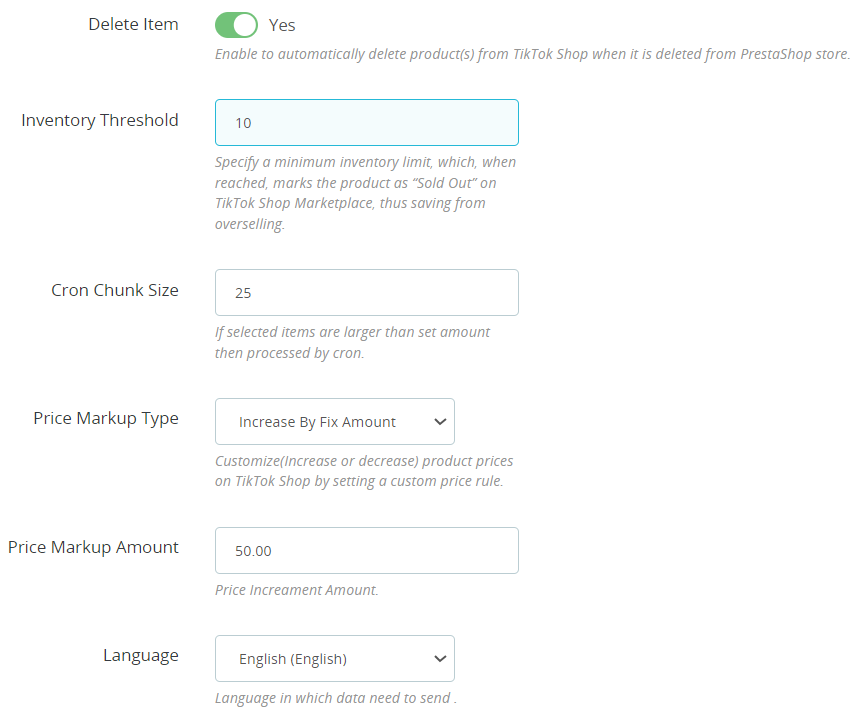
- Delete Item: If enabled, this option automatically removes the product from TikTok Shop when it is deleted from your PrestaShop store.
- Inventory Threshold: Define the minimum inventory level. Once this level is reached, the product will show an “Out Of Stock” status on TikTok Shop, preventing you from overselling.
- Cron Chunk Size:
- Price Markup Type: It provides the option to increase/decrease or multiply the price of the product according to the value provided. You can choose from fixed or percentage increments or decrements and set the amount by which the price should increase or decrease.
- Language: Select the appropriate Store Language here.
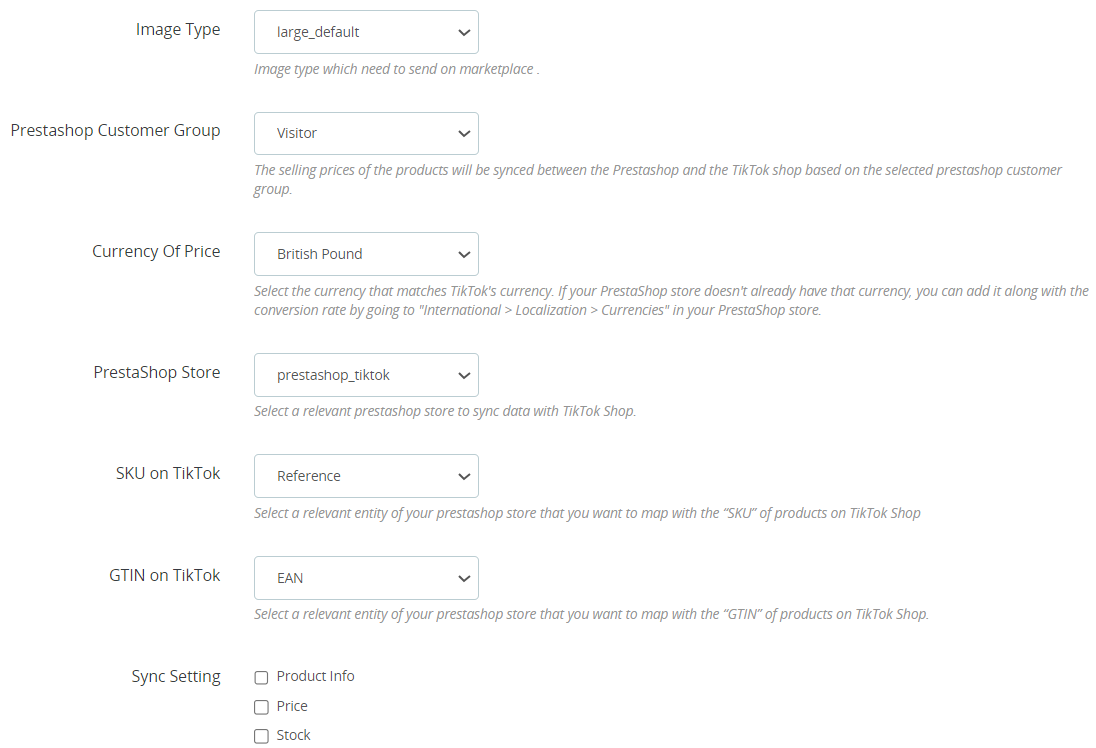
- Image Type: Choose the relevant image type for the product images that will be uploaded to the TikTok shop.
- Customer Group: Choose a relevant Prestashop customer group based on your requirements. The selling prices of the products will synchronize between the Prestashop and the TikTok shop based on the selected prestashop customer group.
- Currency of price: Select the appropriate currency. You need to select the same currency as available on TikTok. If that currency is not available in your prestashop store, then you can add that to the conversion rate by navigating to “International > Localization > Currencies” in your prestashop admin panel.
- Store: If you have created multiple stores on your prestashop website then, select an appropriate store from here.
- SKU on TikTok: Choose the prestashop product entity you wish to map on TikTok Shop as an SKU of products.
- GTIN on TikTok: Choose the prestashop product entity you wish to map on TikTok Shop as the GTIN of products.
- Sync Setting: Select the product details you wish to sync to TikTok Shop from your PrestaShop store. This can include product info, price, and stock.
- GTIN Exemption: Choose the option “YES”, if your products are GTIN exempted.
- GTIN Exemption Reason: Choose the relevant reason among the options provided if your products are GTIN exempted.
Click the Save button once done to update the configurations accordingly.
×












