
2.2.Prestashop Connection ↑ Back to Top
In the next step, you need to connect the PrestaShop account with the connector module. To establish the connection between your PrestaShop account and the connector module, please configure these options once the module is installed and you’re on the general settings page:
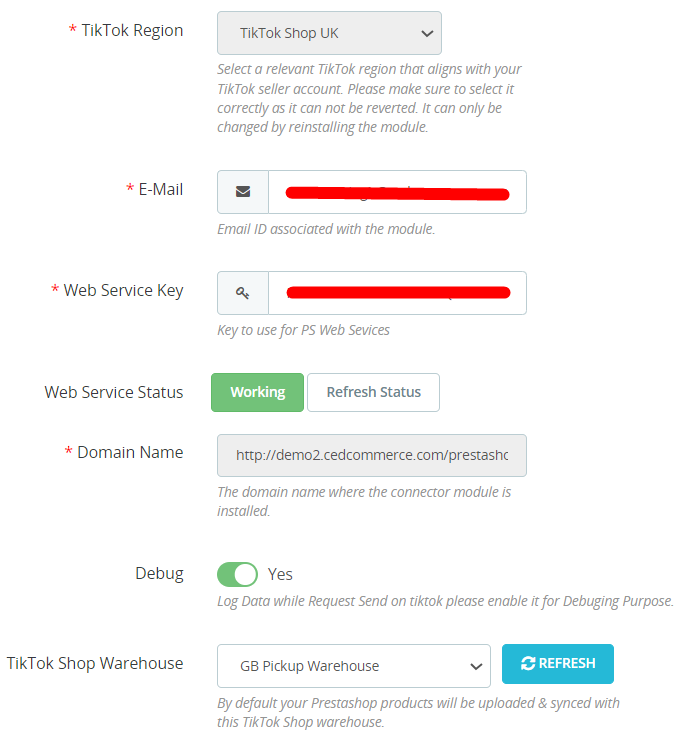
- TikTok Region: Choose an appropriate TikTok region that corresponds to your TikTok seller account. Ensure that your selection is accurate, as it cannot be reversed and can only be modified by reinstalling the module.
- E-mail: Provide an email ID here to create your account on CedCommerce and associate with the connector.
- Web Service Key: It is the key for using Prestashop Web Services.
- Web Service Status: It will display the status of Prestashop Web Service.
- Domain Name: It shows the domain name where the connector module is currently installed.
Web Service Key, Web Service Status, and Domain Name will be pre-filled and cannot be modified. However, you can refresh the Web Service Status through a dedicated button available there.
- Debug Mode: If you want to test the connector module, you can enable Debug Mode. Enabling this will create the log of all activities performed by the app.
- TikTok Shop Warehouse: Here, you need to select a default TikTok Shop warehouse where your PrestaShop products will be uploaded and synchronized. You also have the option to update the list of TikTok shop warehouses within the app by using the refresh button.
Save & Authorize: Once you’ve filled in the required information and configured the settings as per your needs, click on “SAVE & AUTHORIZE” to save your settings and authorize the connector module.
×












