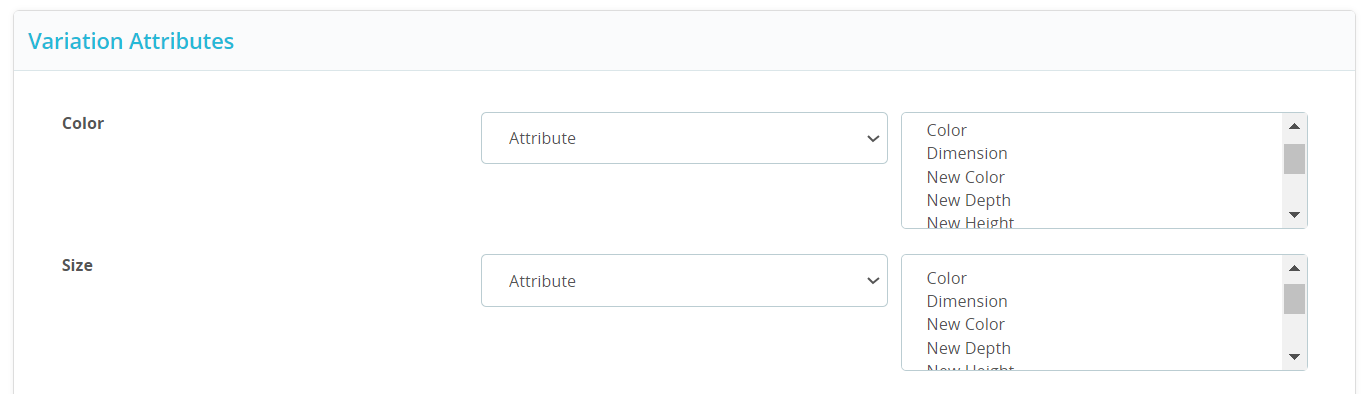3.1.Creating a New Category Template ↑ Back to Top
Go to the “Category Template” section and click on the “Create Profile” button located on the top right side. There will be two sections:
A. Store parameters and B. Category & attribute(s).
Let’s have a look at the fields in the Store parameters section:
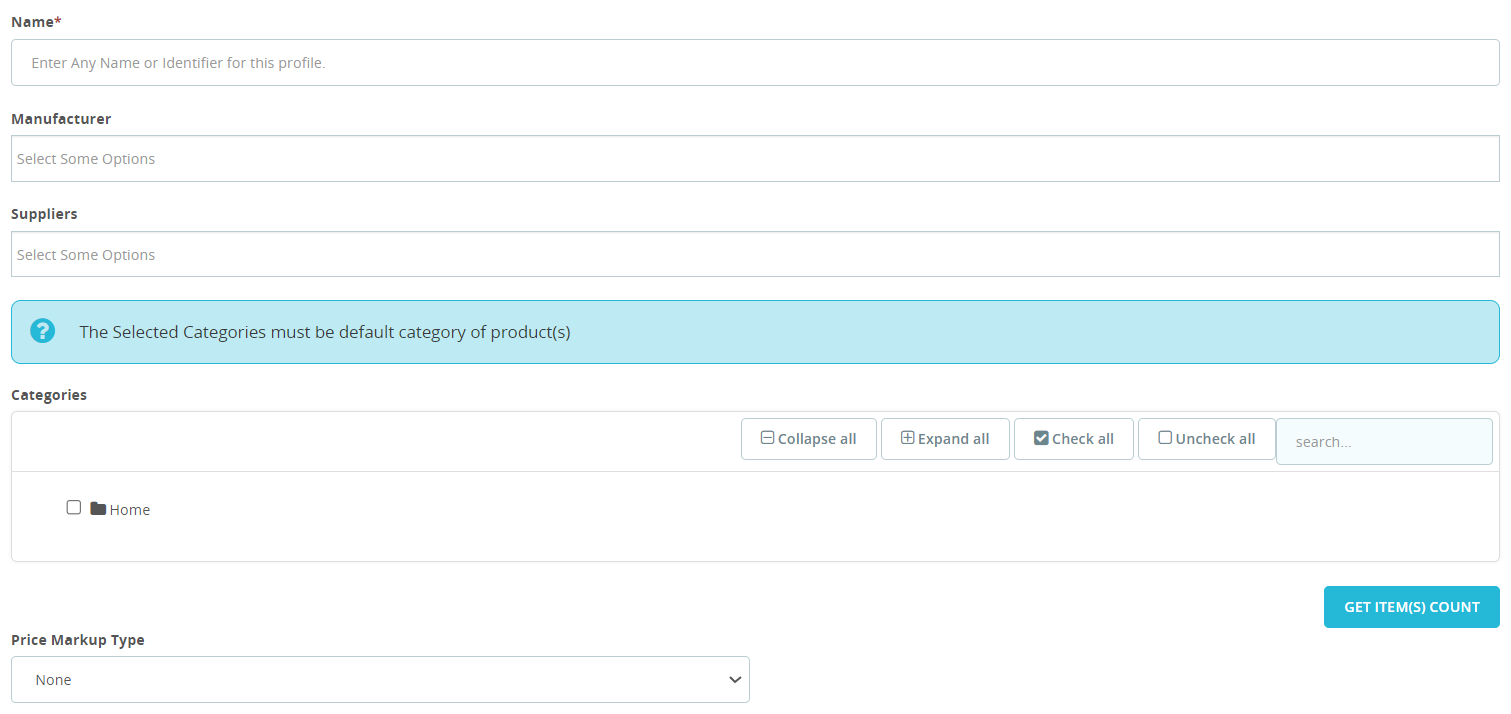
1. Provide a unique name for your new template, keeping it under 80 characters and easily identifiable.
2. Filter the products to be assigned in this template by selecting the relevant manufacturers & suppliers.
3. Categories: Select the default categories of the products that you want to assign to this template.
4. Click on “Get Item(s) Count” to check the counts of prestashop products matching the filtered criteria you have created with the combination of manufacturer, supplier & categories in the above steps.
5. If you want then customize pricing with the Price Markup Type option. Choose from fixed or percentage increments or decrements and provide the amount in Price Markup Amount by which the price should increase or decrease for the products to be assigned in this profile. You also have an option to multiply the price with a definite amount.
6. Click on the Save button.
Next move to the Category & attribute(s) section
7. Select a relevant TikTok Shop product category for this template & based on the selected category, the TikTok Shop attributes that need to be mapped with Prestashop attributes will be available.
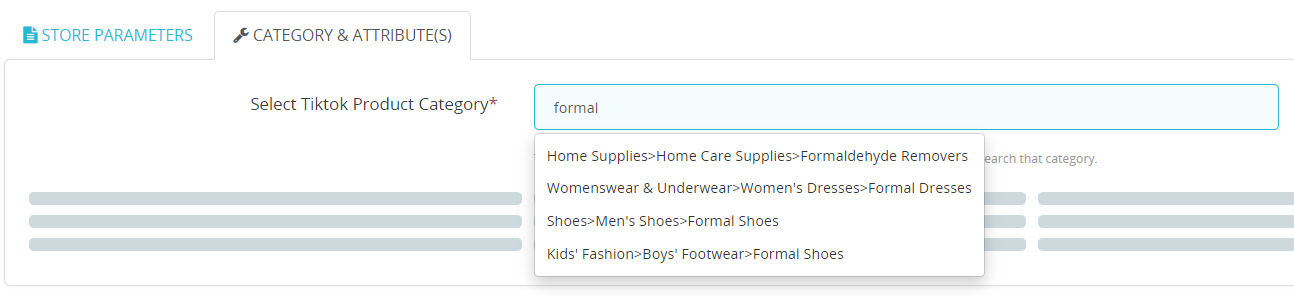
8. Map TikTok Shop attributes with Prestashop attributes. There are three types of attributes to map:
- Product Attributes: These are mandatory attributes that must be selected to link TikTok Shop attributes with Prestashop attributes. They include product dimensions (length, width, height, weight), COD availability, and more.
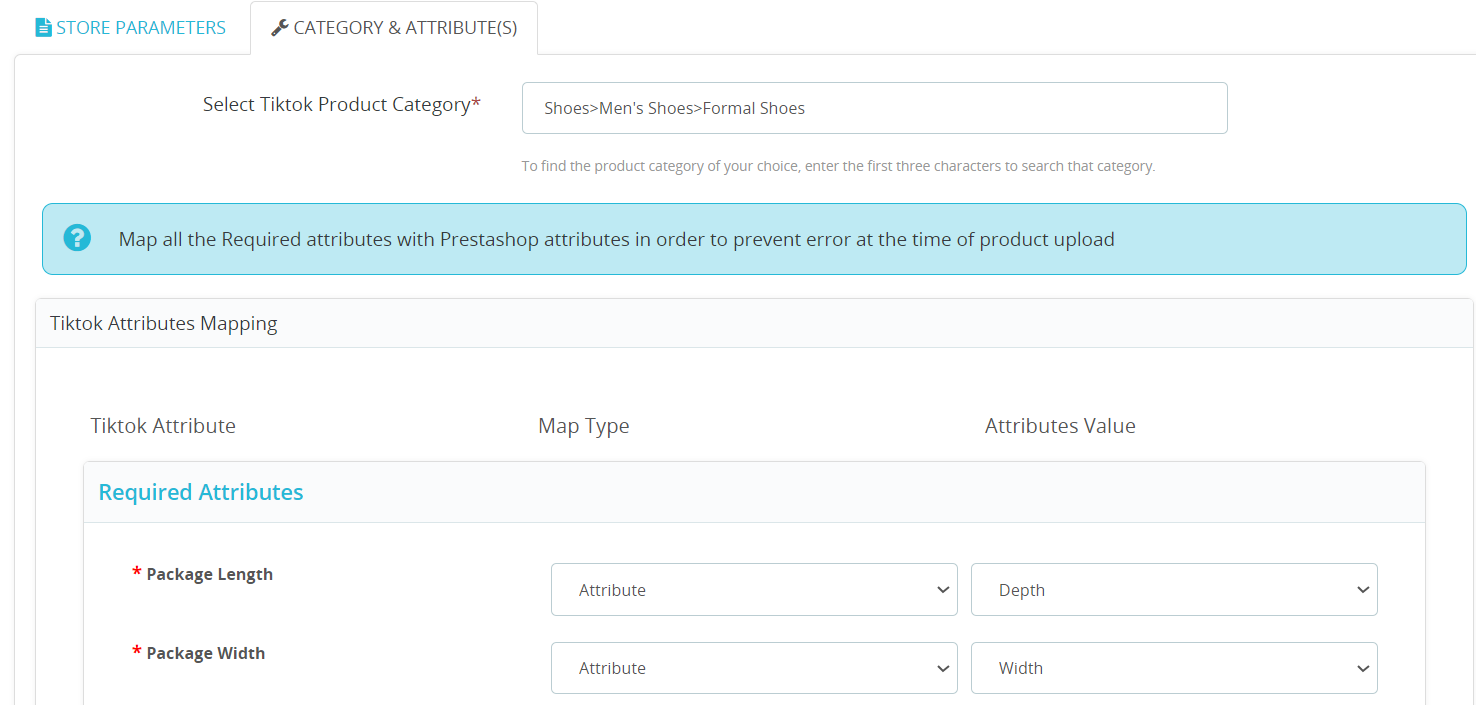
- Variant Attributes: These are mandatory if your products have variants, such as different colors or specifications. Ensure that you link variation attributes with the relevant Prestashop attributes.
(Note: The variation attribute is a compulsory field on TikTok Shop, and you need to link it with the corresponding Prestashop attributes).
- Recommended Attributes: Additionally, there are recommended attributes that, while not mandatory, can improve your product’s ranking on TikTok Shop and help buyers better understand the product.
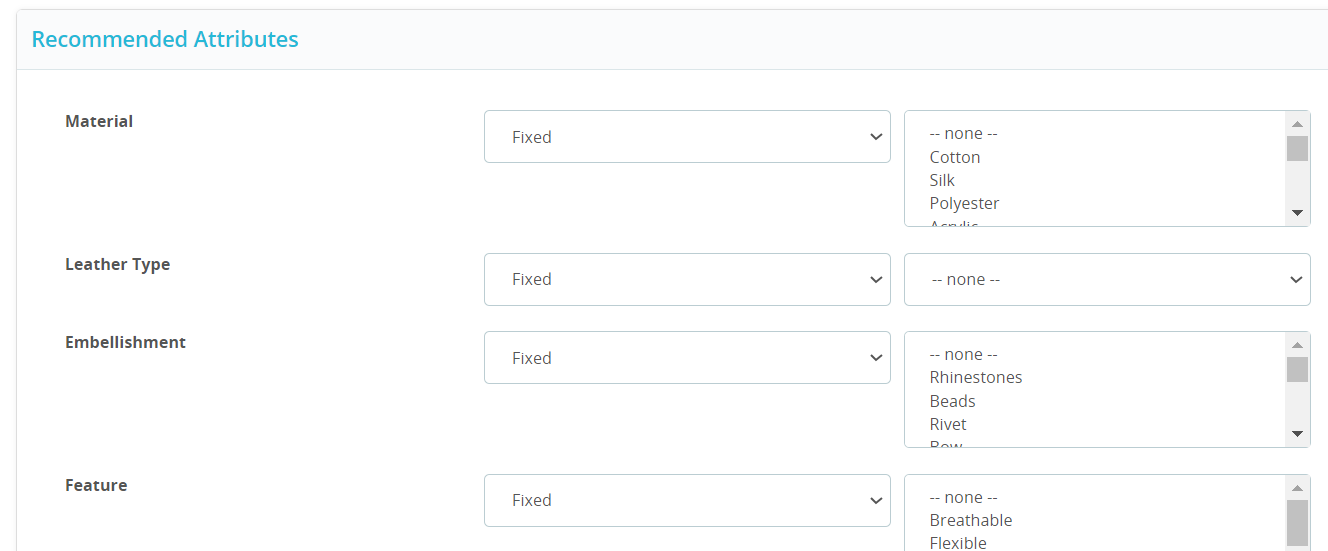
Note: For some TikTok Shop categories, it’s important to provide a size chart if requested within a specific category. You have the option to upload the size chart after mapping the attributes, and the supported file formats for this purpose are JPG, JPEG, and PNG.
TikTok Shop prioritizes consumer safety. To ensure that your products meet their safety standards, it’s crucial to upload certification of authenticity or brand authorizations for products in certain categories. The accepted file formats include JPG, JPEG, PNG, and PDF. However, certification is mandatory only for TikTok seller accounts in the US region. You will get a field to upload certification & you can download a sample as displayed in the below image:
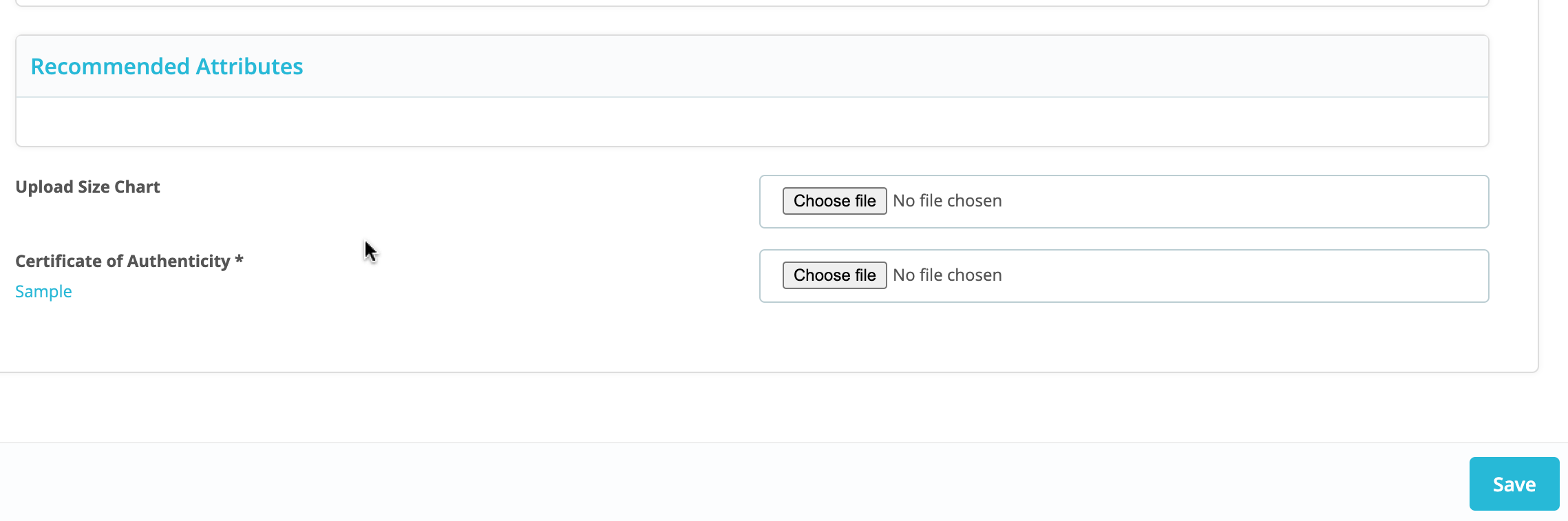
9. Once done click on the save button, and your new category template will be successfully created. You can view or edit it from the ‘Category Template’ section as needed.
Edit a Template
You can easily manage category templates by viewing, editing, or deleting them. To edit a template:
- Navigate to the Category Template section and click on the ‘edit’ option under the action tab for the specific template you want to modify.
- Make any necessary changes, whether it’s adjusting the price markup, attribute mapping, or name.
- Save your changes to apply them.
Additionally, if you wish to remove a template, you can do so using the dedicated ‘delete’ button also found under the action tab. When you delete a category template, any products associated with that template will automatically be reassigned to the default category template.