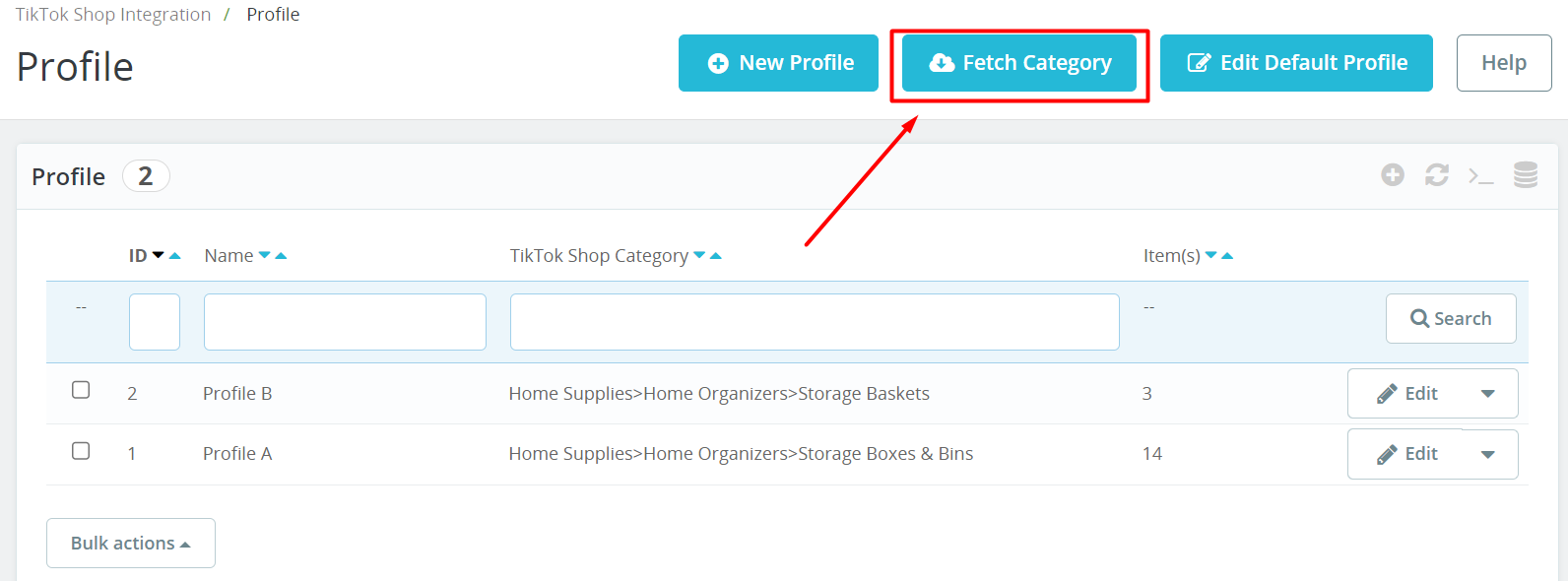3.Category Template Management ↑ Back to Top
Category template creation is a fundamental feature within the app, and you need to understand its functionality. To list your products on TikTok Shop, you must begin by creating a category template. This category template will contain crucial information about the TikTok category, the products assigned to it, and the required TikTok attributes. Only the products linked to a category template can be listed on TikTok Shop.
Category template creation simplifies the process of grouping similar products into a single category. This facilitates the ability to make collective modifications or edits to all products within that template. It also empowers you to apply specific rules and customizations to your products. Moreover, it streamlines the management of bulk products by allowing you to automatically map them to categories and attributes. This means that any future product additions of the same type or vendor (or meeting conditions set in the template) will automatically be mapped to the relevant category template.
Category Template listing grid
To manage category templates, navigate to the ‘Category Template’ section within the connector module. You will find all the created category templates listed in a grid & from there, you have the option to either create a new category template or edit/delete an existing one.
In the grid, you’ll find various columns, each providing specific information about templates in the app.

Here’s an overview of each column:
- ID: This is an automatically generated template ID for each of your templates in the app.
- Name: This column displays the name associated with each template.
- TikTok Shop Category: It shows the selected category tree associated with the template.
- Item(s): This column indicates the number of products or items that are affected or linked to each category template.
You have the flexibility to sort each column in both ascending and descending order, which can help you organize your templates more effectively.
Additionally, you have the option to perform bulk actions on your templates, such as deleting multiple templates simultaneously by selecting them. To refresh the category template list and ensure you have the latest information, there’s a dedicated “Refresh Category Template List” button available next to the “Add New Template” icon.
Fetch Category
If you need to update the category information for your templates based on data from TikTok, you can do so using the “Fetch Category” button located at the top of the category templates listing grid. This feature allows you to retrieve and synchronize category information directly from TikTok.