
7.1.Shipping of Mercadolibre orders ↑ Back to Top
The admin can view all the order details fetched from Mercadolibre.com and ship the orders based on requirements. Admin can also cancel the existing orders.
To ship Mercadolibre Orders
- Go to Prestashop Admin panel.
- On the left navigation bar, move the cursor over the Mercadolibre Integration menu.
The menu appears as shown in the following figure:
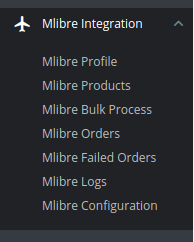
- Now click the Mercadolibre Orders menu. And on the same page, click on Fetch Orders. The page appears as shown in the image below:
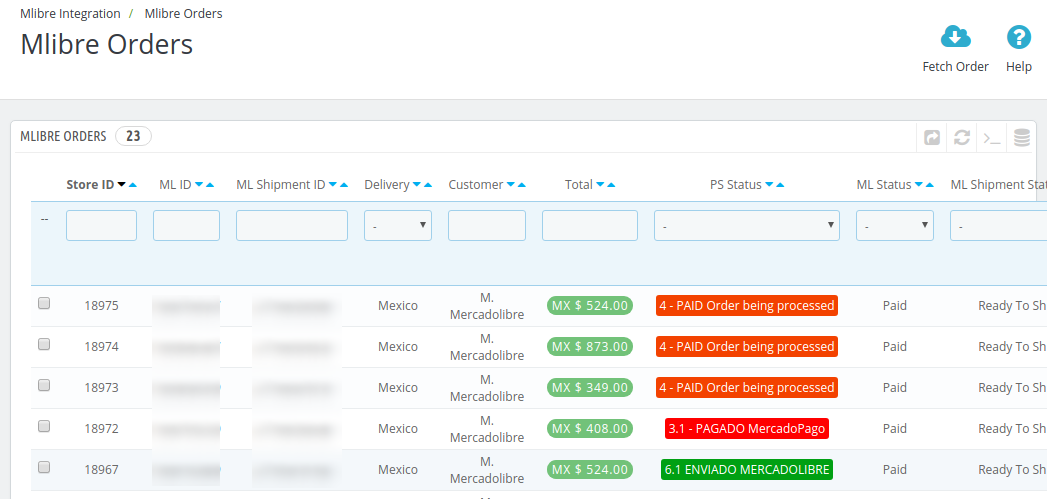
- From here, you may carry on the shipment of the product.
- To do so, click on the View button in the last column. The page looks like the one shown below:
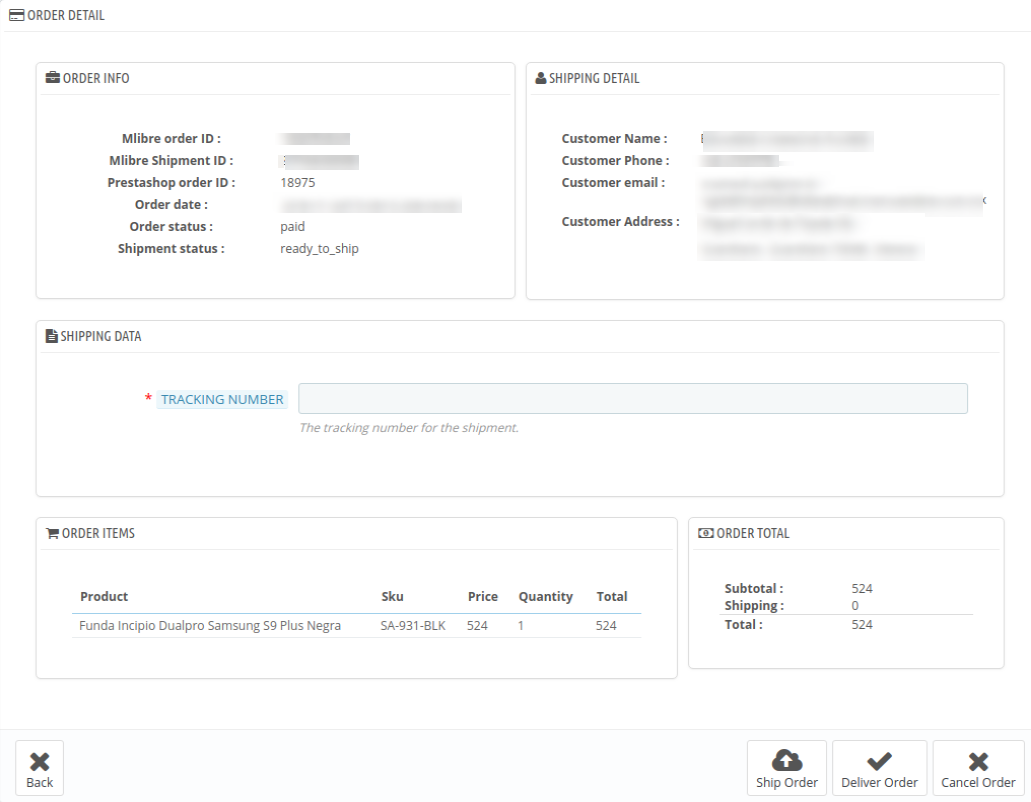
- You may see the order info and the shipping info on this page.
- In the next part i.e. tracking info, do the following
- In the Tracking number, enter the unique identifier that your carrier provided so that the user can track their package as it is being delivered. The tracking number should only contain alphanumeric characters with no space between them.
- Once you have filled the necessary details, click on the Ship Order button.
×












