
10.3.Accept the Order ↑ Back to Top
There are the following two options to accept the order:
- Complete Order using the respective Arrow button available with the order list on the Fruugo Orders page.
- Partial Order on the product basis from the Order View page.
Also, the admin can accept the selected orders in bulk.
To accept the complete order
- Go to the PrestaShop Admin panel.
- In the left navigation panel, place cursor on Fruugo Integration menu.
The menu appears as shown in the following figure:
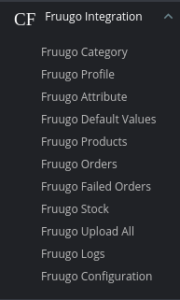
- Click Fruugo Orders.
The Fruugo Orders page appears as shown in the following figure:
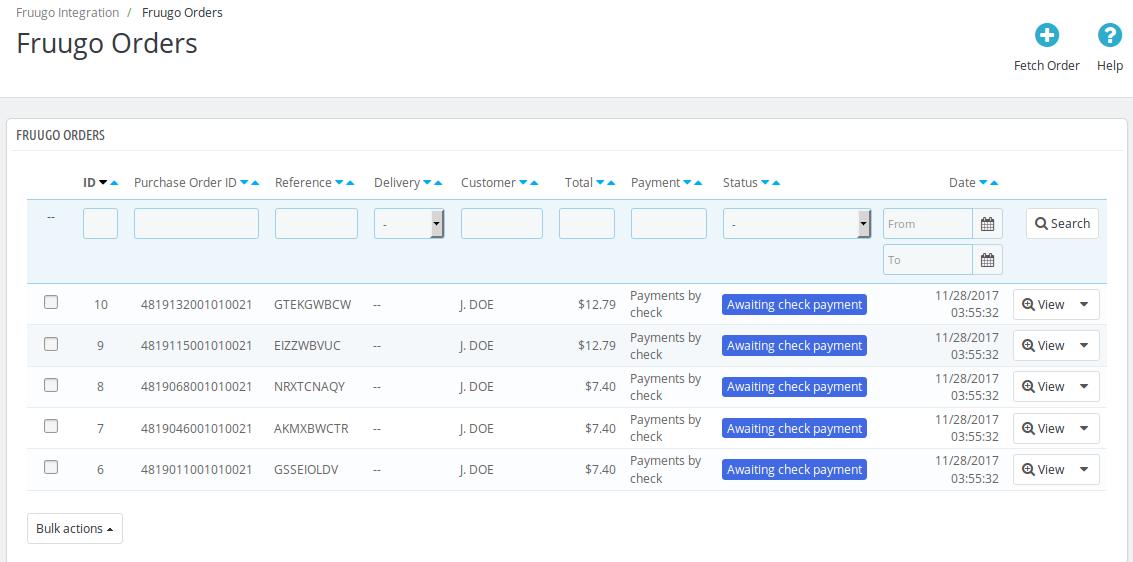
- Scroll down to the row of the required order.
- In the respective row, click the Arrow button next to the View button.
A menu appears as shown in the following figure:
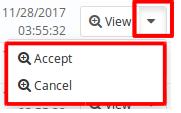
- Click the Accept option.
The order is accepted and a success message appears.
To accept the partial order from the order view page
- Go to the PrestaShop Admin panel.
- In the left navigation panel, place cursor on Fruugo Integration menu.
The menu appears as shown in the following figure:
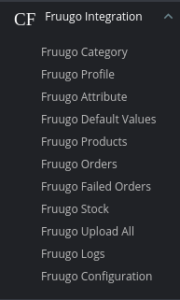
- Click Fruugo Orders.
The Fruugo Orders page appears as shown in the following figure:
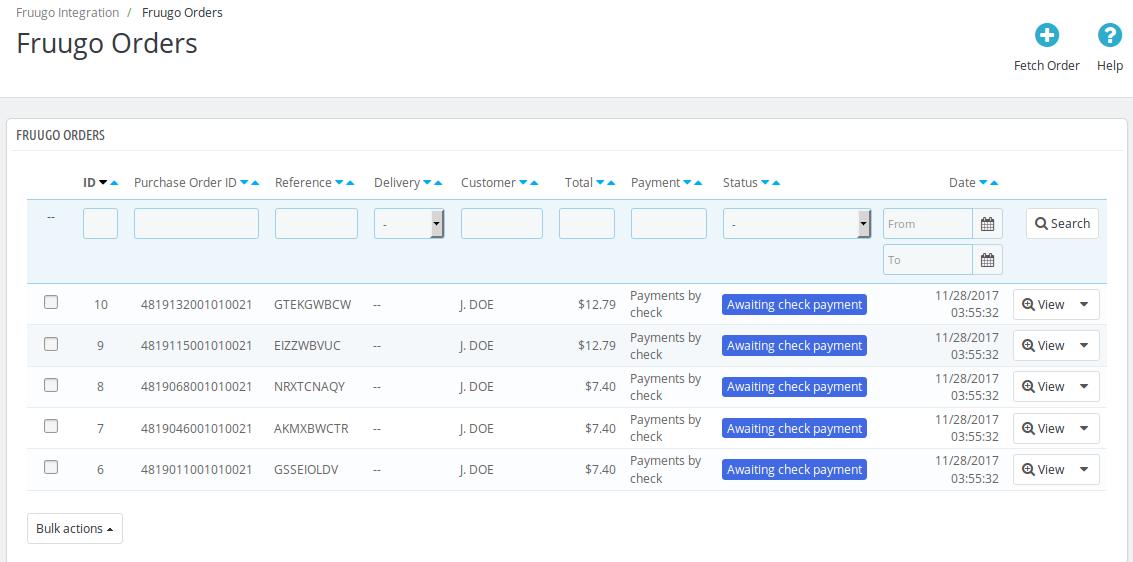
- Scroll down to the row of the required order.
- Click the View button.
OR
In the Status column of the respective row, click the Awaiting Check Payment button.
The order details page appears as shown in the following figure:
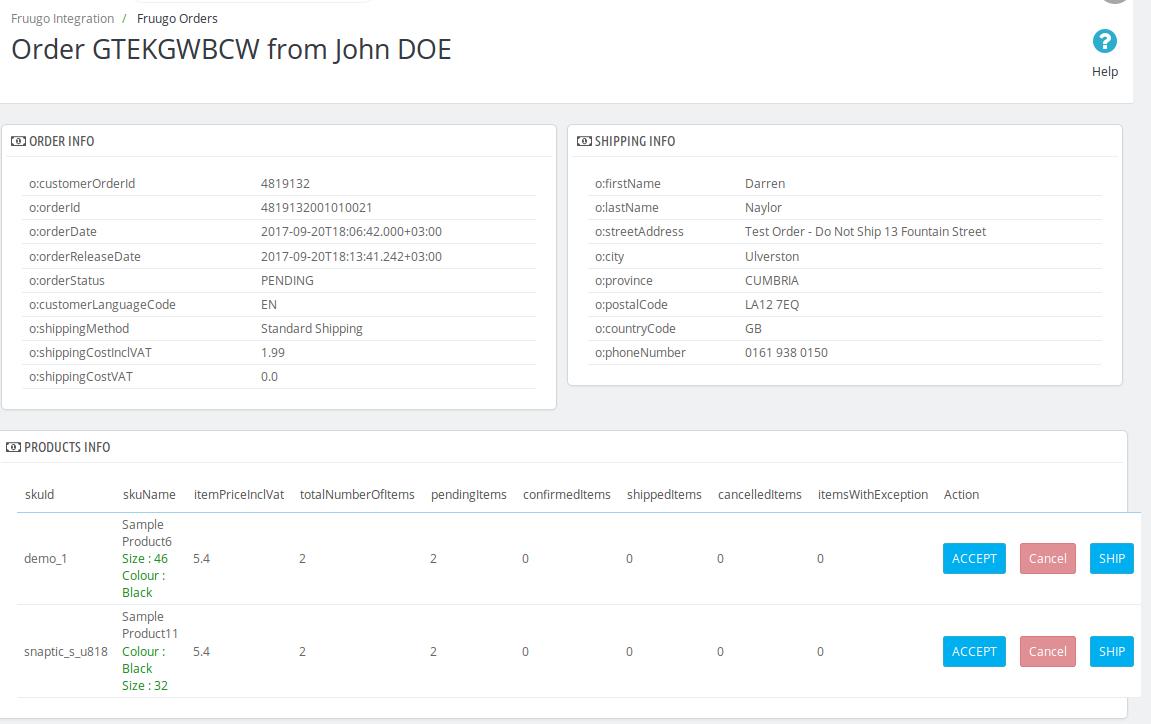 Here, the store owner has the option to accept the orders separately for the different products instead of accepting the whole order.
Here, the store owner has the option to accept the orders separately for the different products instead of accepting the whole order. - Scroll down to the required product to accept the order for.
- Click the Accept button.
A dialog box appears as shown in the following figure:
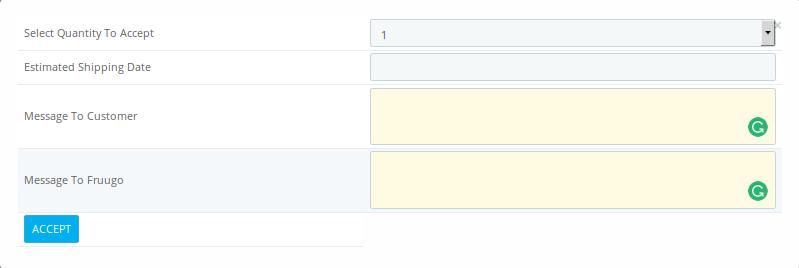
- Enter the information in the required fields.
- Click the ACCEPT button.
The order for the respective product is accepted and a success message appears.
To accept the selected orders in bulk
- Go to the PrestaShop Admin panel.
- In the left navigation panel, place cursor on Fruugo Integration menu.
The menu appears as shown in the following figure:
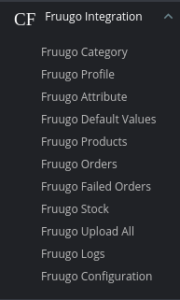
- Click Fruugo Orders.
The Fruugo Orders page appears as shown in the following figure:
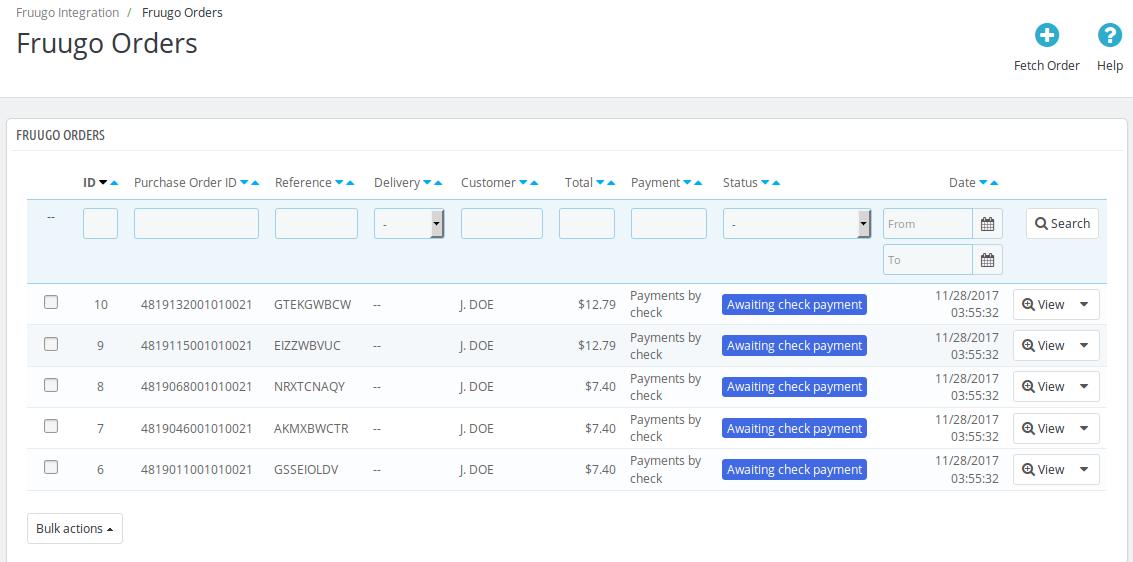
- Select the checkboxes associated with the required orders.
- Click the Bulk actions button.
A menu appears as shown in the following figure:
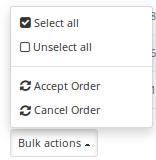
- Click the Accept Order option.
The selected orders are accepted and a success message appears.
×












