- Overview
- Installation of Amazon Prestashop Integration Module
- Amazon Prestashop Integration Configuration Settings
- Cron Setup on cPanel
- Manage Amazon Accounts
- Manage Amazon Profiles
- Manage Amazon Products
- Manage Orders
- Manage Failed Orders
- Manage Feeds
- Amazon Logs
- Manage Reports
- Manage Option Mapping
- Carrier Mapping
- Shipping Codes

7.Manage Amazon Products ↑ Back to Top
To Upload Products:
- Go to your Prestashop admin panel.
- On the left navigation bar, place the cursor on Amazon Integration and when the menu appears.
The page appears as shown in the figure:
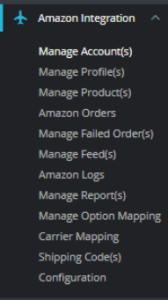
- Click on Manage Products section,
The tab appears as shown in the figure:
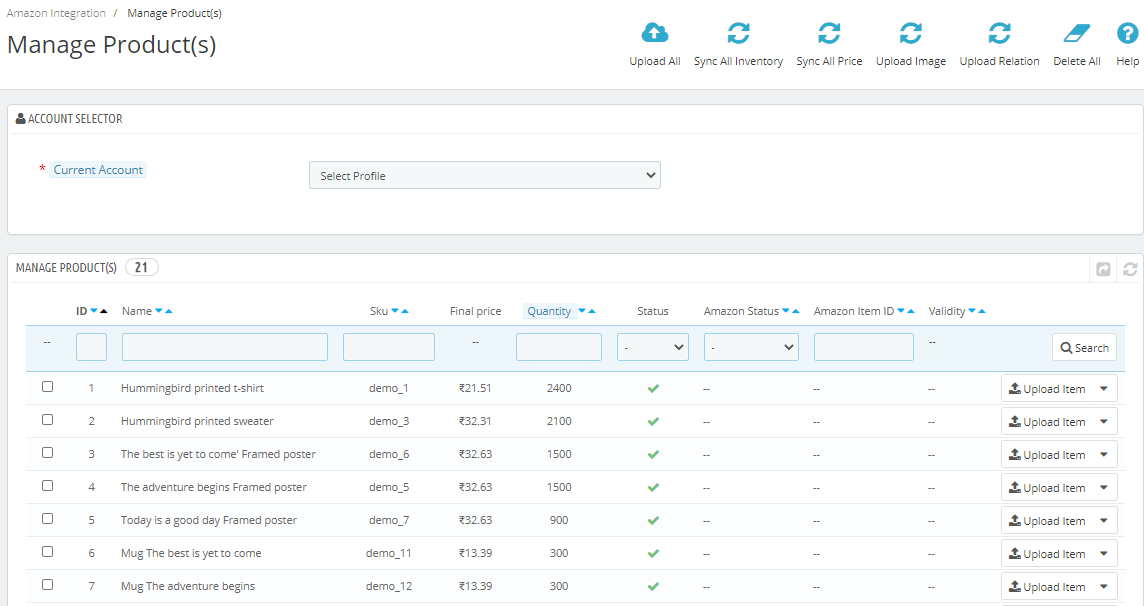
- First, select the account for which you want to Upload Products from the drop-down menu in Account Selector
- All the products associated with the profile opens up and are listed.
- In Upload All button, you can upload all products at once on Amazon one at a time.
- In Sync All Inventory, you can sync inventory of all products one at a time to Amazon.
- In Sync All Price, you can sync prices of all products to Amazon one at a time.
- In Upload Image, You can upload images of the products to Amazon by clicking on this button.
- In Upload Relation, you can upload relation of the products to Amazon by clicking on this button.
- In Delete All, If you want to delete all the products once at a time you can click on this button.
- The page appears where you can make the changes as per the requirement.
- Click the SAVE button, The product is saved and a success message appears.
×












