- Overview
- Installation of Amazon Prestashop Integration Module
- Amazon Prestashop Integration Configuration Settings
- Cron Setup on cPanel
- Manage Amazon Accounts
- Manage Amazon Profiles
- Manage Amazon Products
- Manage Orders
- Manage Failed Orders
- Manage Feeds
- Amazon Logs
- Manage Reports
- Manage Option Mapping
- Carrier Mapping
- Shipping Codes

11.Amazon Logs ↑ Back to Top
To see the Amazon Logs
- Go to the PrestaShop Admin panel.
- In the left navigation panel, place cursor on Amazon Integration menu. The menu appears as shown in the following figure:
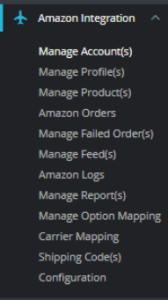
- Click on Amazon logs,
The page appears as shown in the figure:
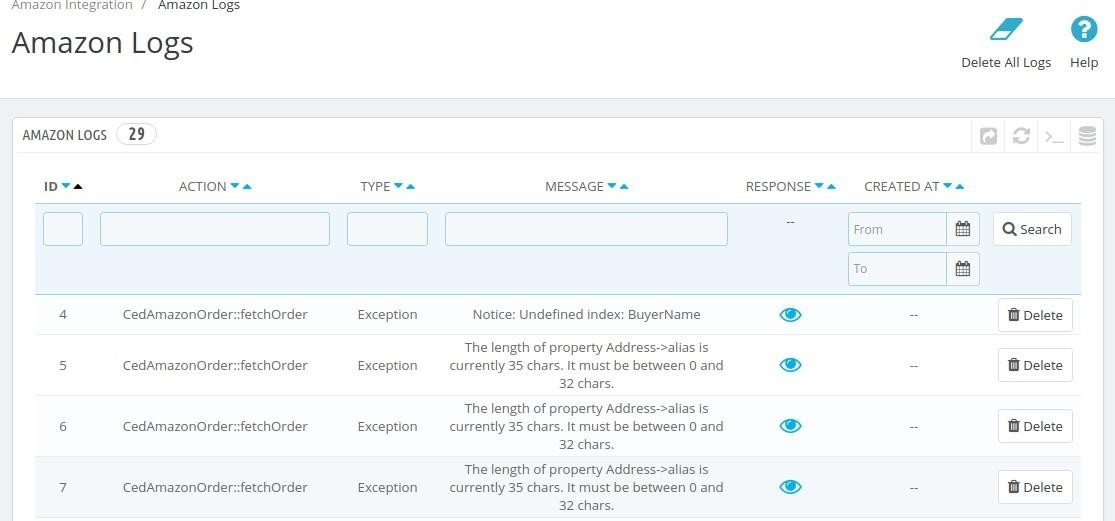
- This section contains, all of the reports saved when debug mode is on, whether its any operation or any error.
- ID: It is the PrestaShop order ID
- Action: The operation form to upload, sync, or debug of the item with failed order
- Type: The type of operation performed
- Message: The message corresponding to the actions and errors
- Response: The full message or action to be taken accordingly
- Created at: the date range
×












