
7.Reverb Order Settings ↑ Back to Top
Once a seller has started selling on Reverb using the Reverb OpenCart Integration Extension, the orders that have been placed for the seller’s products can be managed from the admin panel itself.
To go to the Reverb’s Order page,
- Place cursor on Reverb in the left navigation bar on your OpenCart admin panel.
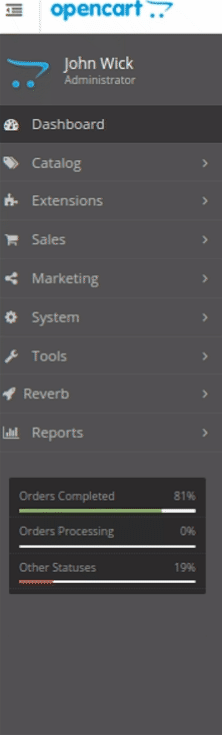
- When the menu appears, click on Orders.
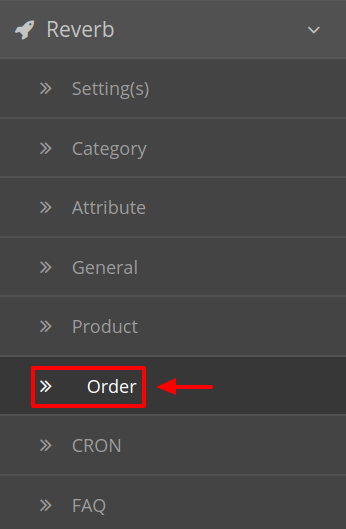
- On clicking, you will be navigated to the orders page as shown below:
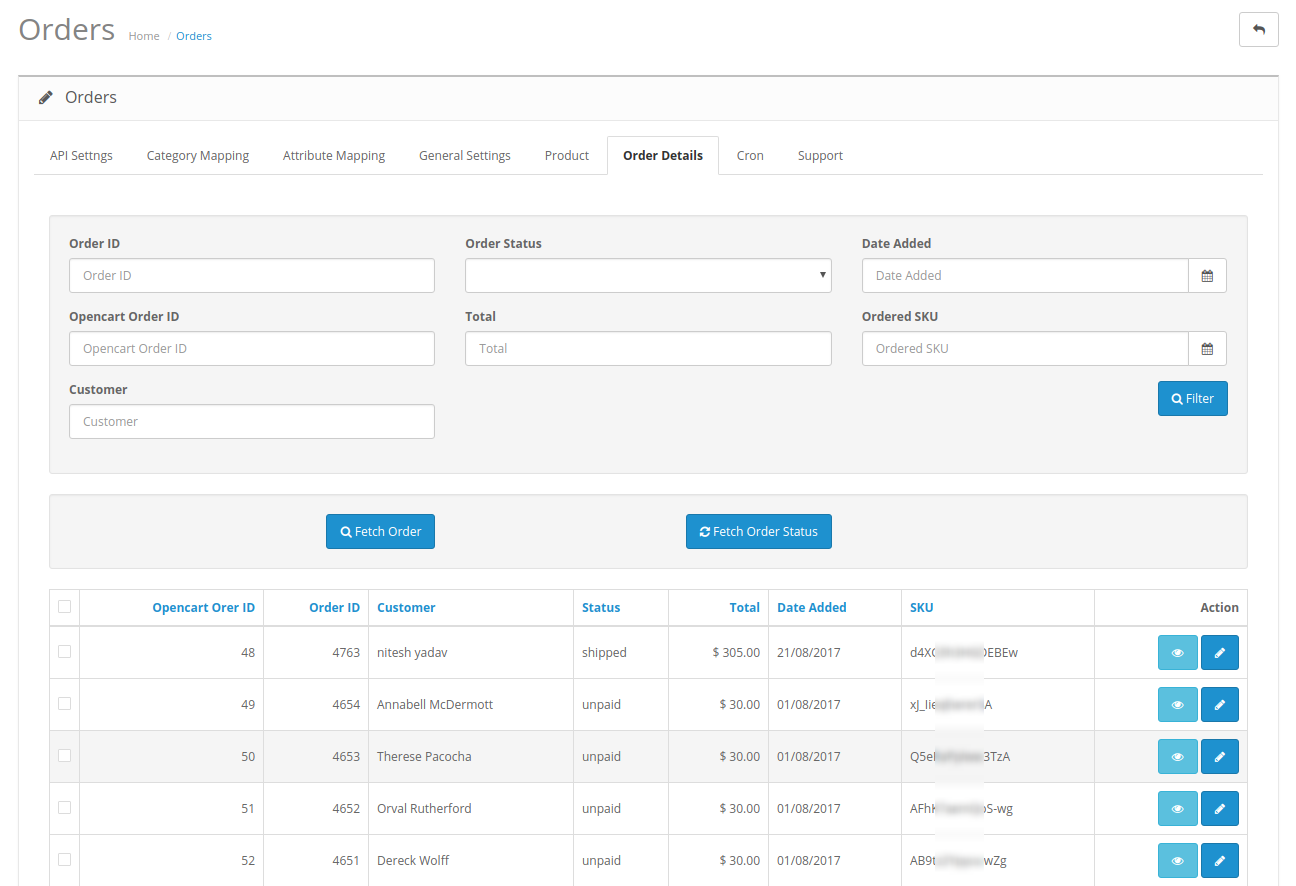
- On the top right of the page, click Fetch Orders to fetch all the orders from Reverb. They will be listed as shown in the above image.
To view the order, click on the View button as highlighted in the image below:

- On clicking it, you will be navigated to the page with all the details regarding orders as shown below:
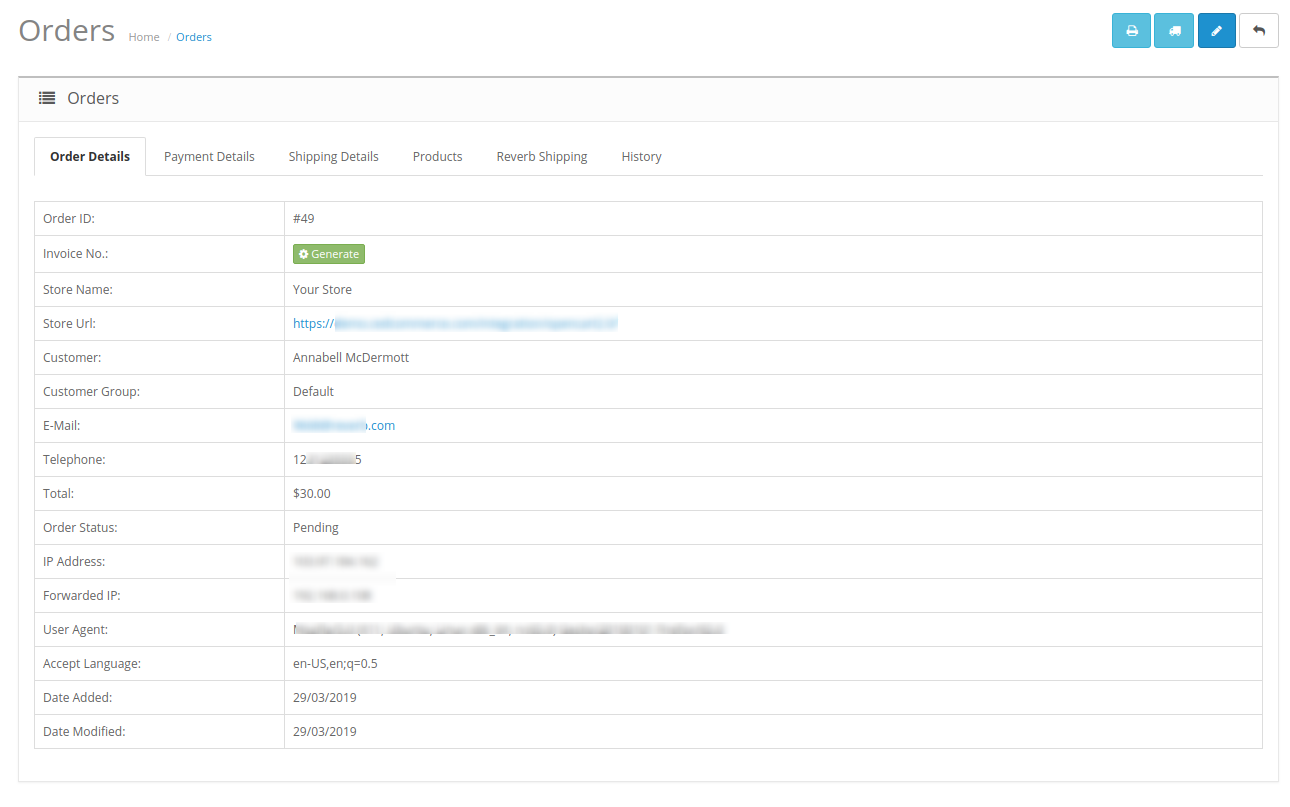
- Make the desired changes and click on Save.
To Ship the products,
- Click on Reverb Shipping under the above section and the section opens up as shown:
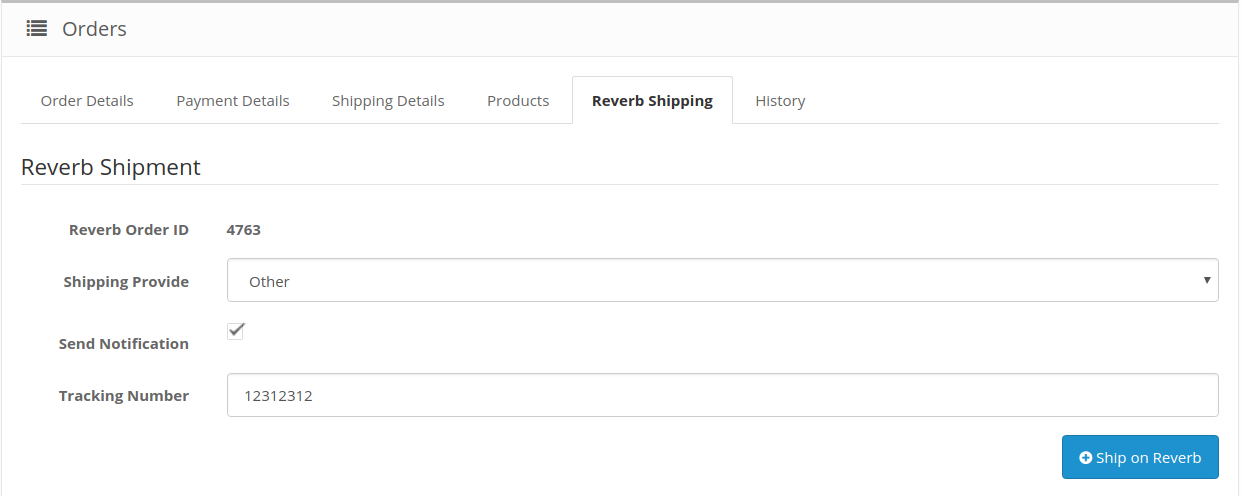
- The Reverb Order Id section Automatically gets filled.
- Select the desired shipping under the section Shipping Provide.
- Tick the Send Notification option, if required.
- In the Tracking Number, enter the tracking number for your Order.
- Click on Ship on Reverb.
- The order will be shipped.
×












