
2.Reverb Configuration Settings ↑ Back to Top
Once the module has been installed, the first necessary step needs to be taken by the admin is to complete the Configuration.
To perform the Configuration Settings,
- Go to your OpenCart admin panel.
- Place the cursor on Reverb Symbol which is on the left navigation bar, as shown in the figure below:
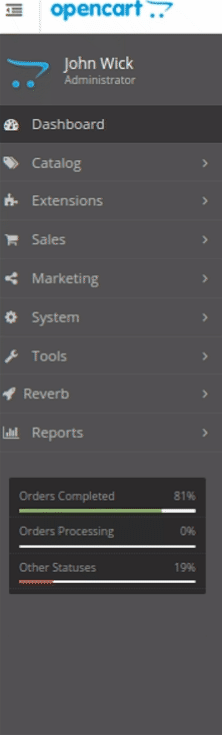
- From this menu, click on Settings.
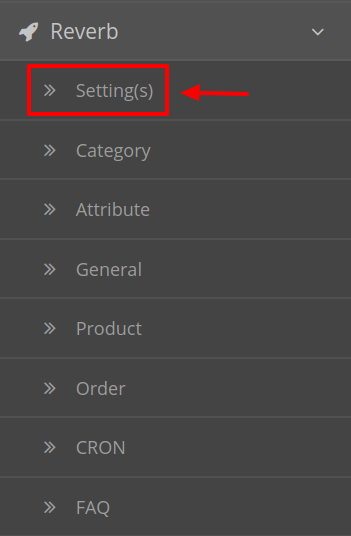
- On clicking Settings, you will be navigated to the Reverb Configuration page as shown below:
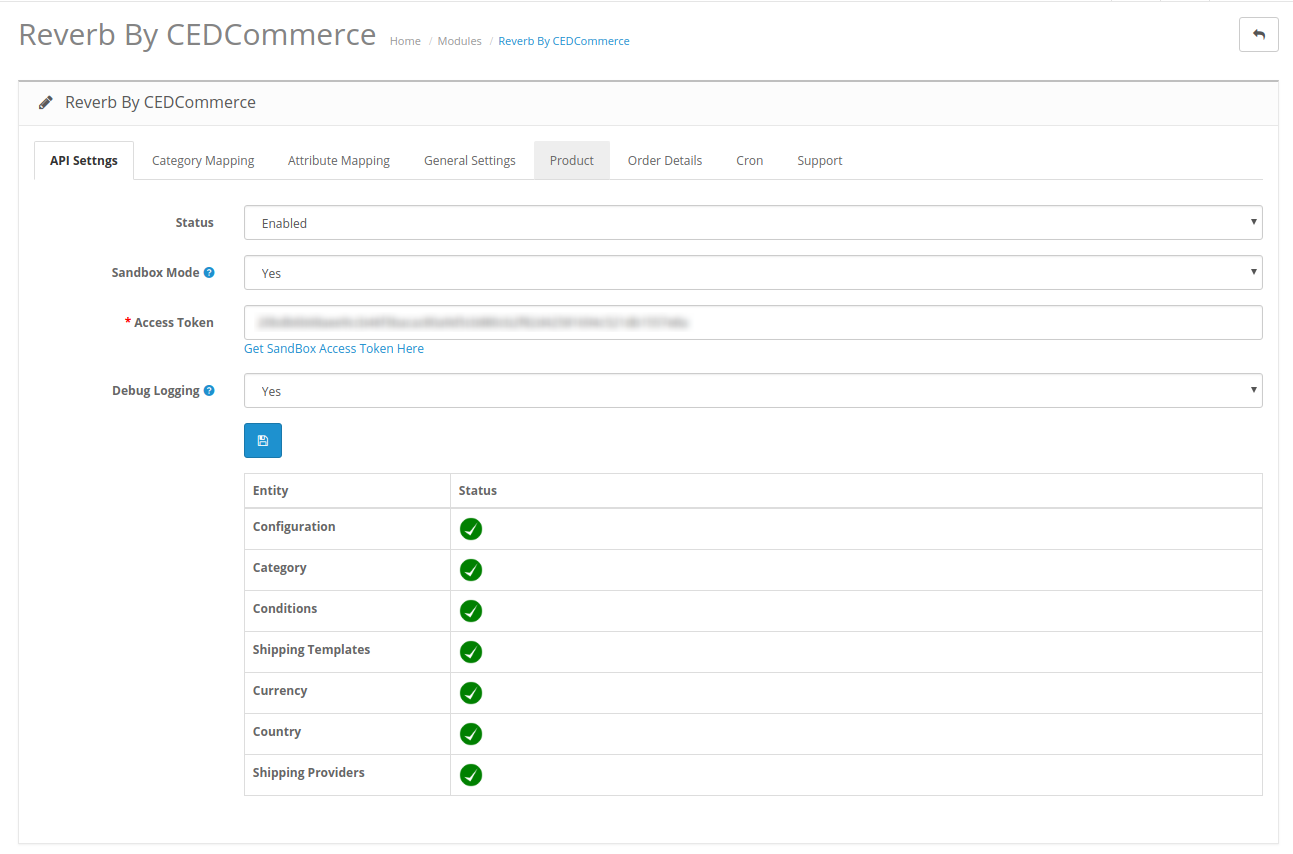
- In Status, select Enabled to enable the module. Without Enabling the module, all the changes made will not reflect on the Reverb marketplace.
- Select No from the Sandbox Environment. By choosing Yes, the testing mode will get enabled and that will have no impact on your Reverb seller panel.
- In the Access Token you need to fill the Reverb Access Token which you can get by clicking on the Get Access Token Button just below the box. On clicking, you will be redirected to the Reverb Seller panel where the token is mentioned. You can easily copy from there and paste here.
- In Debug Logging select Yes or No as per requirement. By choosing No all the logging of API calls, errors, and events are stopped.
- After filling all the desired values click on the Save Button.
- As you click save all the Entity with their desired status will appear as shown:
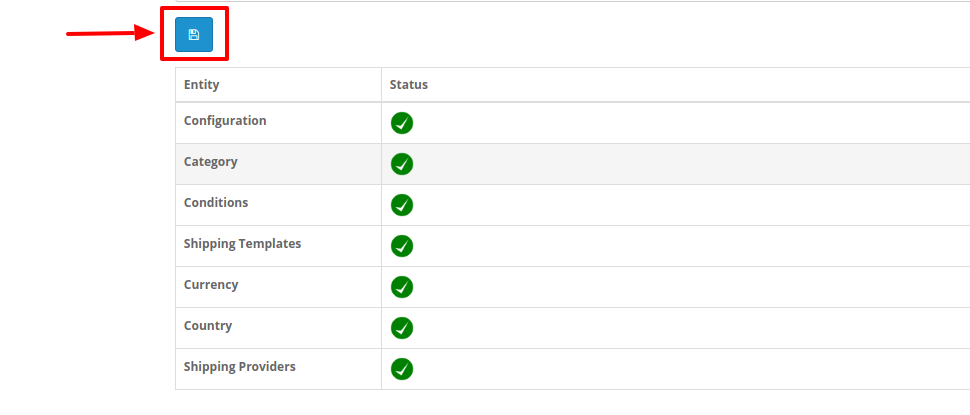
×












