
6.Wish Orders ↑ Back to Top
The Wish order listing includes many actions which can be seen in this section.
To view the Order,
- Go to the Magento 2 admin panel.
- Click on Wish Integration from the left navigation bar. When menu appears, click on order listing.
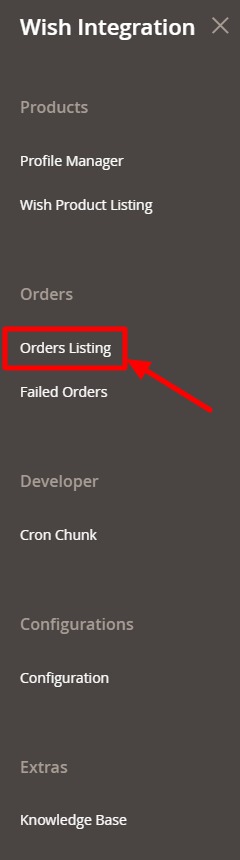
- On clicking it, you will be navigated to the page as shown below:

- Now click on the view button as shown in the image below:

- On clicking it, you will be viewing the order as:
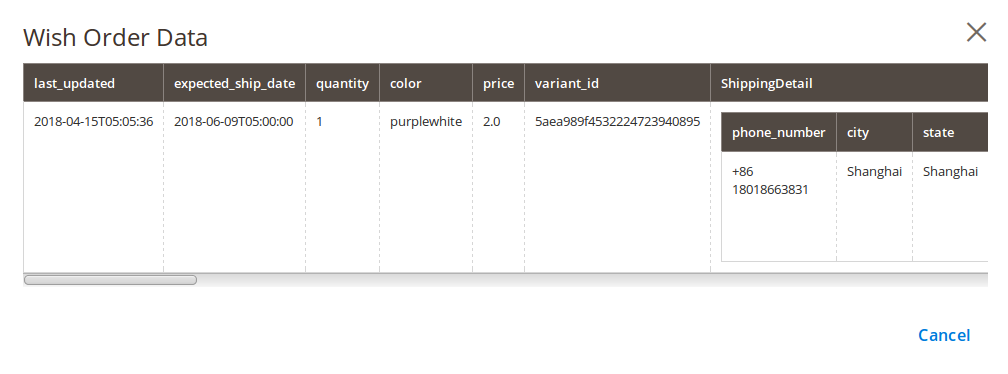
To edit the order,
- On the order listing page, click on the edit button as shown in the image below:

- On clicking it, you will see the page as:
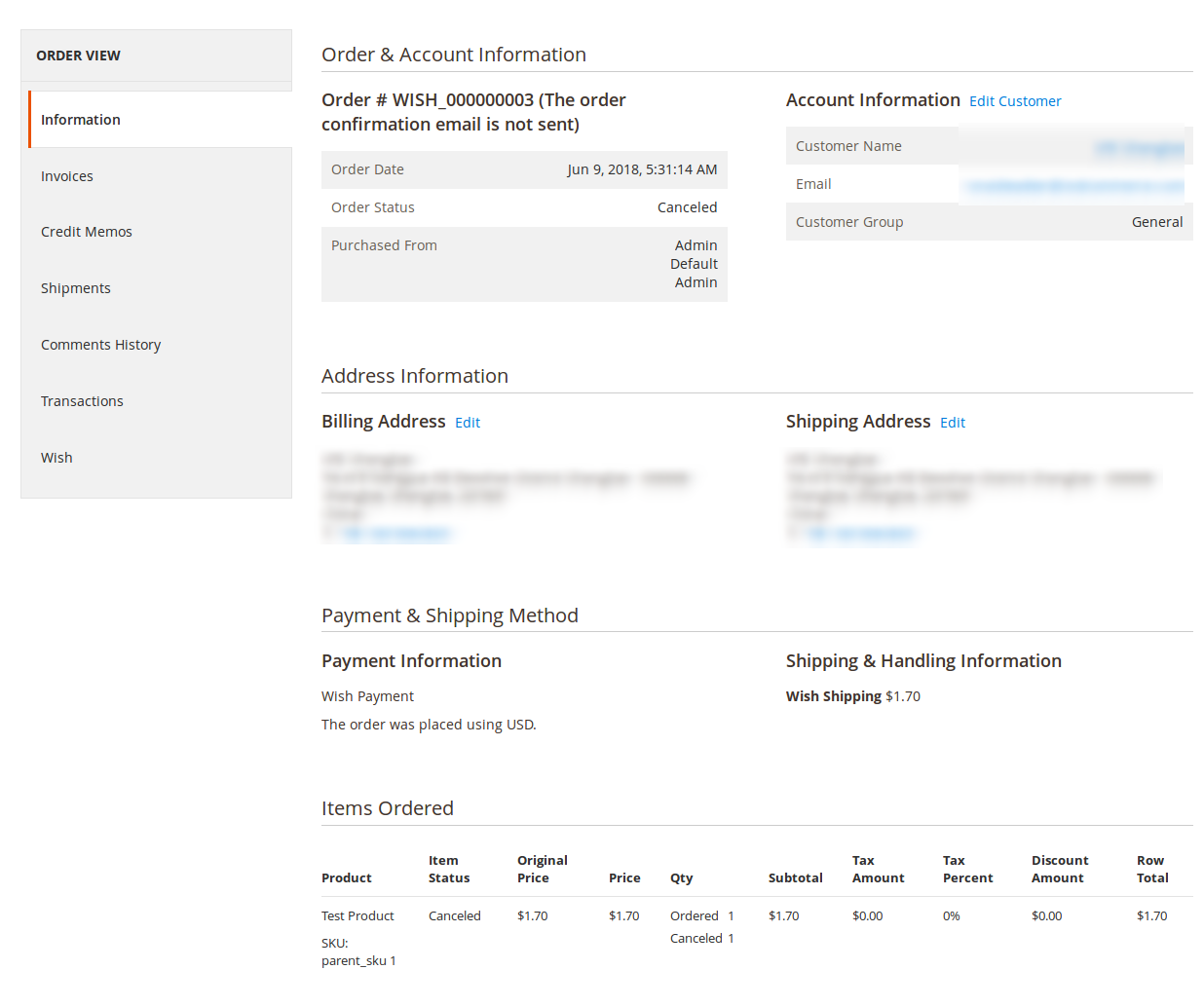
- On this page, you may edit the order from the sections on left of the page.
To sync the order,
- Click on the button as shown below:

- The order will be synced.
To see the shipment data,
- Click on the button shown on the image below:

- On clicking it, the shipment data will appear as:
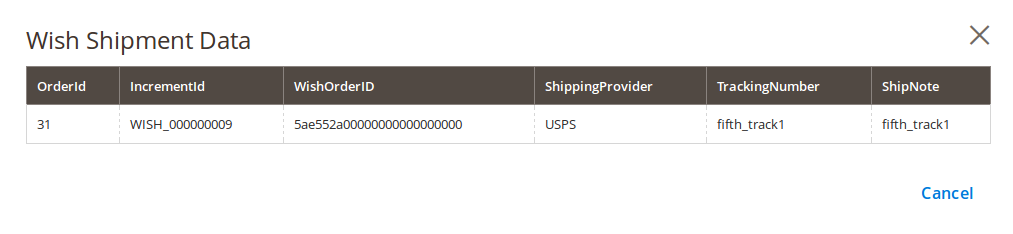
To see the Refund Data,
- Click on the button as shown in the image below:

- On clicking it, you will see the refund data as:
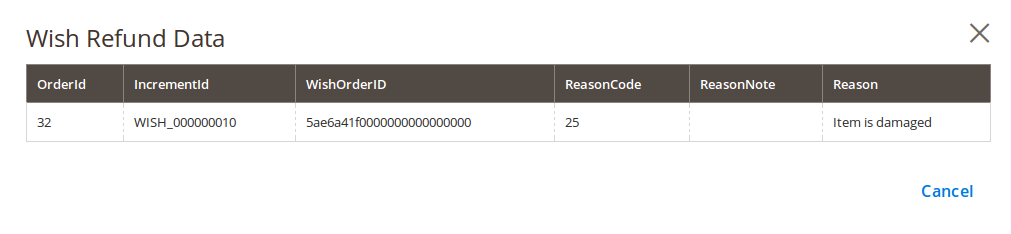
To Delete the order,
- Click on the button as shown below:

- On clicking it, the order will be deleted with a message as shown below:
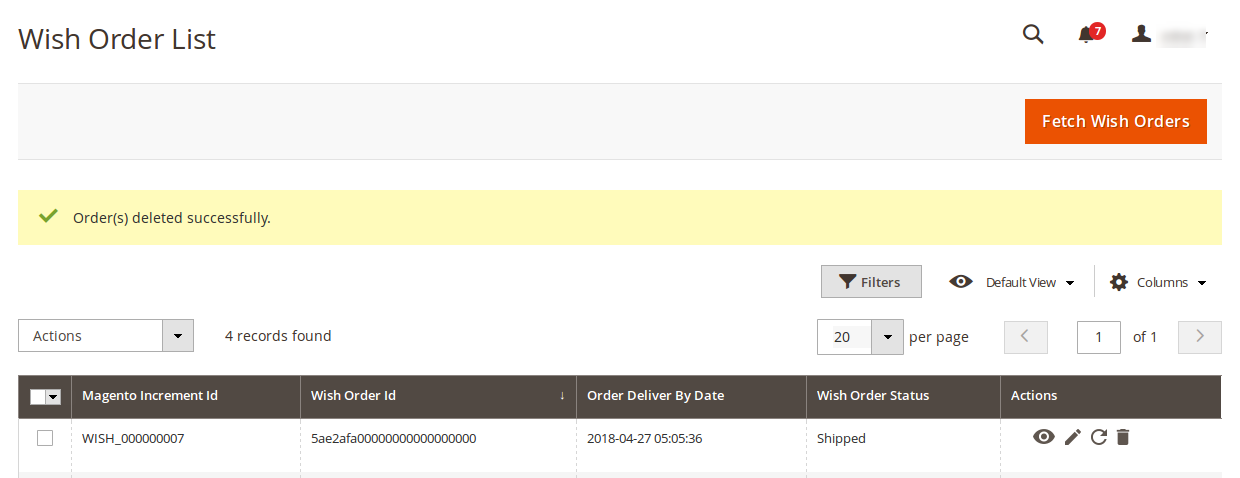
To cancel order(s),
- Select the order(s) that you want to cancel.
- Click on the Actions drop-down on the top left of the page.
- The options will appear as:
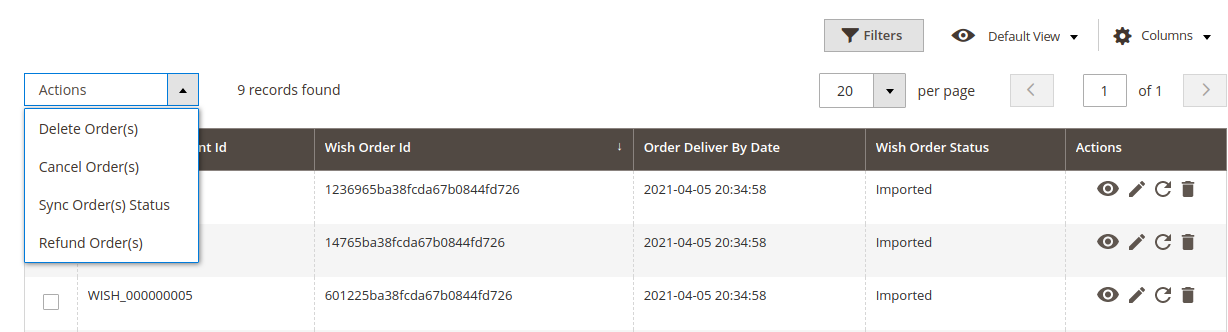
- Click on Cancel Order(s).
- A box will appear asking you to confirm the action:

- Click OK.
- The selected order(s) will be canceled.
To sync multiple order(s) status,
- Select the orders for which you want the status to be synced.
- Click on the Actions drop down on the top left of the page.
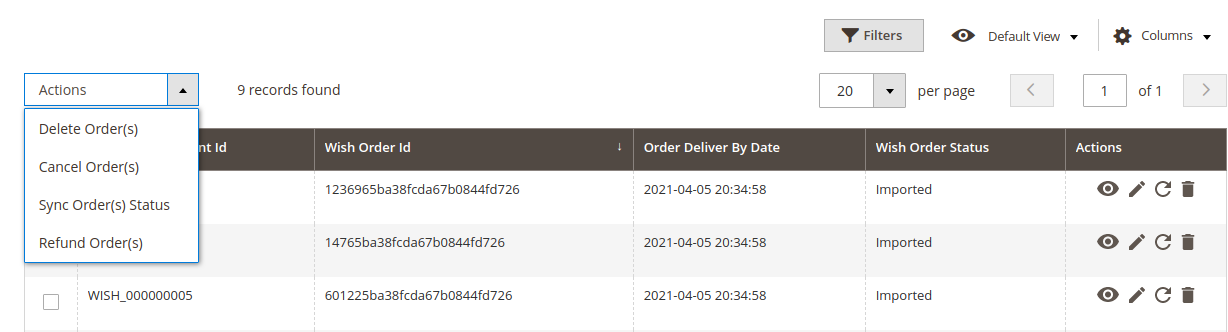
- Click on Sync Order(s) Status.
- A box will appear asking you to confirm your action as:

- Order status will be synced for the selected order(s).
To delete multiple orders,
- Select the orders that you want to delete.
- Click on the Actions drop-down on the top left of the page.

- Click on Delete Order(s).
- A box will appear to you as:

- Click OK.
- Selected order(s) will be deleted.
To refund multiple orders,
- Select the orders that you want to refund.
- Click on the Actions drop-down on the top left of the page.

- Click on Refund Order(s).
- Selected order(s) will be refunded.
×












