
3.Submit Quote From the Front-end View ↑ Back to Top
This add-on provides the facility to the front-end users to submit the quotation for a single product or multiple products in bulk at the same time. Customers first sign in to the account and select the product, now customers have two options either directly place the order after adding it to the cart, or request for a quote.
Select a product, get a quote option will appear
To submit a quote
- Go to the Front-end view.
- Open the products page, where the required product is displayed.
- Click on the required product and the product view page appears as shown in the following figure:
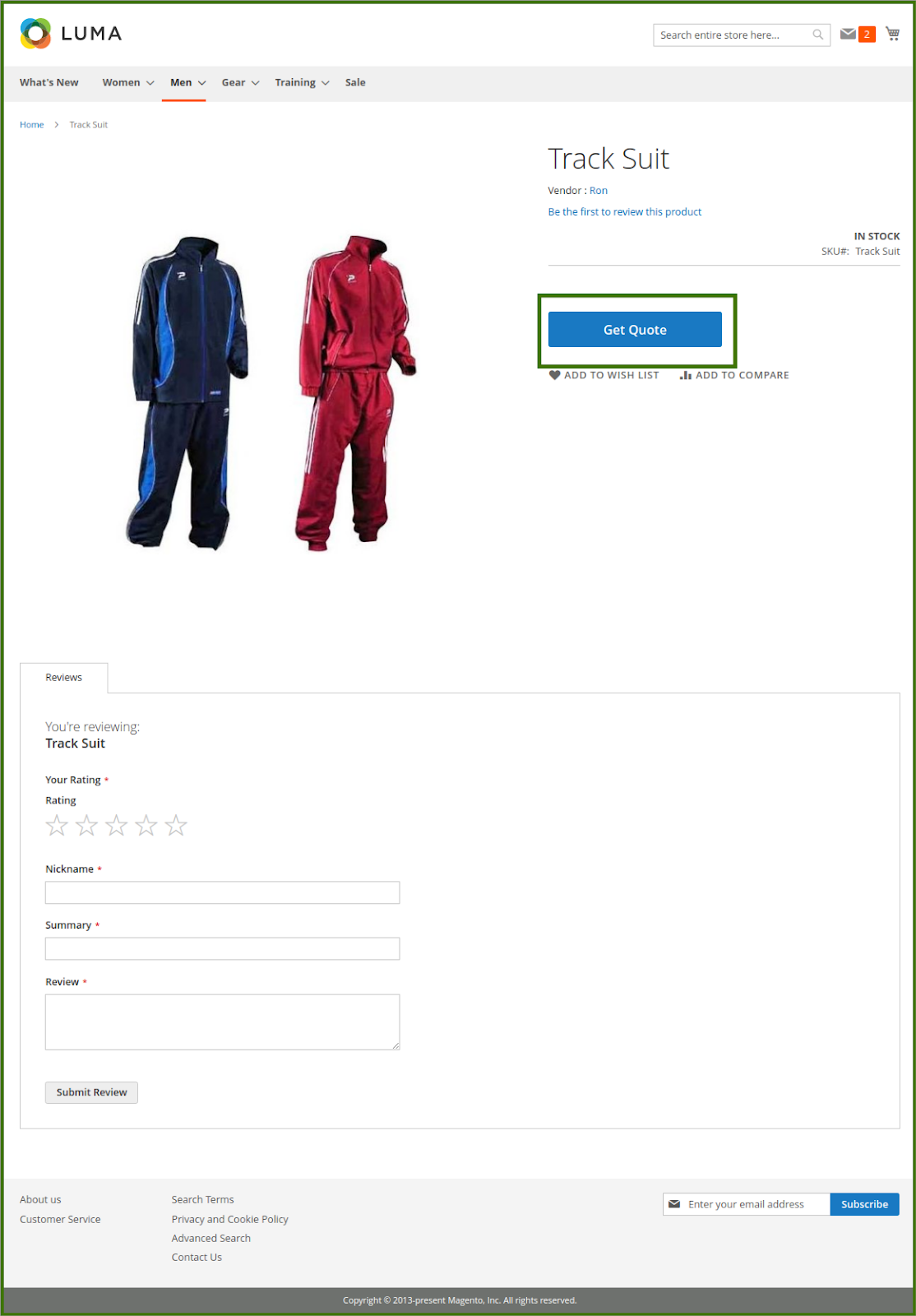
- Click the Get Quote for the Product button.
The Quotation form appears as shown in the following figure:
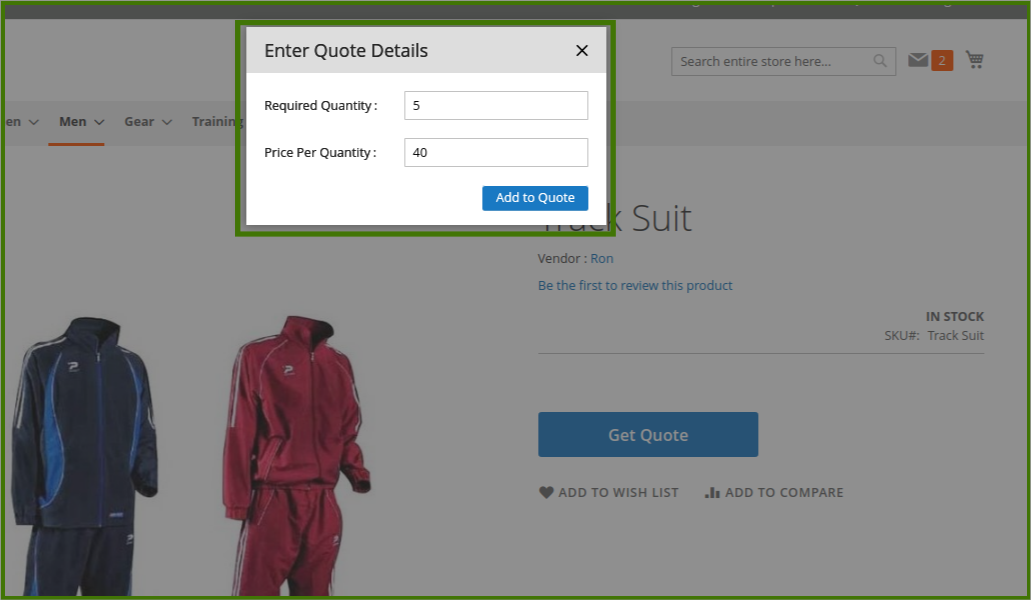
- In the Required Quantity box, enter the required number of products.
- In the Price Per Quantity box, enter the price per quantity.
- Click the Add To Quote button.
The quotation is saved and a success message appears as shown in the following figure:
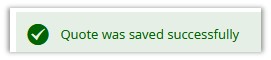 View Quote Cart: Open the quotation cart at the upper right side corner message icon and click on it a new window will open up with requested quotation details. The customer can edit the quote, from the View and Edit Quote button as well as a customer, can delete the quote from the delete button.
View Quote Cart: Open the quotation cart at the upper right side corner message icon and click on it a new window will open up with requested quotation details. The customer can edit the quote, from the View and Edit Quote button as well as a customer, can delete the quote from the delete button.
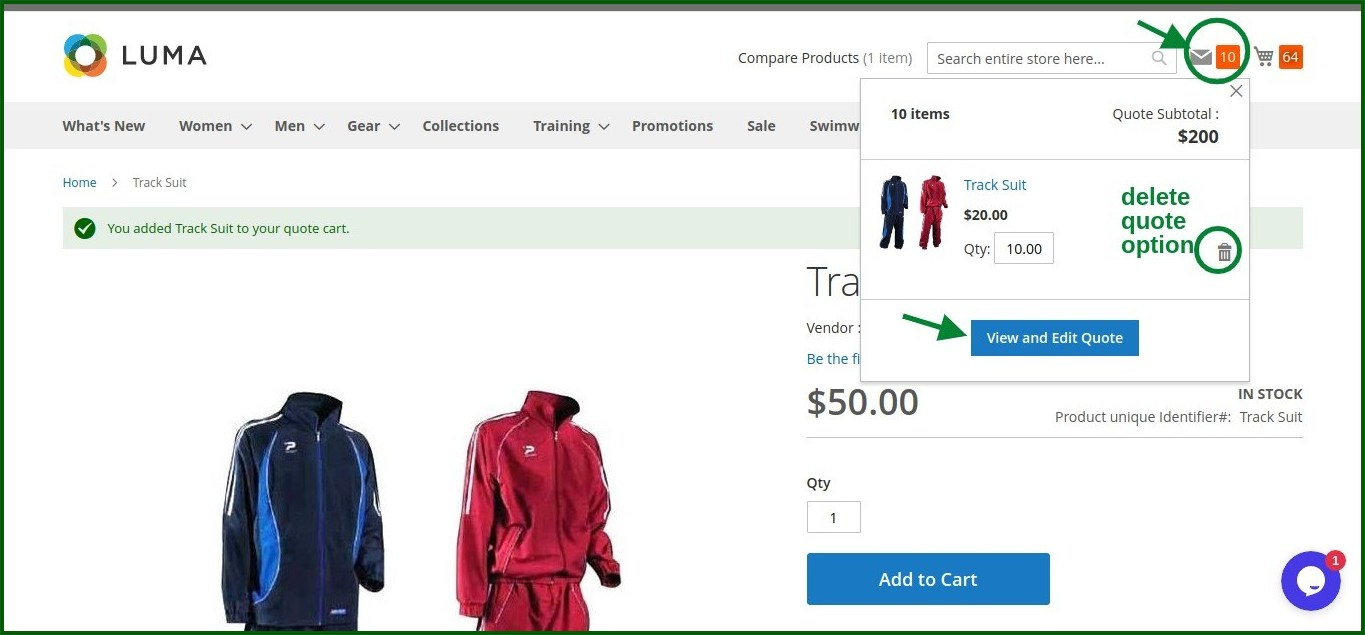
- fill the Summary option and Submit Quote, On this page, the user can enter the details under the Summary section, and Submit the quote. Also, the user can delete the quote. It will go to the vendor/admin both panel, now the vendor can check the requested quotation from their vendor panel.
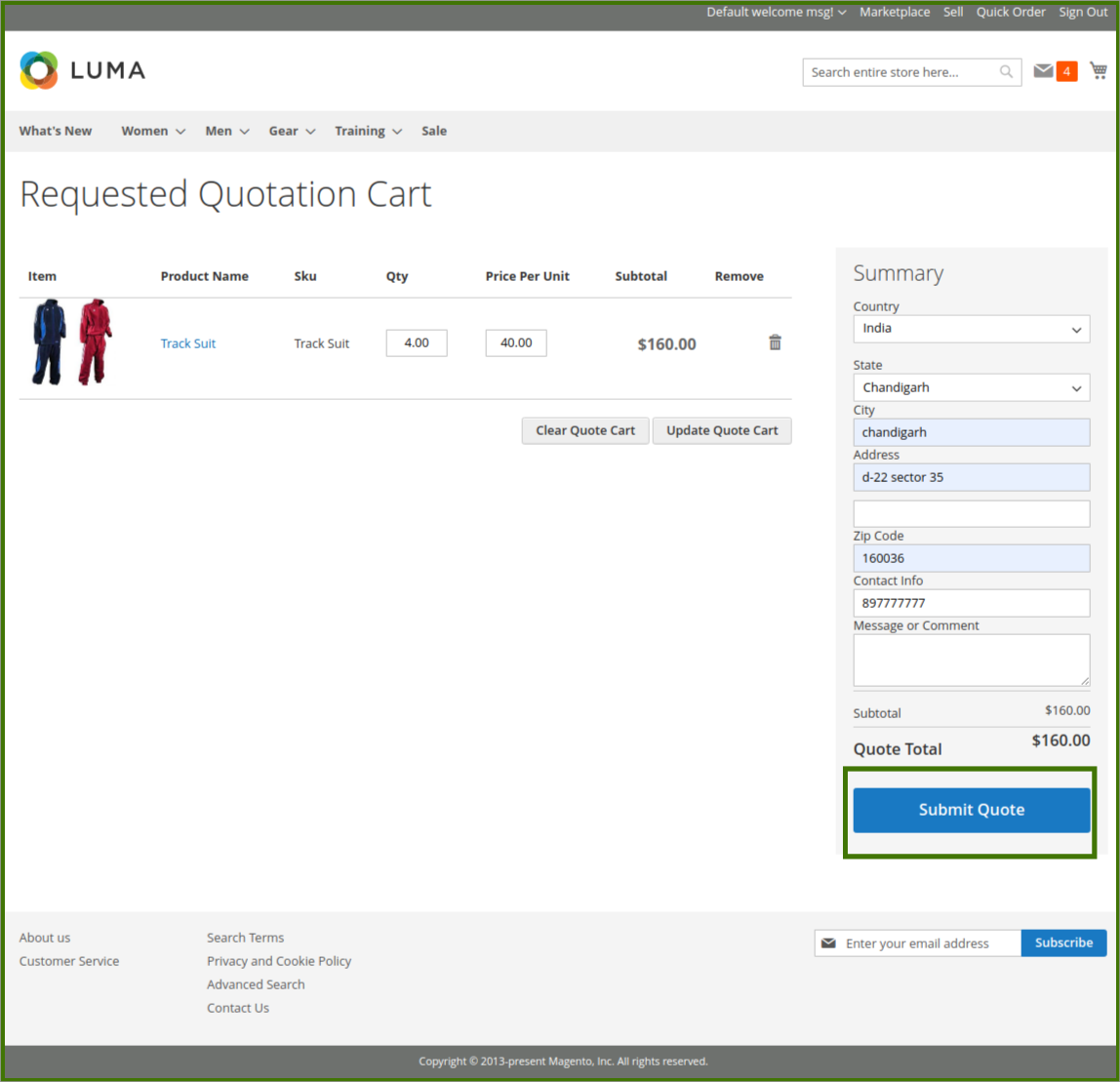
The submitted quotation details appear on the My Quotes page of the customer panel as shown in the following figure:
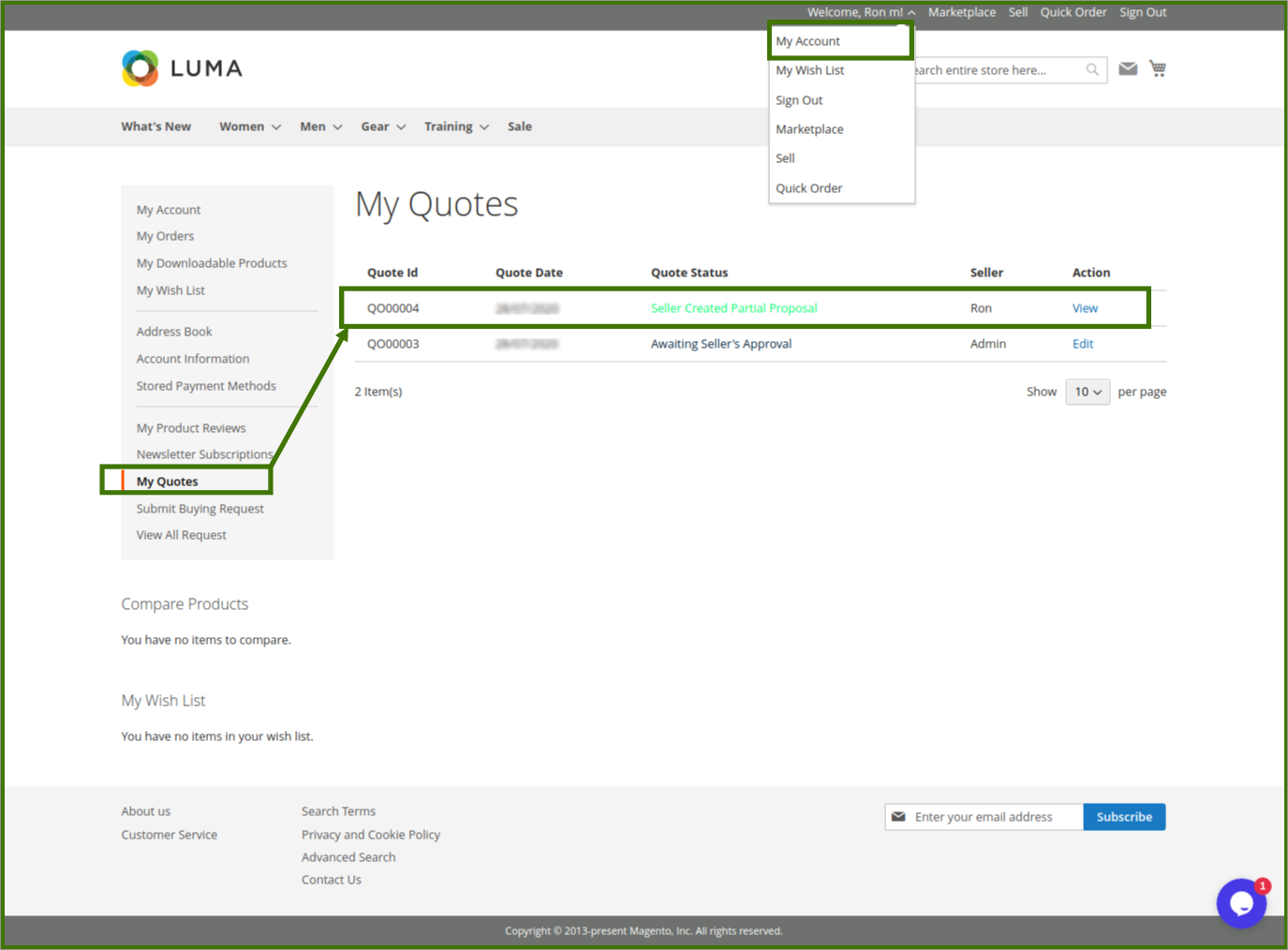
Until the status appears as a Pending in My Quotes. The user can edit the quote until the vendor approves the quote.
×












